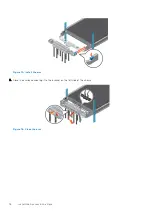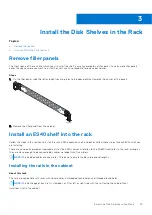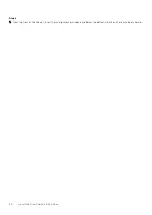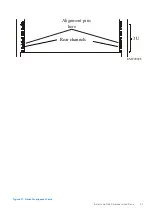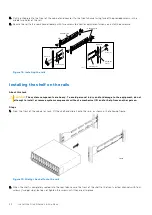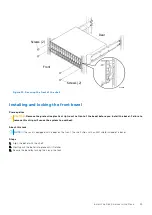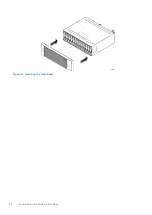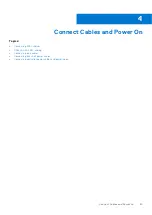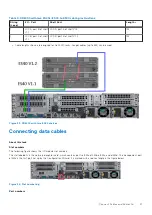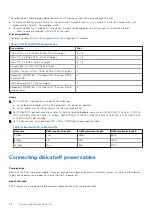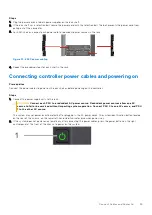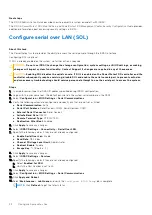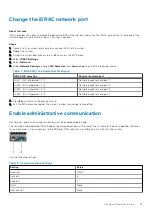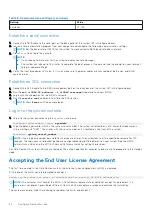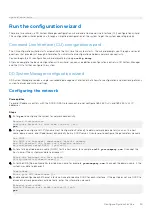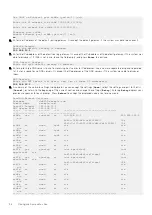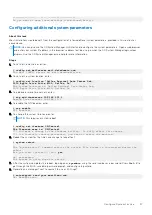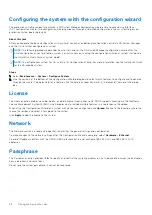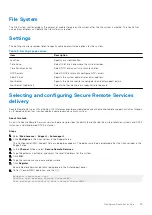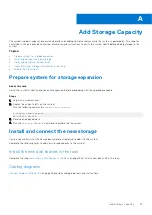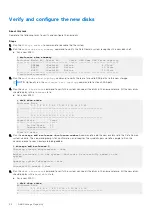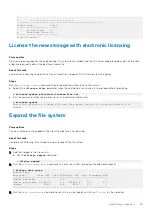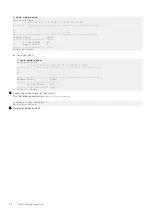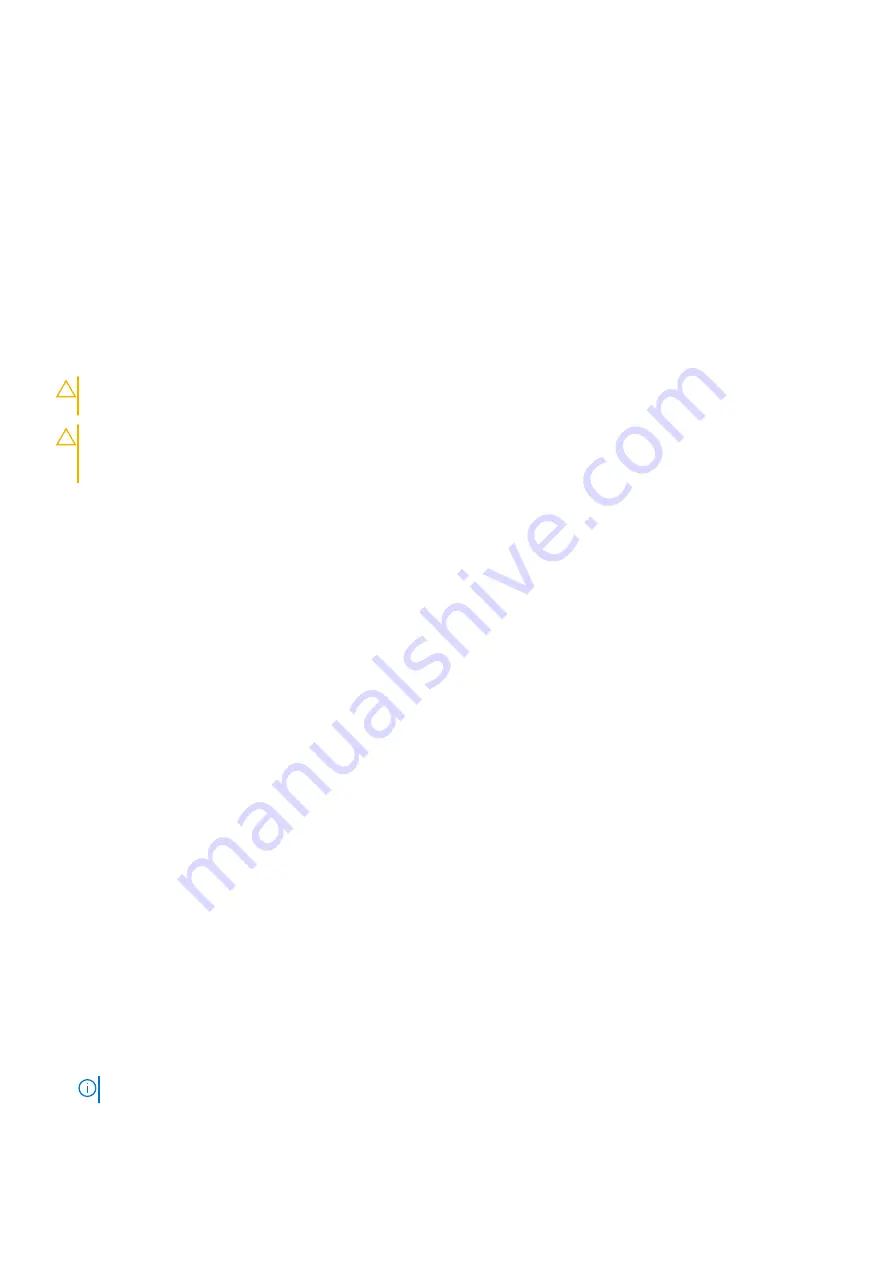
Next steps
The
DD OS Administration Guide
describes how to power the system on and off with iDRAC.
The
DD OS, PowerProtect DD Virtual Edition, and PowerProtect DD Management Center Security Configuration Guide
provides
additional information about accessing security settings in iDRAC.
Configure serial over LAN (SOL)
About this task
The PowerProtect system provides the ability to access the serial console through the iDRAC interface.
Configuring SOL is optional.
If SOL is already enabled on the system, no further action is required.
CAUTION:
Do not use iDRAC to change the storage configuration, system settings, or BIOS settings, as making
changes will impact system functionality. Contact Support if changes are required in any of these areas.
CAUTION:
Enabling SOL disables the serial console. If SOL is enabled on the PowerProtect DD controller and the
controller subsequently requires servicing, disable SOL and enable the serial console port to prevent confusion
and unnecessary troubleshooting should service personnel attempt to use the serial port to access the system.
Steps
1. In a web browser, type the iDRAC IP address specified during iDRAC configuration.
2. Login with the user name root. The default password is the system serial number on the PSNT.
3. Select
Configuration
>
BIOS Settings
>
Serial Communications
.
4. Verify the following values are configured, and specify any that are not set as listed:
●
Serial Communication
: Auto
●
Serial Port Address
: Serial Device1=COM2, Serial Device2=COM1
●
External Serial Connector
: Serial Device 2
●
Failsafe Baud Rate
: 115200
●
Remote Terminal Type
: VT100/VT220
●
Redirection After Boot
: Enabled
5. Click
Apply
to save any changes.
6. Select
iDRAC Settings
>
Connectivity
>
Serial Over LAN
.
7. Specify the following values if they are not already configured:
●
Enable Serial Over Lan
: Enable
●
Baud Rate
: 115.2 kbps
●
Channel Privilege Level Limit
: Administrator
●
Redirect Enable
: Enable
●
Escape Key
: ^\ (
Ctrl + \
)
8. Click
Apply
to save any changes.
9. Select
iDRAC Settings
>
Services
.
10. Specify the following values if they are not already configured:
a. Select
Enabled for SSH
.
b. Verify the Port Number is set to 22.
11. Click
Apply
to save any changes.
12. Select
Configuration
>
BIOS Settings
>
Serial Communications
.
13. Click
Apply and Reboot
.
14. Select
Maintenance
>
Job Queue
and verify the
Configure: BIOS.Setup
job is complete.
NOTE:
Click
Refresh
to get the latest status
32
Configure System for Use