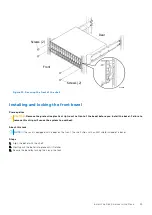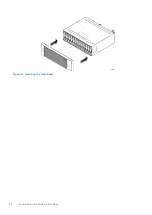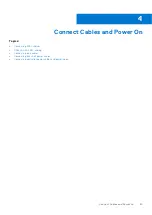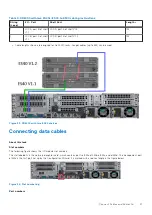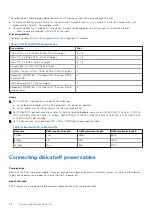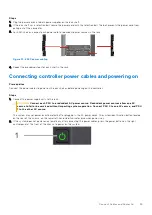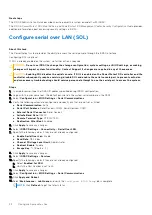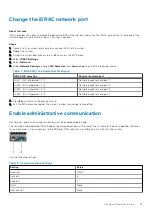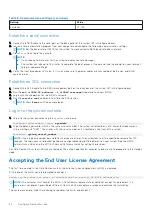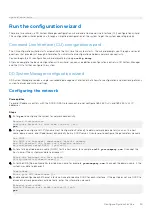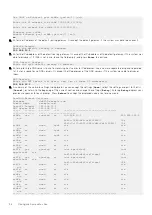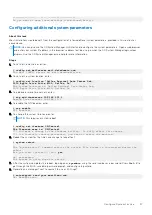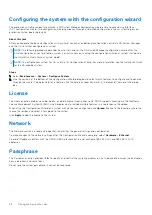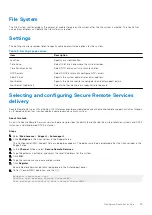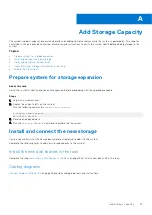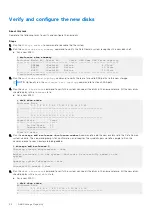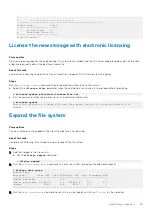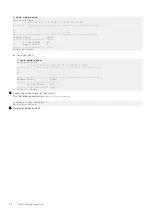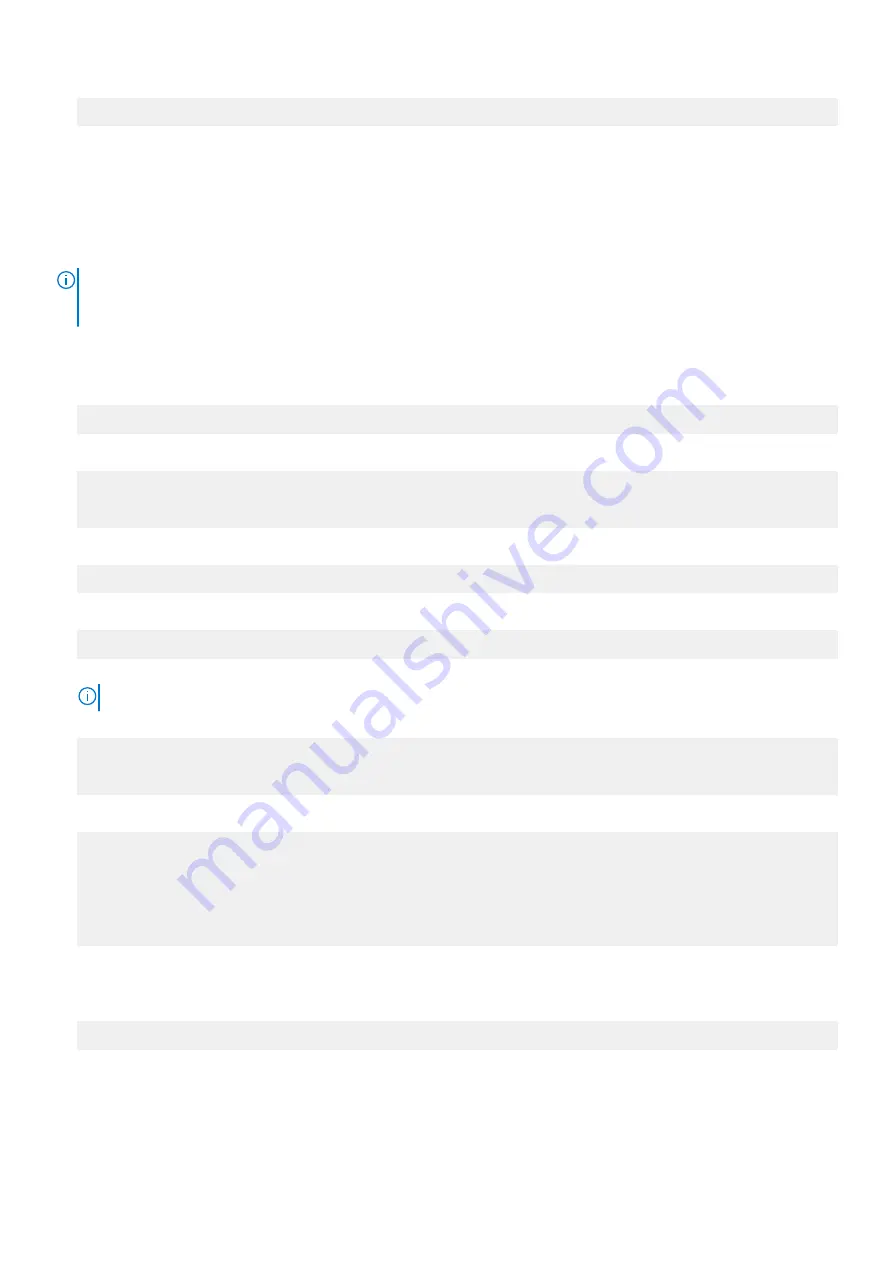
--------------- ---- ------------------
Do you want to save these settings (Save|Cancel|Retry):
Configuring additional system parameters
About this task
Most installations would benefit from the configuration of a few additional system parameters, provided in this section for
convenience.
NOTE:
You can also use the DD System Manager GUI interface to configure the system parameters. Open a web browser,
and enter your system IP address in the browser’s address text box. Log in when the DD System Manager login screen
displays. Use the DD System Manager online help for more information.
Steps
1. To set up the mail server, enter:
#
config set mailserver mail.datadomain.com
The Mail (SMTP) server is: mail.datadomain.com
2. To set up the system location, enter:
#
config set location "Dallas Regional Data Center Lab,
5000 Apple Drive Suite #130, Dallas, Tx"
The System Location is: Dallas Regional Data Center Lab,
5000 Apple Drive Suite #130, Dallas, Tx
3. To add one or more time servers, enter:
#
ntp add timeserver 192.168.101.1
Remote Time Servers: 192.168.10.1
4. To enable the NTP daemon, enter:
#
ntp enable
NTP enabled.
5. To change the system time zone, enter:
NOTE:
This requires a system reboot.
#
config set timezone US/Central
The Timezone name is: US/Central
*** You made a change to the timezone setting. To fully effect this change
*** (in currently running processes), you need to reboot the machine.
6. Reboot the system for the time zone change to take effect:
#
system reboot
The 'system reboot' command reboots the system. File access is interrupted during the
reboot.
Are you sure? (yes|no|?) [no]:
yes
ok, proceeding.
The system is going down for reboot.
7. After the system completes the reboot, login again as
sysadmin
using the serial number as a password. Press
Ctrl-C
to
get through the EULA, sysadmin password prompt, and config setup wizard.
8. Generate an autosupport sent to yourself to use as ACG input:
#
autosupport send your.email@emc.com
OK: Message sent.
Configure System for Use
37