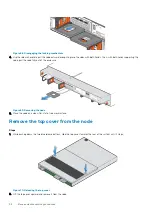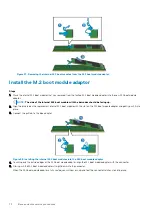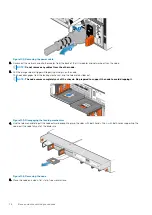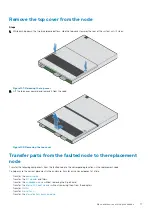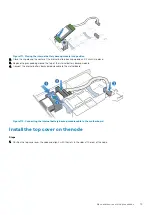Figure 90. Installing the node
4. Pull the orange release trigger and push in gently to re-engage the locking mechanism.
If the black release tab comes out when pulled, the locking mechanism is not engaged.
Power up the node
Power up the node as described in
.
Verify the operation of a replacement part
Steps
1. From PowerStore Manager, select Hardware.
2. Select the appliance where you replaced the faulted part.
3. From the
Hardware
card, select the view of the system where the part was replaced.
The status of the replacement part should read
Healthy
. If the status is still
Faulted
, wait a few minutes and refresh PowerStore
Manager. If the status does not change, ensure that the part is correctly seated, or contact your service provider.
Replace an M.2 boot module adaptor
Take the following actions to remove the faulted M.2 boot module adaptor and install the replacement M.2 boot module adaptor into the
system.
The M.2 boot module adaptor is located within the node. You can access the M.2 boot module adaptor by removing the node from the
chassis and opening the top cover.
Identify a faulted part from PowerStore Manager
Before you replace a part, ensure that you have identified its location within the system. Using PowerStore Manager, you can identify and
locate a faulted part.
Steps
1. From PowerStore Manager, select Hardware.
2. Select the appliance that contains the faulted part.
3. From the
Hardware
card, select the view of the system where the faulted part is located.
Faulted parts appear in red in the image of the system, and report a status of
Faulted
in the State field.
68
Base enclosure service procedures