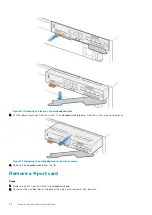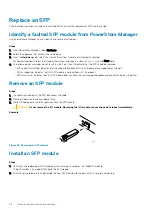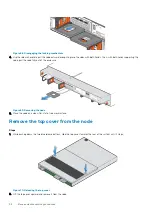Replace an SFP
Take the following actions to remove the faulted SFP and install the replacement SFP into the system.
Identify a faulted SFP module from PowerStore Manager
Using PowerStore Manager, you can identify and locate a faulted part.
Steps
1. From PowerStore Manager, select Hardware.
2. Select the appliance that contains the faulted part.
3. From the
Hardware
card, select the view of the system where the faulted part is located.
Faulted parts appear in red in the image of the system, and report a status of
Faulted
in the State field.
4. The following error messages do not result in a fault, but they still indicate that the SFP should be replaced.
•
SFP speed mismatched: Indicates that the supported speeds of this SFP module are unsupported by the port.
•
SFP unsupported: Indicates that this SFP module is not qualified with this product.
•
SFP asymmetric: Indicates that this SFP module does not have the same supported speeds and connector type as its partner.
Remove an SFP module
Steps
1. If a cable is connected to the SFP, disconnect the cable.
2. Gently pull down on the spring release latch.
3. While still holding onto the latch, gently pull out the SFP module.
CAUTION:
Do not remove the I/O module. Removing the I/O module causes the node to reboot immediately.
Example
EMC3551
Figure 48. Removing an SFP module
Install an SFP module
Steps
1. Verify that the replacement SFP module has the same part number as the failed SFP module.
The part number is on a label attached to the SFP module.
2. Push the spring release latch up and slide the new SFP module into the port until it is securely connected.
46
Base enclosure service procedures