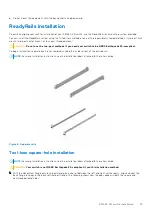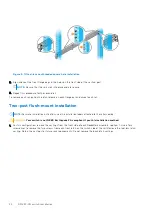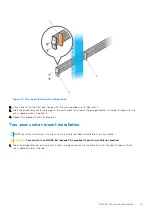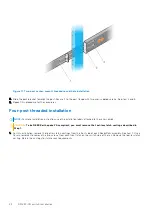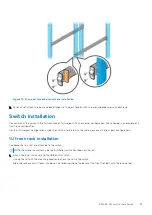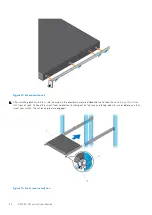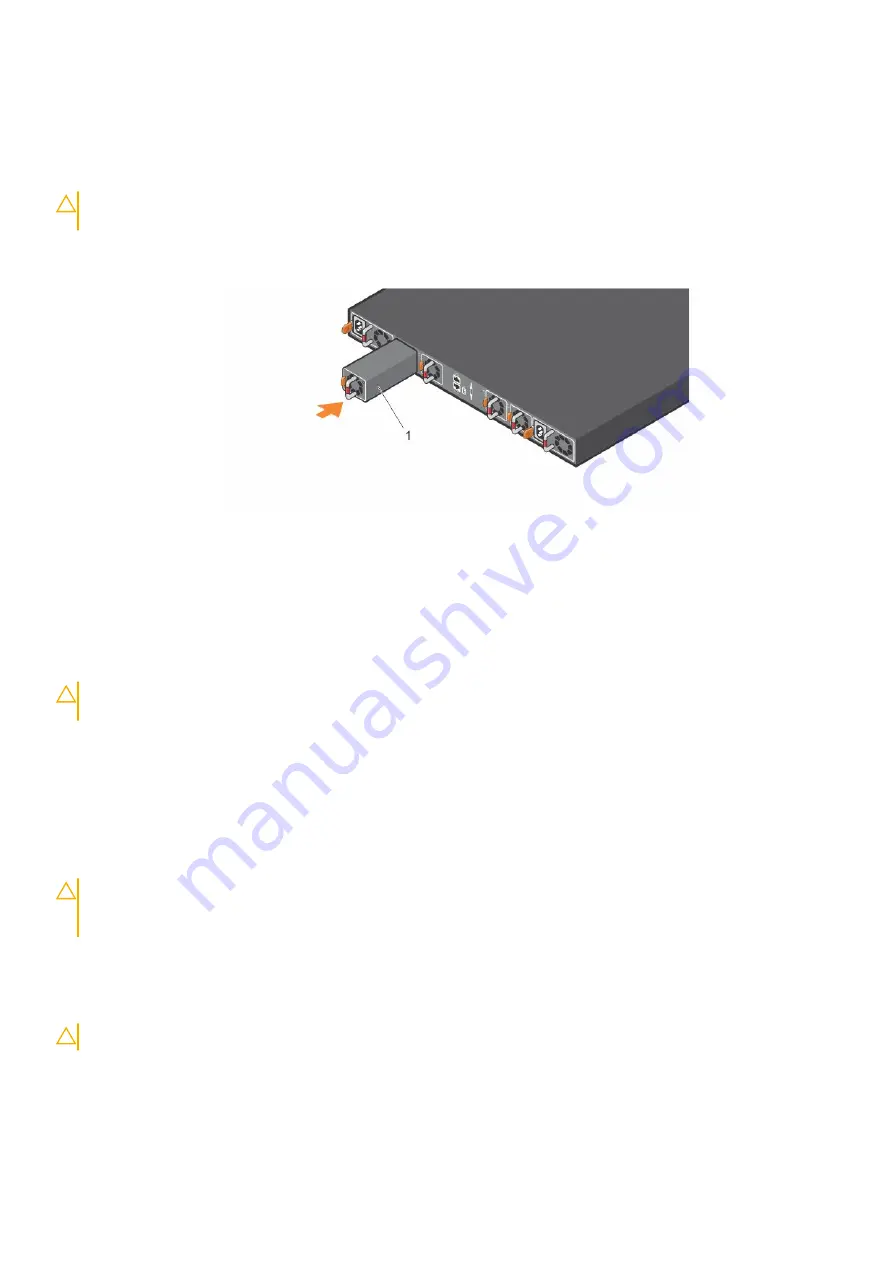
Fan module installation
The fan modules in the S5148F-ON switch are field replaceable. Module slot 1 is on the left side of the switch; module slot 4 is
on the right side of the switch.
CAUTION:
DO NOT mix airflow directions. All fans must use the same airflow direction—reverse or normal. If
you mix the airflow direction, to avoid damage to the switch,
you must correct the mixed airflow
.
1. Take the fan module out of the shipping box.
2. Slide the module into the bay.
Figure 19. Fan module installation
●
1—Fan module
Fan module replacement
To request a hardware replacement, see
.
CAUTION:
Complete the following steps within one minute or the switch temperature could rise above safe
thresholds and the switch could shut down:
1. Slide the fan module out of the bay.
2. Slide the replacement module into the bay.
Fan air filter replacement
Environmental factors can decrease the amount of time required between air filter replacements. Check the environmental
factors regularly. An increase in temperature and/or particulate matter in the air might affect performance.
CAUTION:
Check the fan air filters at six-month intervals and replace them as necessary. To accurately
determine air filter replacement intervals, regularly monitor the speeds of the cooling fans. An increase in
overall fan speed may indicate a clogged filter.
You must replace the fan air filters with new filters; you cannot clean and reuse the old fan air filters. Replacement filter media
must meet the requirements found in GR-63-CORE.
●
Minimum dust arrestance of 65%, per ASHRAE Standard 52.1-1992. OR
●
Minimum Efficiency Rating Value (MERV) of 2, per ANSI/ASHRAE Standard 52.2-2007.
CAUTION:
For Network Equipment Building Systems (NEBS) compliance, use NEBS-approved filters.
Use fan air filters with reverse blue-banded air flow switches—PSUs and fans. You can replace the air filters individually on each
fan within the switch without powering down a PSU module or disrupting traffic.
The fan air filter media slides into the frame from the top. No tools are required.
1. Determine which filters to replace.
Fans
33