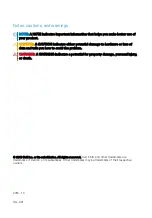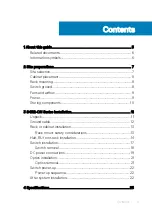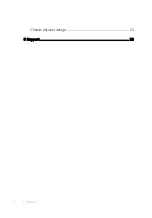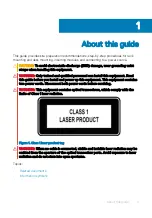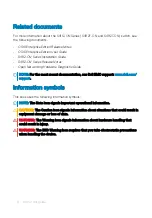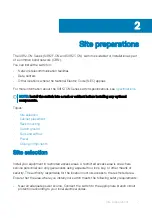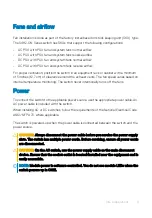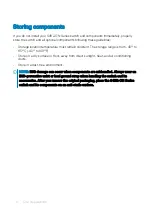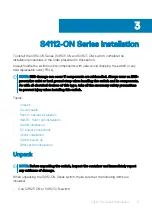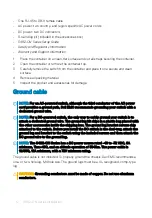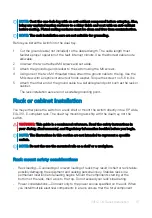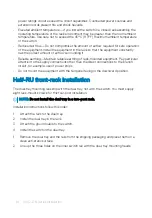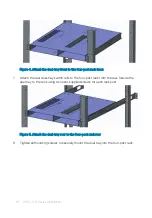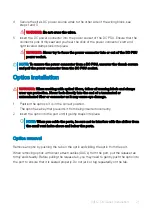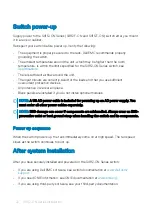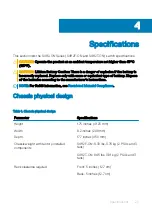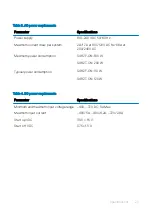Storing components
If you do not install your S4112-ON Series switch and components immediately, properly
store the switch and all optional components following these guidelines:
•
Storage location temperature must remain constant. The storage range is from -40° to
65°C (-40° to 149°F).
•
Store on a dry surface or floor, away from direct sunlight, heat, and air conditioning
ducts.
•
Store in a dust-free environment.
NOTE:
ESD damage can occur when components are mishandled. Always wear an
ESD-preventive wrist or heel ground strap when handling the switch and its
accessories. After you remove the original packaging, place the S4112-ON Series
switch and its components on an anti-static surface.
10
Site preparations