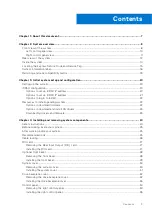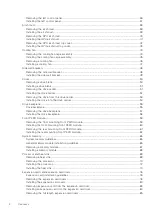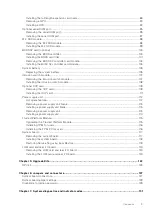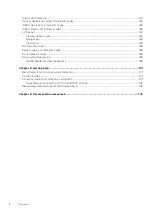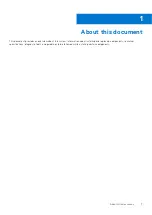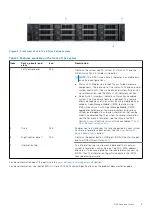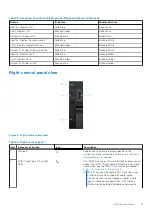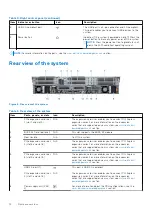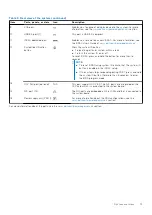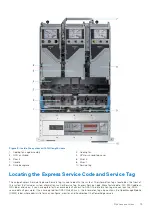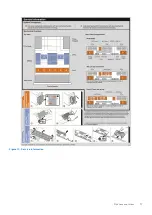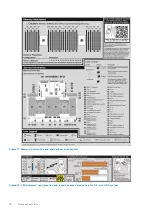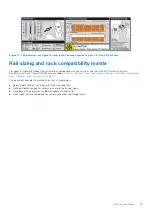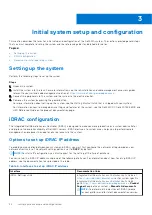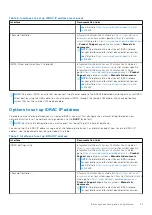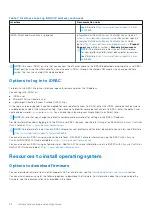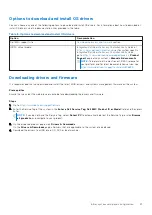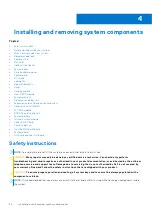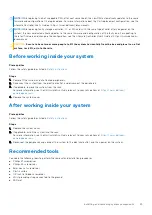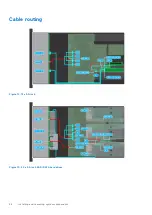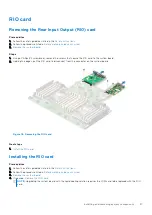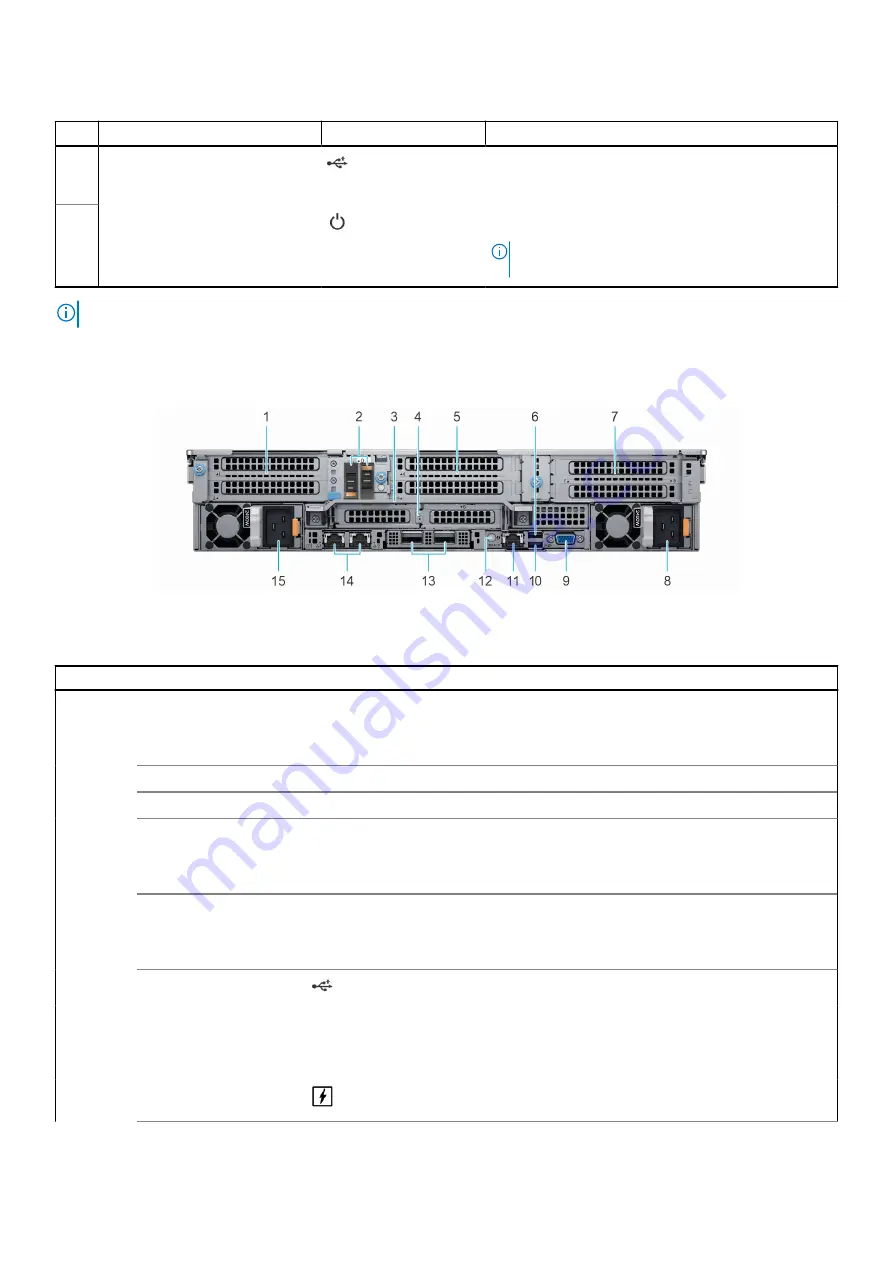
Table 4. Right control panel (continued)
Item Indicator or button
Icon
Description
3
USB 2.0-compliant port
The USB port is a 4-pin connector and 2.0-compliant.
This port enables you to connect USB devices to the
system.
4
Power button
Indicates if the system is powered on or off. Press the
power button to manually power on or off the system.
NOTE:
Press the power button to gracefully shut
down the ACPI-compliant operating system.
NOTE:
For more information on the ports, see the
section.
Rear view of the system
Figure 6. Rear view of the system
Table 5. Rear view of the system
Item
Ports, panels, or slots
Icon
Description
1
PCIe expansion card riser
1 (slot 1 and slot 2)
N/A
The expansion card riser enables you to connect PCI Express
expansion cards. For more information on the expansion
cards that are supported on your system, see
section.
2
BOSS S2 Card (optional)
N/A
This slot supports the BOSS S2 module
3
Rear Handle
N/A
To lift the system.
4
PCIe expansion card riser
2 (slot 3 and slot 6)
N/A
The expansion card riser enables you to connect PCI Express
expansion cards. For more information on the expansion
cards that are supported on your system, see
section.
5
PCIe expansion card riser
3 (slot 4 and slot 5)
N/A
The expansion card riser enables you to connect PCI Express
expansion cards. For more information on the expansion
cards that are supported on your system, see
section.
6
USB 2.0 port (1)
This port is USB 2.0-compliant.
7
PCIe expansion card riser
4 (slot 7 and slot 8)
N/A
The expansion card riser enables you to connect PCI Express
expansion cards. For more information on the expansion
cards that are supported on your system, see
section.
8
Power supply unit (PSU
2)
For more information about the PSU configurations, see the
section.
12
System overview