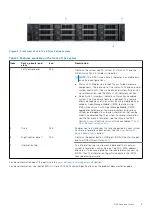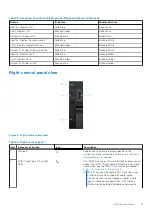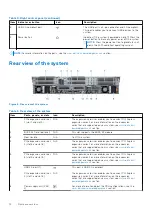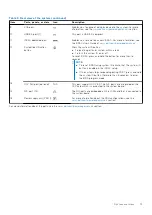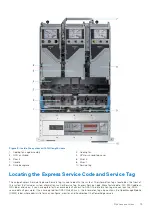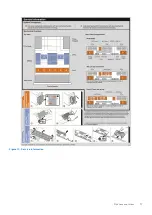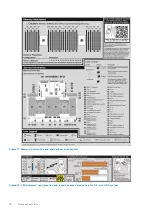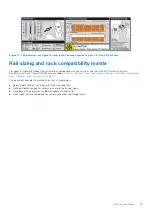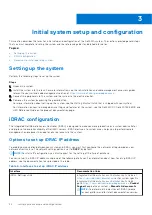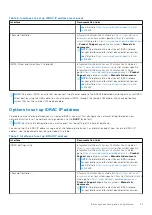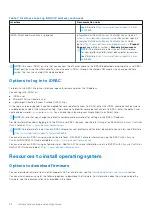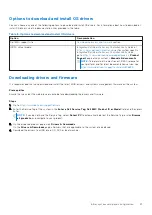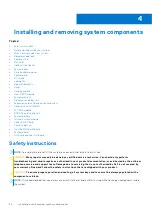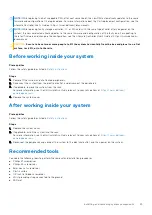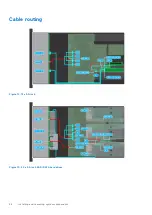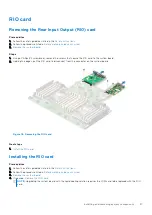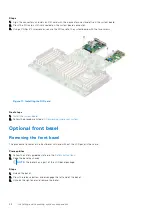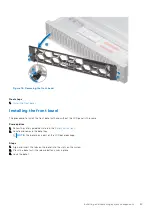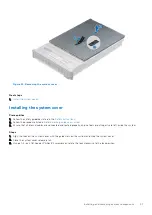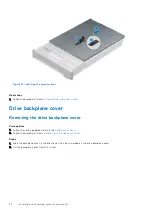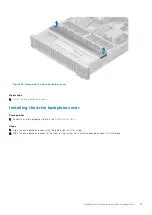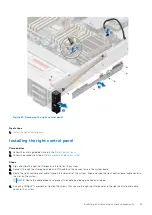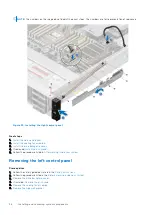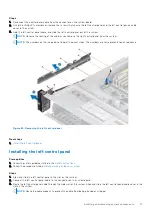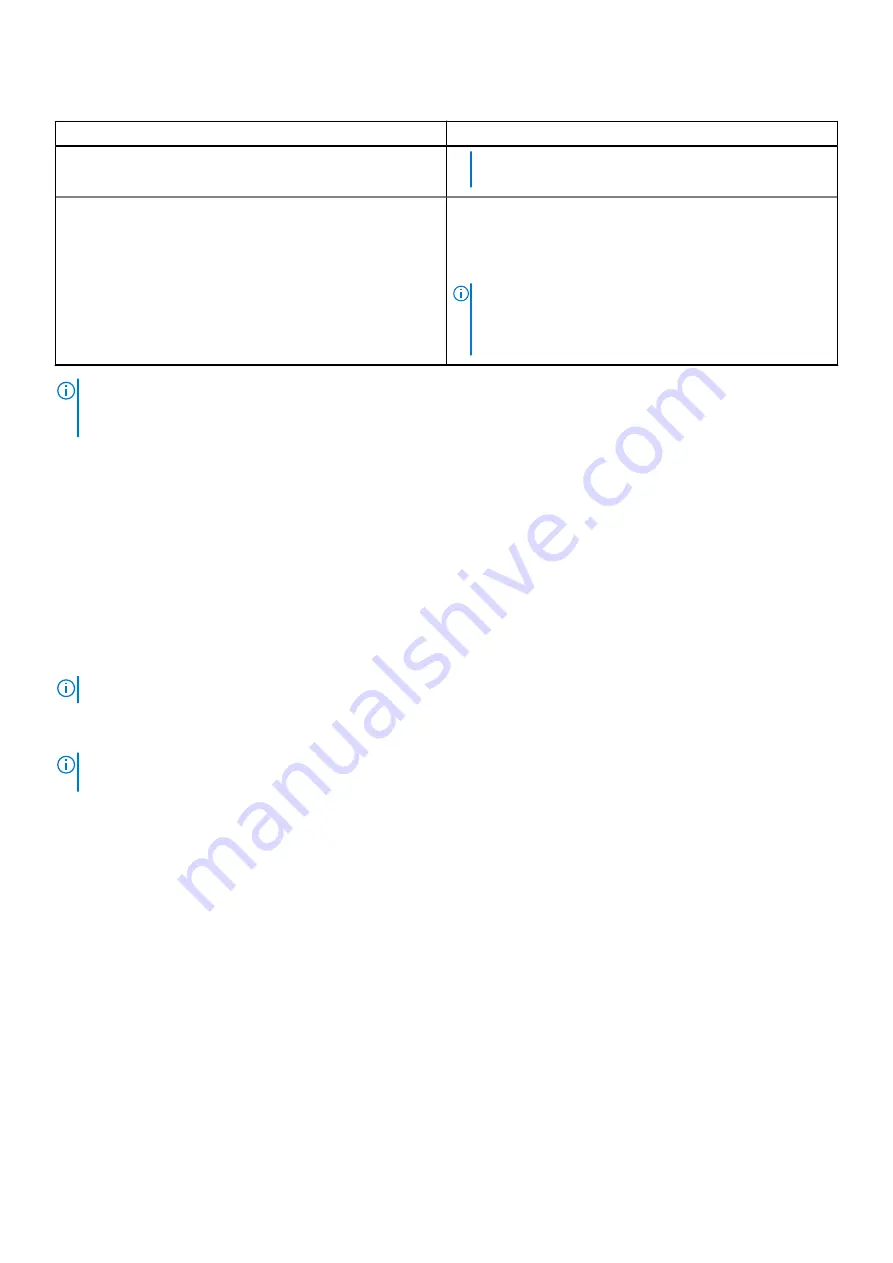
Table 7. Interfaces to set up iDRAC IP address (continued)
Interface
Documentation links
https://www.dell.com/support/article/
.
iDRAC Direct and Quick Sync 2 (optional)
Integrated Dell Remote Access Controller User's Guide
at
https://www.dell.com/idracmanuals
Integrated Dell Remote Access Controller User's Guide
,
https://www.dell.com/poweredgemanuals
>
Product
Support
page of your system >
Manuals & documents
.
NOTE:
To determine the most recent iDRAC release
for your platform and for latest documentation version,
see KB article
https://www.dell.com/support/article/
.
NOTE:
To access iDRAC, ensure that you connect the ethernet cable to the iDRAC9 dedicated network port or use iDRAC
Direct port by using the USB cable. You can also access iDRAC through the shared LOM mode, if you have opted for a
system that has the shared LOM mode enabled.
Options to log in to iDRAC
To log in to the iDRAC Web User Interface, open a browser and enter the IP address.
You can log in to iDRAC as:
●
iDRAC user
●
Microsoft Active Directory user
●
Lightweight Directory Access Protocol (LDAP) user
In the log in screen displayed, if you have opted for secure default access to iDRAC, enter the iDRAC secure default password
available on back side of the Information Tag. If you have not opted for secure default access to iDRAC, enter the default user
name and password –
root
and
calvin
. You can also log in by using your Single Sign-On or Smart Card.
NOTE:
Ensure that you change the default username and password after setting up the iDRAC IP address.
For more information about logging in to the iDRAC and iDRAC licenses, see the latest
Integrated Dell Remote Access Controller
User's Guide
at
https://www.dell.com/idracmanuals
.
NOTE:
To determine the most recent iDRAC release for your platform and for latest documentation version, see KB article
https://www.dell.com/support/article/sln308699
.
You can also access iDRAC using command-line protocol - RACADM. For more information, see the
iDRAC with Lifecycle
Controller RACADM CLI Guide
available at
https://www.dell.com/idracmanuals
You can also access iDRAC using automation tool - Redfish API. For more information, see the
iDRAC9 with Lifecycle Controller
Redfish API Guide
https://www.dell.com/idracmanuals
Resources to install operating system
Options to download firmware
You can download firmware from the Dell support site. For information, see the
Downloading drivers and firmware
section.
You can also choose any one of the following options to download the firmware. For information about how to download the
firmware, see the documentation links provided in the table.
22
Initial system setup and configuration