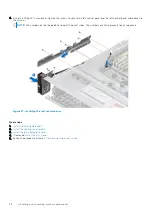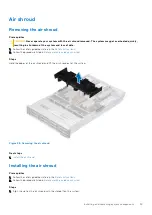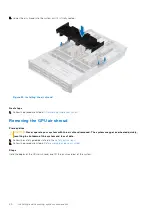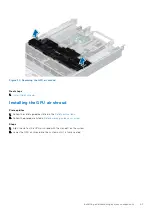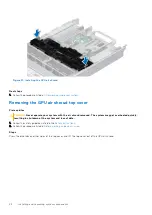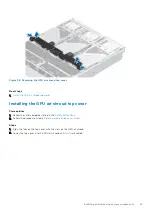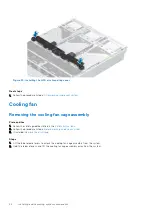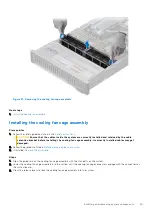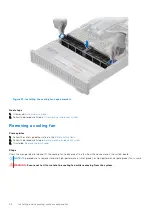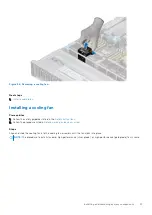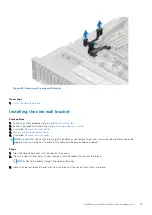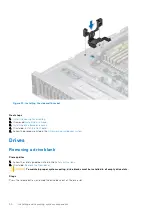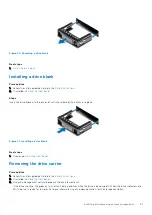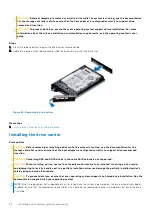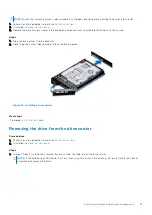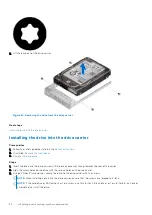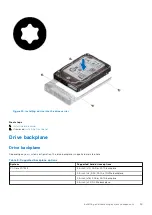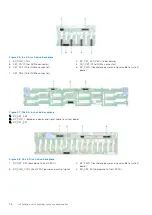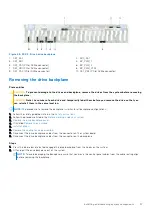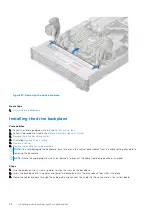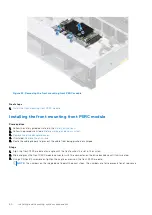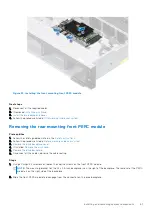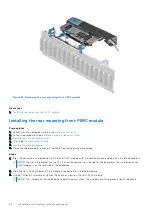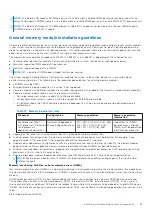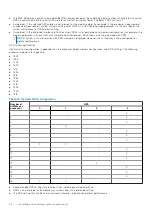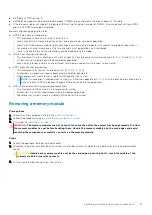CAUTION:
Before attempting to remove or install a drive while the system is running, see the documentation
for the storage controller card to ensure that the host adapter is configured correctly to support drive
removal and insertion.
CAUTION:
To prevent data loss, ensure that your operating system supports drive installation. For more
information about the drives installation or uninstallation requirements, see the operating system's user
guide.
Steps
1. Press the release button to open the drive carrier release handle.
2. Holding the drive carrier release handle, slide the drive carrier out of the drive slot.
Figure 42. Removing a drive carrier
Next steps
1.
or
.
Installing the drive carrier
Prerequisites
CAUTION:
Before removing or installing a drive while the system is running, see the documentation for the
storage controller card to ensure that the host adapter is configured correctly to support drive removal and
insertion.
CAUTION:
Combining SAS and SATA drives in the same RAID volume is not supported.
CAUTION:
When installing a drive, ensure that the adjacent drives are fully installed. Inserting a drive carrier
and attempting to lock its handle next to a partially installed carrier can damage the partially installed carrier's
shield spring and make it unusable.
CAUTION:
To prevent data loss, ensure that your operating system supports hot-swap drive installation. See the
documentation supplied with your operating system.
NOTE:
When a replacement hot swappable drive is installed while the system is powered on, the drive automatically begins
to rebuild. Ensure that the replacement drive is blank. Any data on the replacement drive is immediately lost once the drive
is installed.
52
Installing and removing system components