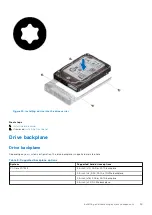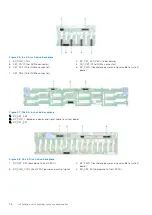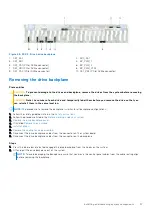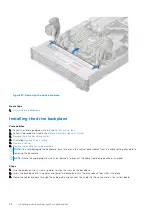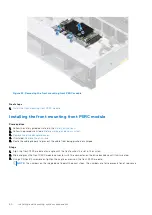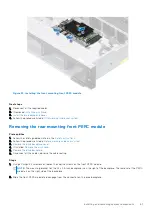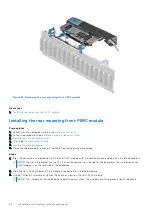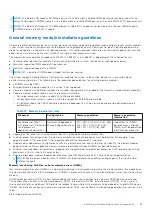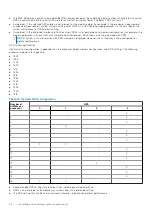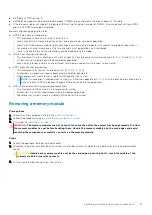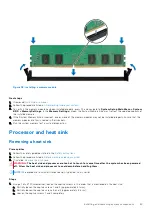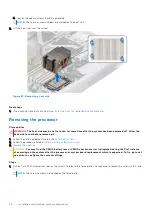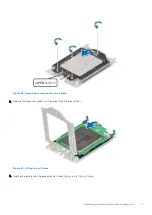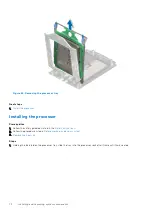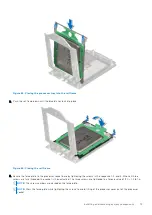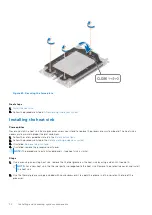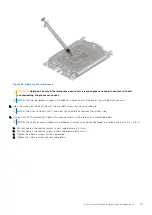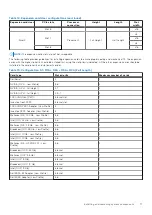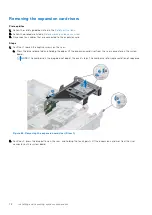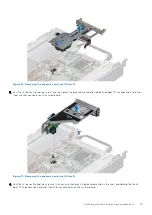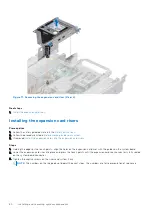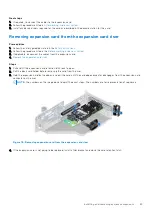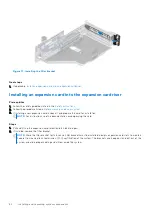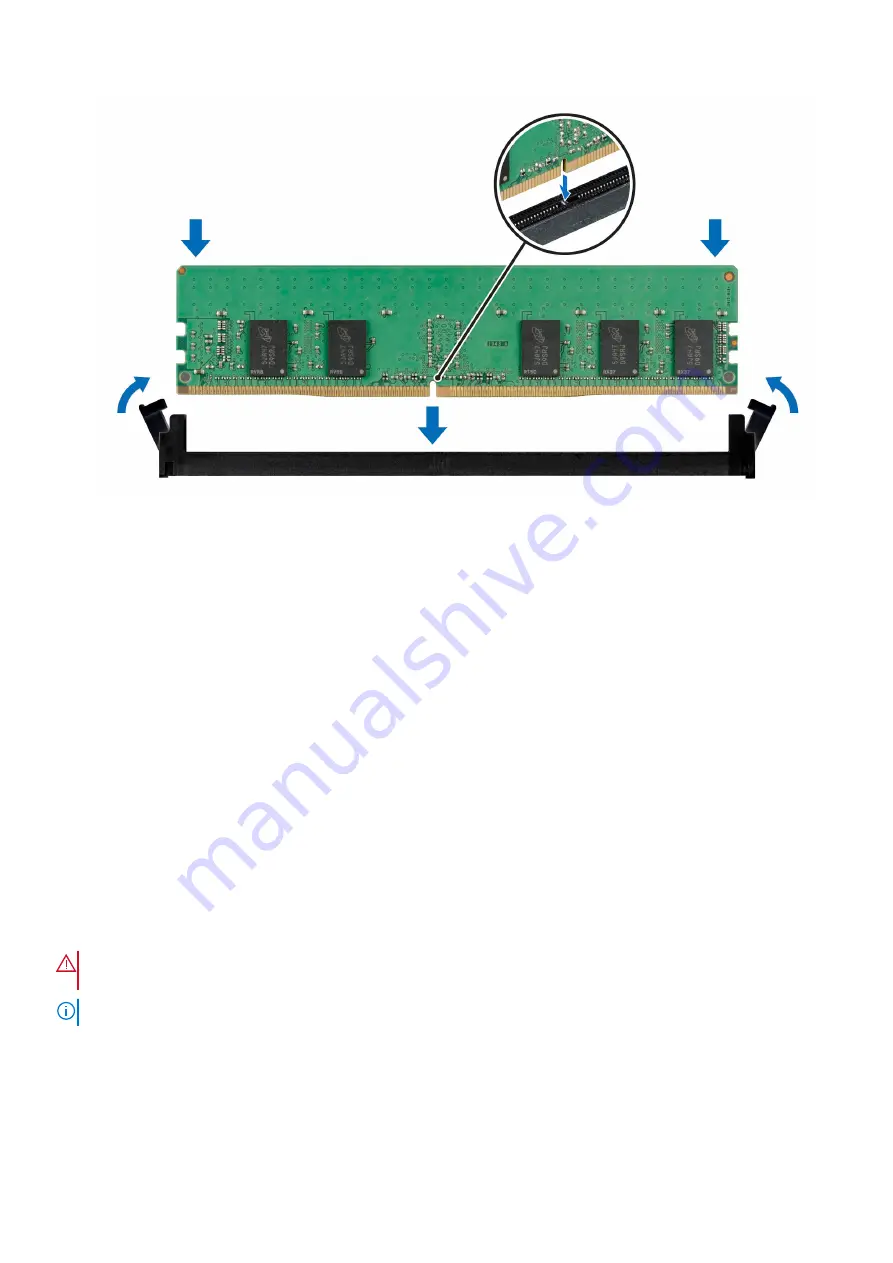
Figure 58. Installing a memory module
Next steps
.
2. Follow the procedure listed in
After working inside your system
.
3. To verify if the memory module has been installed properly, press F2 and navigate to
System Setup Main Menu > System
BIOS > Memory Settings
. In the
Memory Settings
screen, the System Memory Size must reflect the updated capacity of
the installed memory.
4. If the System Memory Size is incorrect, one or more of the memory modules may not be installed properly. Ensure that the
memory modules are firmly seated in their sockets.
5. Run the system memory test in system diagnostics.
Processor and heat sink
Removing a heat sink
Prerequisites
1. Follow the safety guidelines listed in the
.
2. Follow the procedure listed in
Before working inside your system
3. If installed,
WARNING:
The heat sink and processor are too hot to touch for some time after the system has been powered
off. Allow the heat sink and processor to cool down before handling them.
NOTE:
The procedure to uninstall standard and L-type heat sink is similar.
Steps
1. Using a Torx #T20 screwdriver, loosen the captive screws in the order that is mentioned on the heat sink:
a. Partially loosen the captive screws 1 and 2 (approximately 3 turns).
b. Partially loosen the captive screws 3 and 4 (approximately 3 turns).
c. Loosen the captive screws 1 and 2 completely.
Installing and removing system components
69