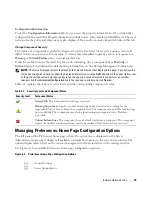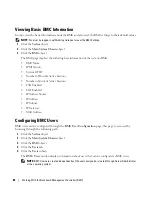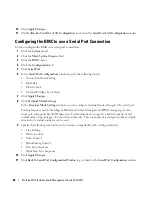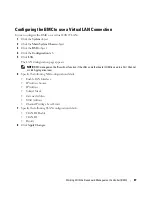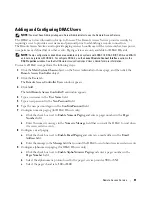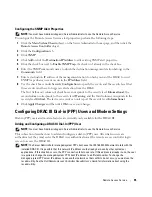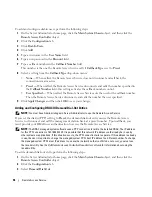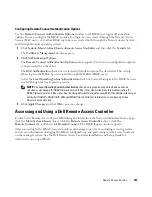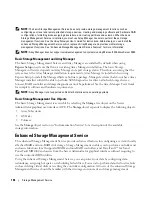92
Remote Access Service
d
Enter the message in the
Custom Message
field that you want the DRAC to send when it receives
certain events.
e
Enter the pager's PIN in the
Pager ID
field, and then, if required, enter a pager password in the
Pager Password
field.
f
Click
Apply Changes
at the bottom of the window.
10
Under
Severity Configuration
, specify the trap and the severity that the trap must have to trigger a
paging action from the DRAC.
Traps enable you to configure the DRAC to respond to alert conditions from the system's ESM
hardware or to other conditions such as operating system crashes or power failures.
The first (left-most) column of check boxes corresponds to the severity level
Informational
, the
second column corresponds to the severity level
Warning
, and the third column corresponds to the
severity level
Critical
. The last seven events can only report the severity level
Informational
.
11
Click
Apply Changes
and then click
OK
to save the alert, paging, and user configuration to the Server
Administrator data repository.
Server Administrator returns to the
Users
tab. The user you just created and configured is displayed in
the
User Name
list.
Configuring an Existing DRAC User
NOTE:
You must have Admin privileges in Server Administrator to use the Remote Access Service.
To configure a DRAC user, perform the following steps:
1
Click the
Main System Chassis
object on the Server Administrator home page, and then click the
Remote Access Controller
object.
2
Click the
Users
tab.
The
Remote Access Controller Users
window appears.
3
Click the user name for the user you want to configure.
4
Change the password:
a
Click the check box next to
Change Password
and type a new password in the
Password
field.
b
Type the new password again in the
Confirm Password
field.
5
Configure numeric paging (for DRAC III users only):
a
Click the check box next to
Enable Numeric Paging
and enter a pager number in the
Pager
Number
field.
b
Enter the numeric message in the
Numeric Message
field that you want the DRAC to send when
it receives certain events.
Summary of Contents for External OEMR 850
Page 14: ...14 Introduction ...
Page 16: ...16 What s New for Version 2 3 ...
Page 44: ...44 Using Server Administrator ...
Page 54: ...54 Installing Server Administrator ...
Page 88: ...88 Working With the Baseboard Management Controller BMC ...
Page 102: ...102 Remote Access Service ...
Page 126: ...126 Diagnostic Service ...
Page 130: ...130 Server Administrator Logs ...