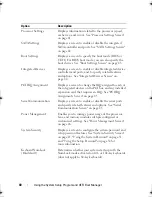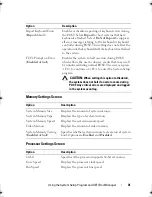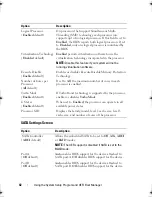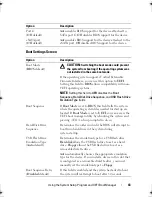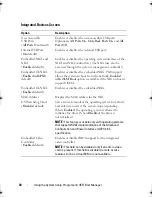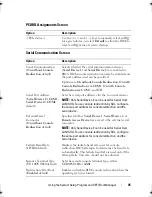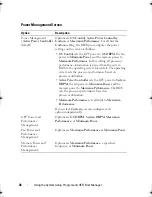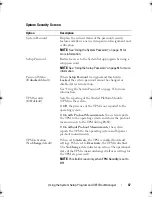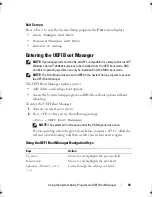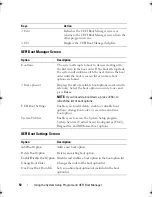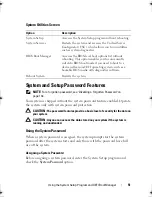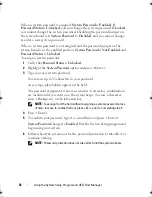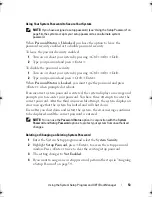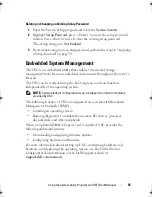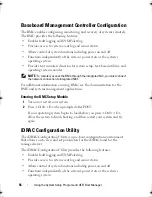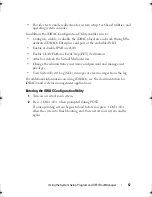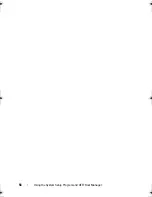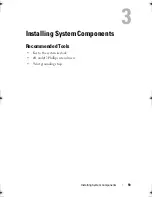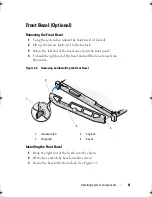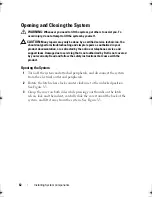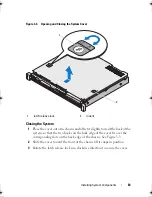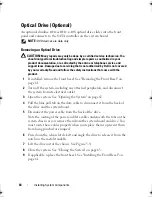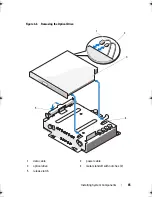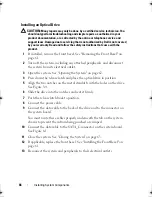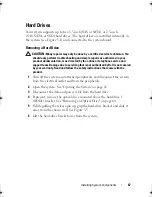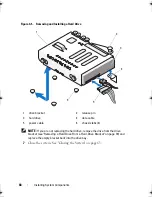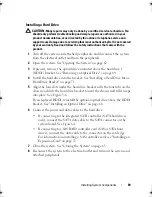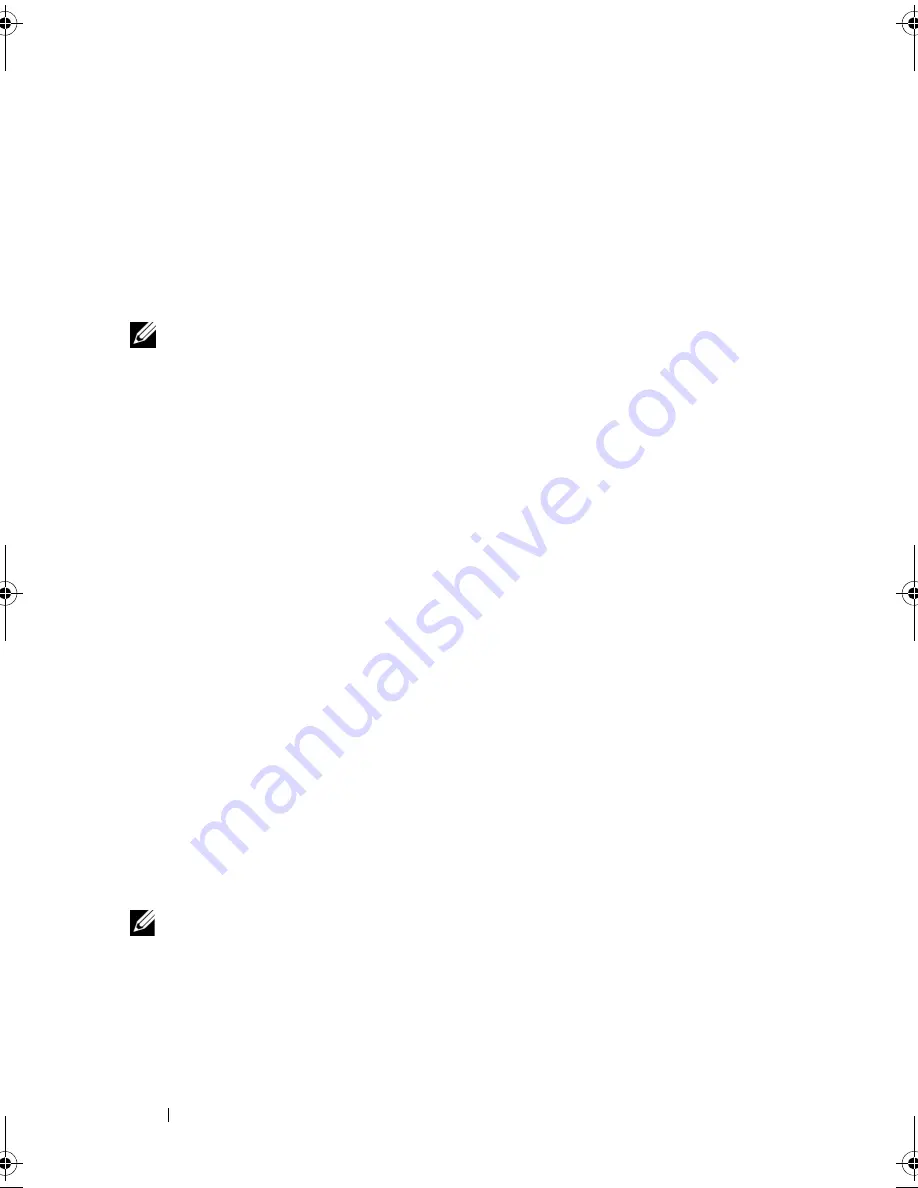
54
Using the System Setup Program and UEFI Boot Manager
Using the Setup Password
Assigning a Setup Password
You can assign a setup password only when the
Setup Password
is
Not
Enabled
. To assign a setup password, highlight the
Setup Password
option
and press the <
+>
or
<–>
key. The system prompts you to enter and verify
the password.
NOTE:
The setup password can be the same as the system password. If the two
passwords are different, the setup password can be used as an alternate system
password. The system password cannot be used in place of the setup password.
You can use up to 32 characters in your password.
As you type, placeholders appear in the field.
The password assignment is not case-sensitive. Certain key combinations are
invalid and if you enter one, the system beeps. To erase a character, press
<Backspace> or the left-arrow key.
When you verify the password, the
Setup Password
changes to
Enabled
. The
next time you enter the System Setup program, the system prompts you for
the setup password.
A change to the
Setup Password
option becomes effective immediately
(restarting the system is not required).
Operating With a Setup Password Enabled
If
Setup Password
is
Enabled
, you must enter the correct setup password
before modifying most of the System Setup options.
If you do not enter the correct password in three attempts, the system lets you
view, but not modify, the System Setup screens. The following options are
exceptions: If
System Password
is not
Enabled
and is not locked through the
Password Status
option, you can assign a system password. You cannot disable
or change an existing system password.
NOTE:
You can use the
Password Status
option in conjunction with the
Setup
Password
option to protect the system password from unauthorized changes.
book.book Page 54 Wednesday, August 12, 2009 4:51 PM
Summary of Contents for External OEMR R210
Page 1: ...Dell PowerEdge R210 Systems Hardware Owner s Manual ...
Page 9: ...Contents 11 7 Getting Help 133 Contacting Dell 133 Glossary 135 Index 145 ...
Page 10: ...12 Contents ...
Page 34: ...36 About Your System ...
Page 56: ...58 Using the System Setup Program and UEFI Boot Manager ...
Page 128: ...134 Getting Help ...
Page 138: ...144 Glossary ...
Page 144: ...Index 150 ...