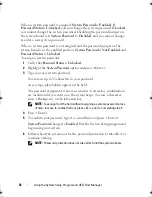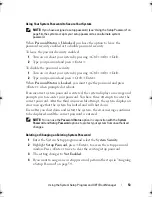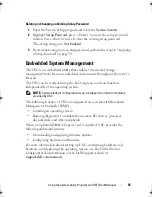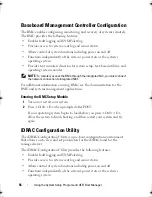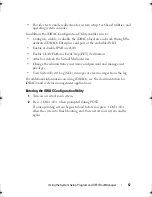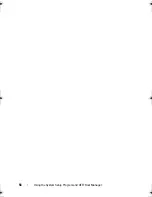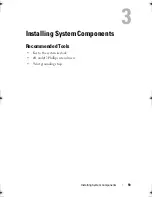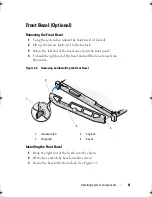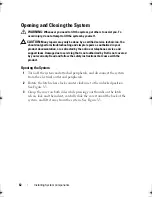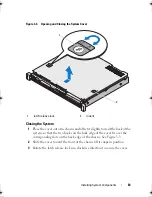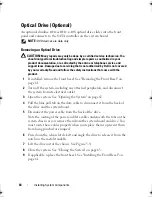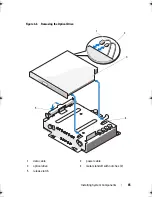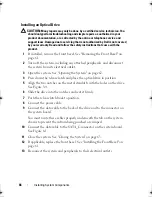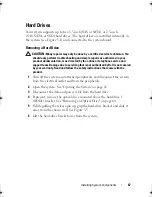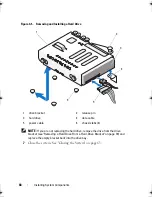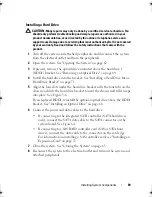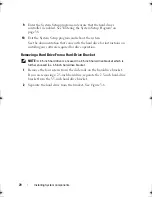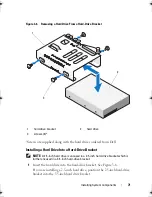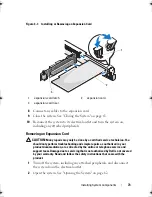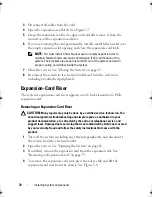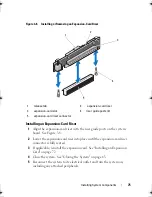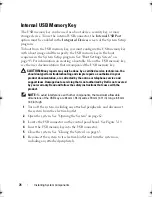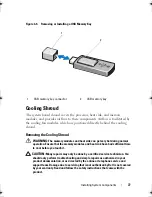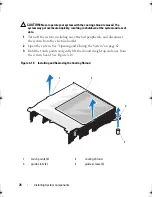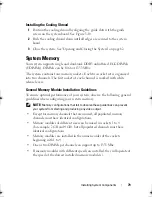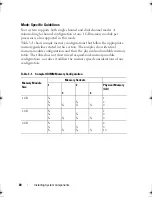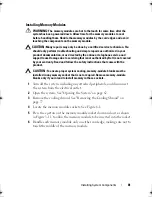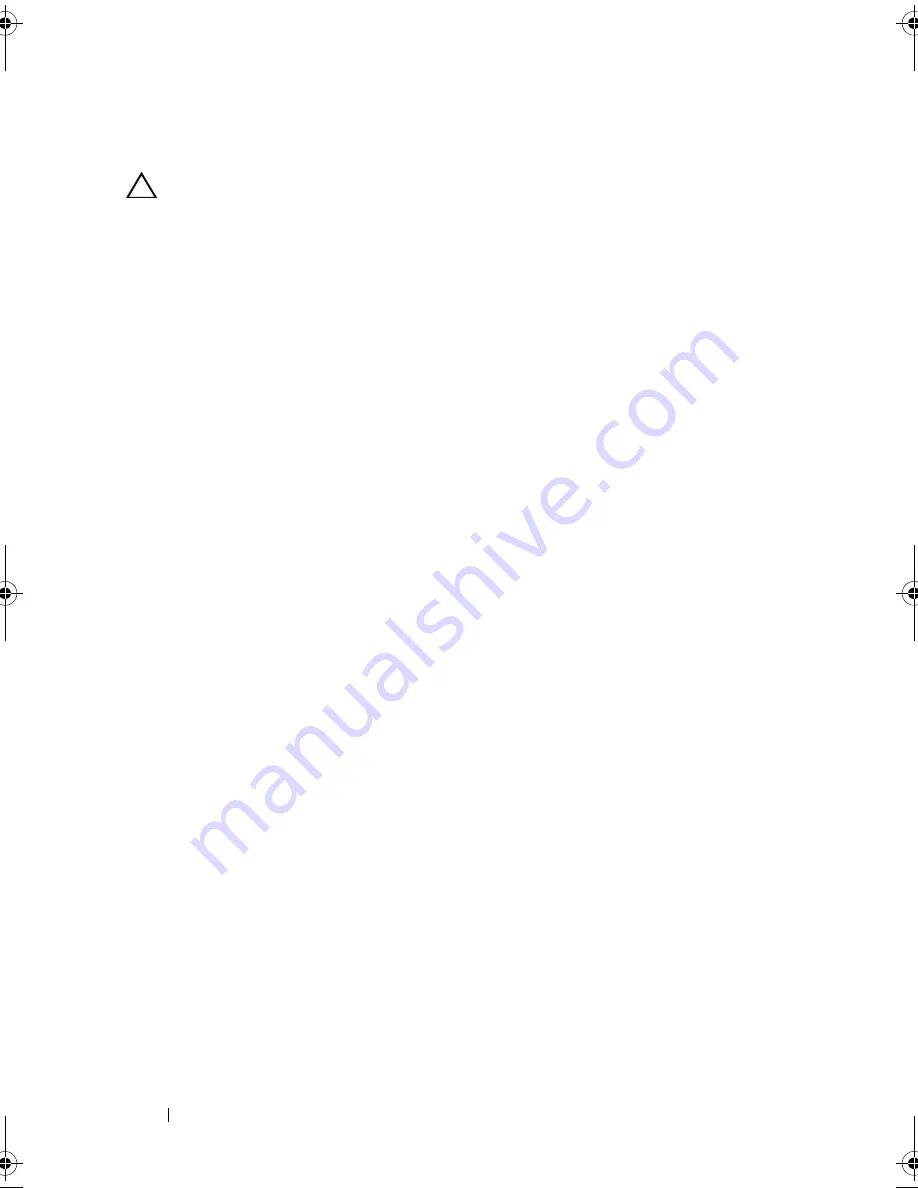
66
Installing System Components
Installing an Optical Drive
CAUTION:
Many repairs may only be done by a certified service technician. You
should only perform troubleshooting and simple repairs as authorized in your
product documentation, or as directed by the online or telephone service and
support team. Damage due to servicing that is not authorized by Dell is not covered
by your warranty. Read and follow the safety instructions that came with the
product.
1
If installed, remove the front bezel. See "Removing the Front Bezel" on
page 61.
2
Turn off the system, including any attached peripherals, and disconnect
the system from its electrical outlet.
3
Open the system. See "Opening the System" on page 62.
4
Press down the release latch and place the optical drive in position.
5
Align the two notches on the metal standoffs with the holes on the drive.
See Figure 3-4.
6
Slide the drive into the notches and seat it firmly.
7
Push the release latch back to position.
8
Connect the power cable.
9
Connect the data cable to the back of the drive and to the connector on
the system board.
You must route these cables properly underneath the tab on the system
chassis to prevent them from being pinched or crimped.
10
Connect the data cable to the SATA_C connector on the system board.
See Figure 6-1.
11
Close the system. See "Closing the System" on page 63.
12
If applicable, replace the front bezel. See "Installing the Front Bezel" on
page 61.
13
Reconnect the system and peripherals to their electrical outlets.
book.book Page 66 Wednesday, August 12, 2009 4:51 PM
Summary of Contents for External OEMR R210
Page 1: ...Dell PowerEdge R210 Systems Hardware Owner s Manual ...
Page 9: ...Contents 11 7 Getting Help 133 Contacting Dell 133 Glossary 135 Index 145 ...
Page 10: ...12 Contents ...
Page 34: ...36 About Your System ...
Page 56: ...58 Using the System Setup Program and UEFI Boot Manager ...
Page 128: ...134 Getting Help ...
Page 138: ...144 Glossary ...
Page 144: ...Index 150 ...