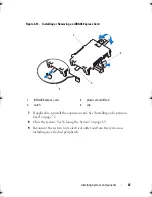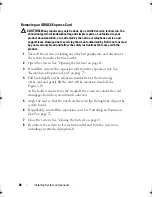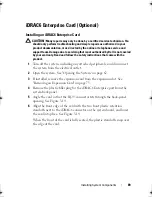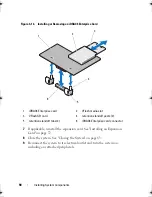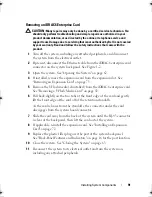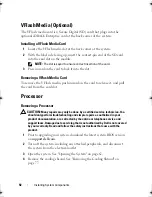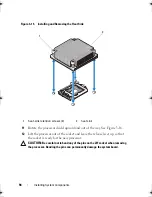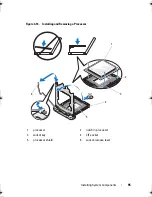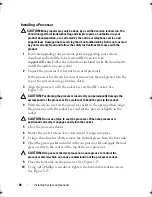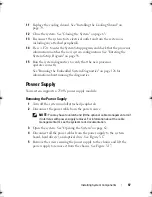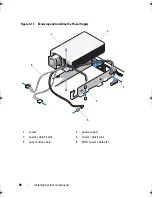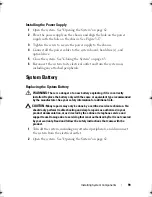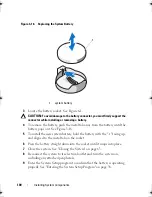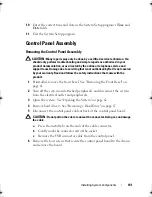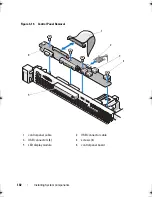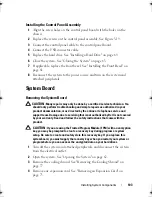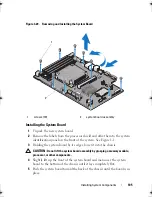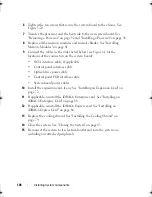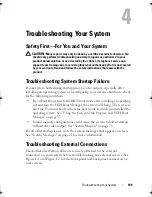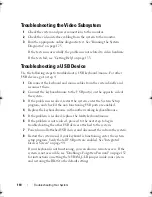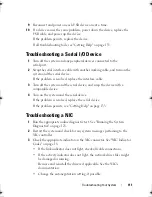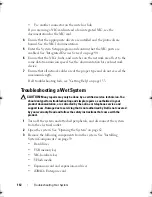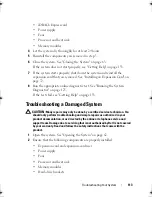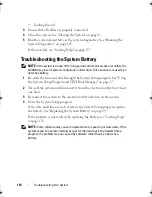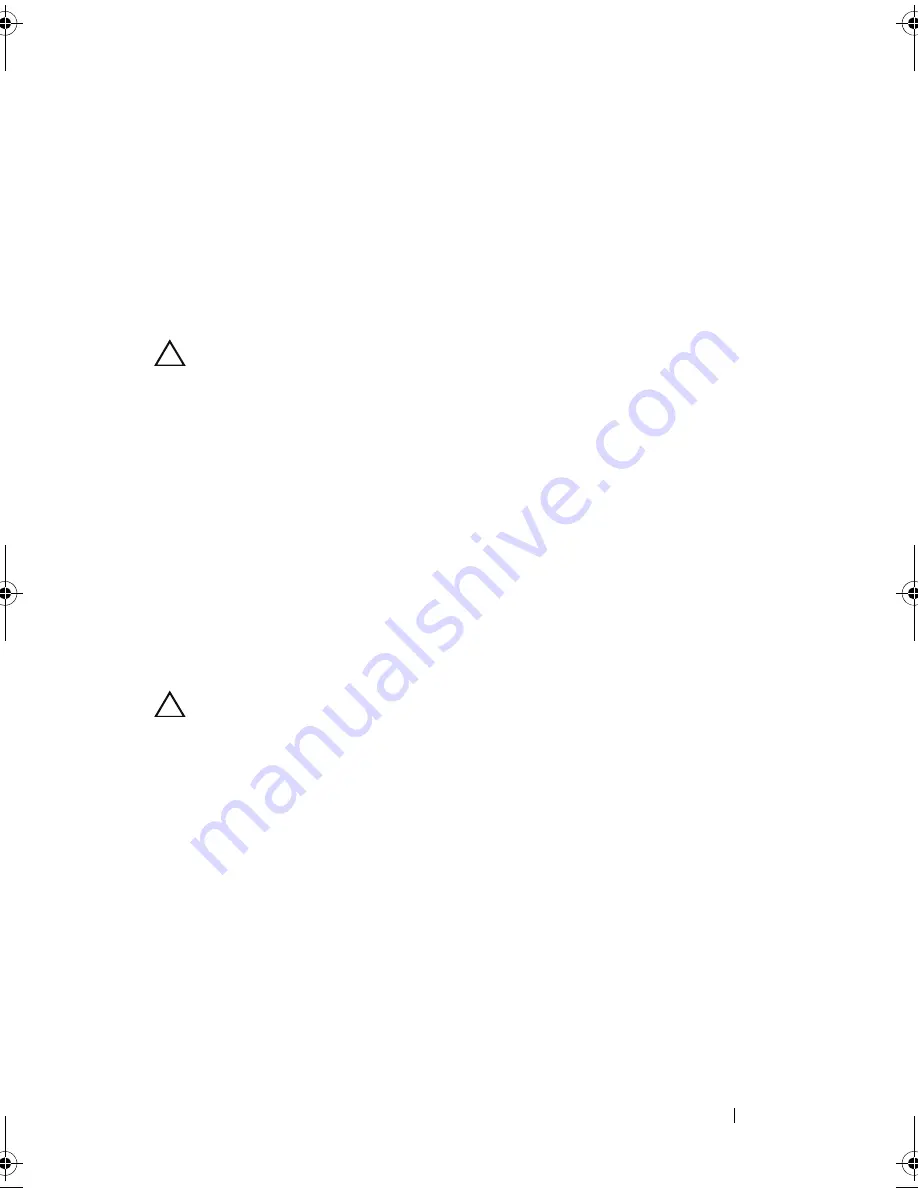
Installing System Components
101
10
Enter the correct time and date in the System Setup program's
Time
and
Date
fields.
11
Exit the System Setup program.
Control Panel Assembly
Removing the Control Panel Assembly
CAUTION:
Many repairs may only be done by a certified service technician. You
should only perform troubleshooting and simple repairs as authorized in your
product documentation, or as directed by the online or telephone service and
support team. Damage due to servicing that is not authorized by Dell is not covered
by your warranty. Read and follow the safety instructions that came with the
product.
1
If installed, remove the front bezel. See "Removing the Front Bezel" on
page 61.
2
Turn off the system and attached peripherals, and disconnect the system
from the electrical outlet and peripherals.
3
Open the system. See "Opening the System" on page 62.
4
Remove hard drive 0. See "Removing a Hard Drive" on page 67.
5
Disconnect the control panel cable at back of the control panel board:
CAUTION:
Do not pull on the cable to unseat the connector. Doing so can damage
the cable.
a
Press the metal tabs on the ends of the cable connector.
b
Gently work the connector out of the socket.
c
Remove the USB connector cable from the control panel.
6
Remove the four screws that secure the control panel board to the chassis
and remove the board.
book.book Page 101 Wednesday, August 12, 2009 4:51 PM
Summary of Contents for External OEMR R210
Page 1: ...Dell PowerEdge R210 Systems Hardware Owner s Manual ...
Page 9: ...Contents 11 7 Getting Help 133 Contacting Dell 133 Glossary 135 Index 145 ...
Page 10: ...12 Contents ...
Page 34: ...36 About Your System ...
Page 56: ...58 Using the System Setup Program and UEFI Boot Manager ...
Page 128: ...134 Getting Help ...
Page 138: ...144 Glossary ...
Page 144: ...Index 150 ...