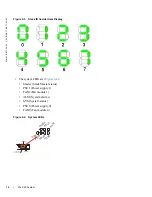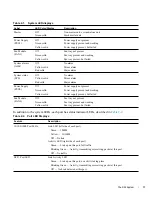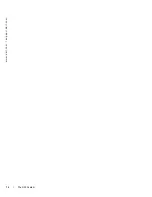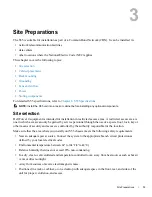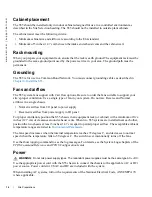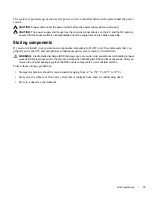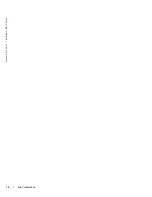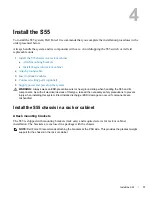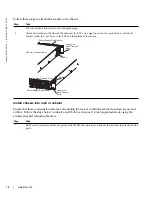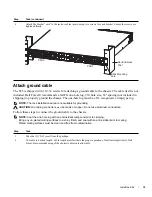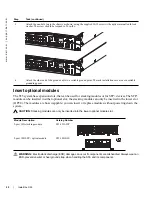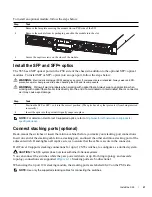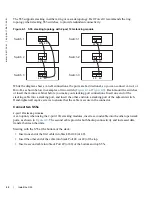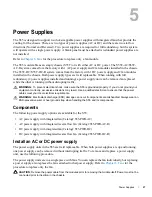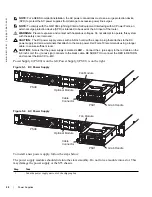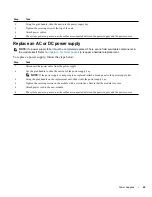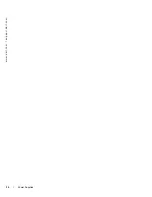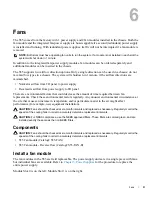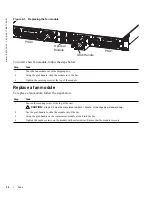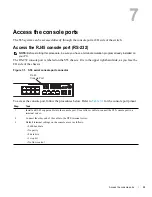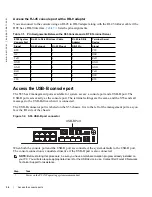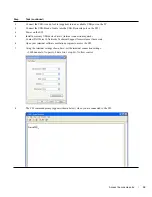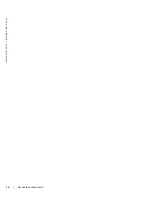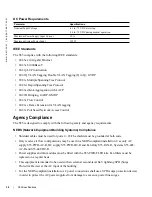24
|
Install the S55
www.dell.com | support.dell.com
Supply power and power up the system
Supply power to the S55 after they are mounted in a rack (or on a table) and the optional modules are
installed.
Dell Force10 recommends re-inspecting your system prior to powering up. Verify that:
•
the equipment is properly secured to the rack and properly grounded.
•
the equipment rack is properly mounted and grounded.
•
the ambient temperature around the unit (which may be higher than the room temperature) is within the
limits specified for the S55.
•
there is sufficient airflow around the unit.
•
the input circuits are correctly sized for the loads and that sufficient over-current protection devices are
used.
•
all protective covers are in place.
•
blank panels are installed if optional modules are not installed.
•
blank panels are installed if redundant power supplies are not installed.
NOTE:
A US AC power cable is included in the shipping container for powering up an AC power supply. All
other power cables must be ordered separately.
WARNING:
Electrostatic discharge (ESD) damage can occur if components are mishandled. Always wear an
ESD-preventive wrist or heel ground strap when handling the S55 and its components.
Power up sequence
When the chassis powers up, the fans immediately come on at high speed. The fan speed slows as the
system boots up.
The PWR LED blinks until the boot-up sequence is complete. When the boot up is complete the PWD
LED is steadily lit.
The Stack ID LED displays a digit to show the position of the unit in a stacking chain. For a single
chassis, a 0 displays.
AC power
Connect the plug to each AC receptacle, making sure that the power cord is secure.
As soon as the cable is connected between the S55 and the power source, the chassis is powered-up; there
is no on/off switch.
Summary of Contents for Force10 S55
Page 1: ...Installing the S55 System ...
Page 12: ...12 The S55 System w w w d e l l c o m s u p p o r t d e l l c o m ...
Page 16: ...16 Site Preparations w w w d e l l c o m s u p p o r t d e l l c o m ...
Page 30: ...30 Power Supplies w w w d e l l c o m s u p p o r t d e l l c o m ...
Page 36: ...36 Access the console ports w w w d e l l c o m s u p p o r t d e l l c o m ...
Page 48: ...48 Technical Support w w w d e l l c o m s u p p o r t d e l l c o m ...
Page 49: ......
Page 50: ...w w w d ell com support dell com Printed in the U S A ...