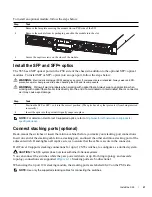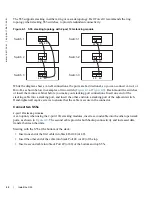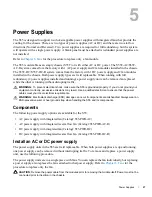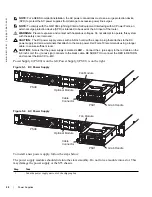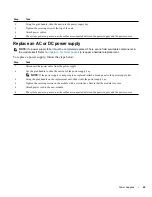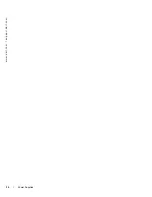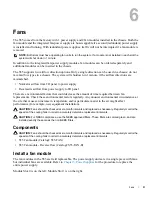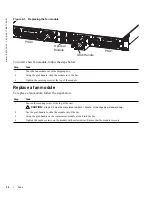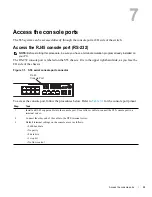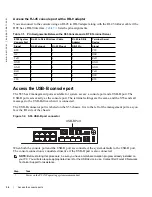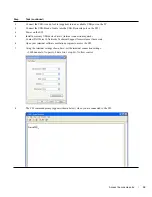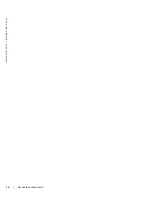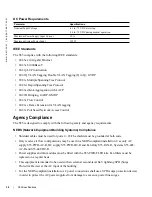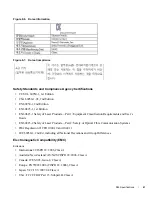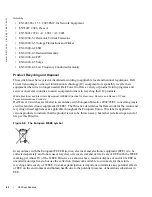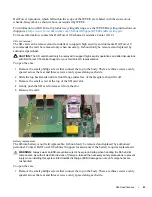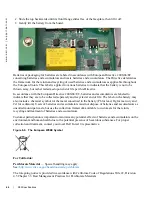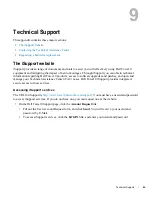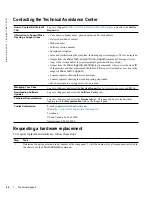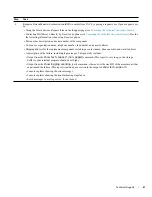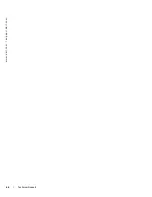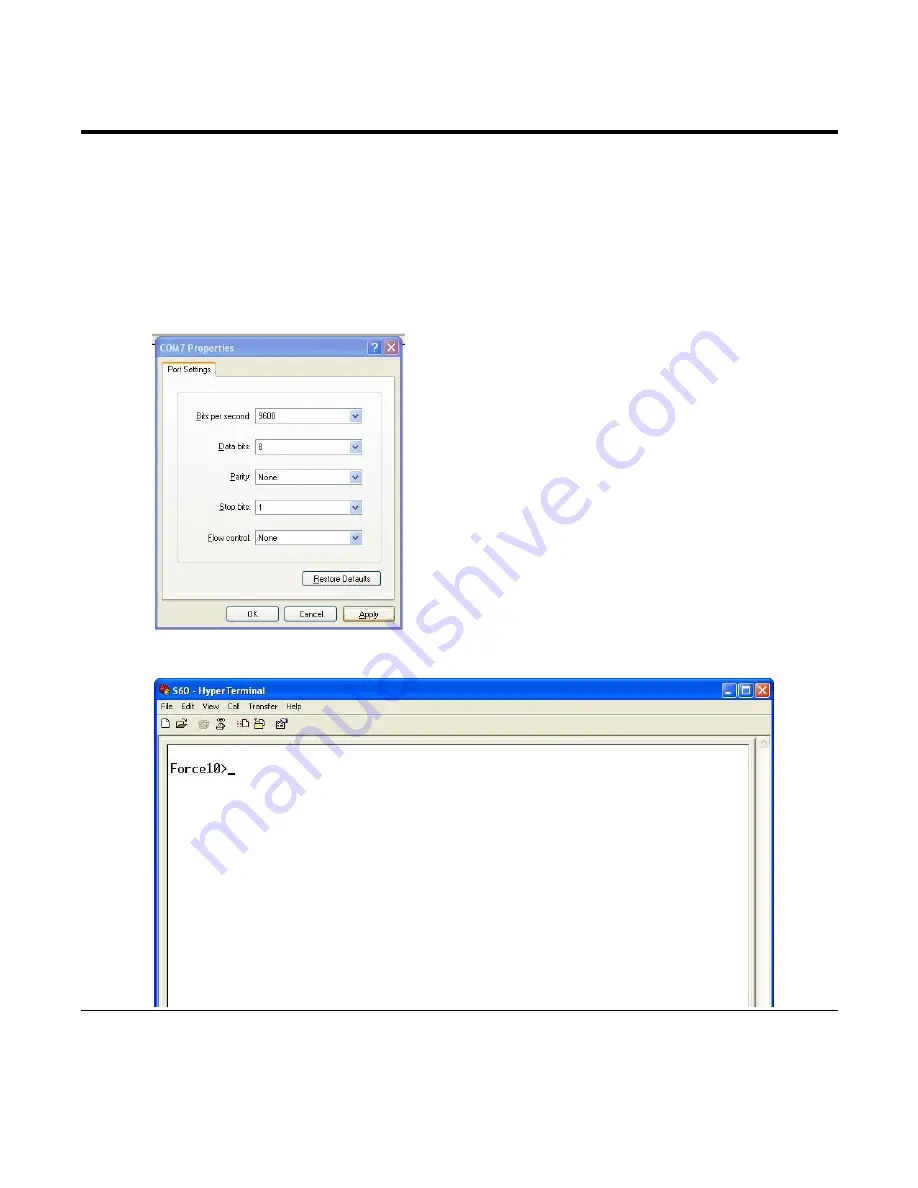
Access the console ports
|
35
2
Connect the USB-A end of cable (supplied) into an available USB port on the PC
3
Connect the USB-B end of cable into the USB-B console port on the S55 (
4
Power on the S55.
5
Install necessary USB device drivers (internet connection required).
Contact Dell Force10 Networks Technical Support for assistance if necessary.
6
Open your terminal software emulation program to access the S55.
7
Using the terminal settings shown here, set the terminal connection settings.
• 9600 baud rate, No parity, 8 data bits, 1 stop bit, No flow control
8
The CLI command prompt appears (shown below) when you are connected to the S55.
Step
Task (continued)
Summary of Contents for Force10 S55
Page 1: ...Installing the S55 System ...
Page 12: ...12 The S55 System w w w d e l l c o m s u p p o r t d e l l c o m ...
Page 16: ...16 Site Preparations w w w d e l l c o m s u p p o r t d e l l c o m ...
Page 30: ...30 Power Supplies w w w d e l l c o m s u p p o r t d e l l c o m ...
Page 36: ...36 Access the console ports w w w d e l l c o m s u p p o r t d e l l c o m ...
Page 48: ...48 Technical Support w w w d e l l c o m s u p p o r t d e l l c o m ...
Page 49: ......
Page 50: ...w w w d ell com support dell com Printed in the U S A ...