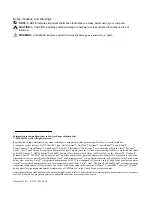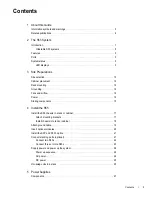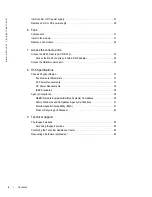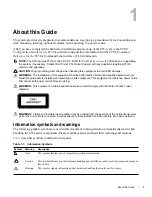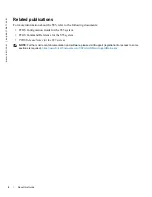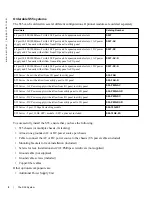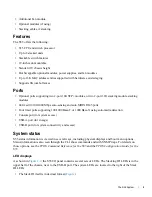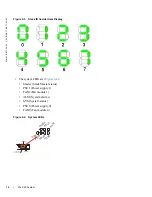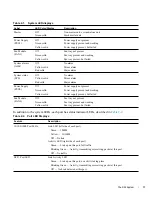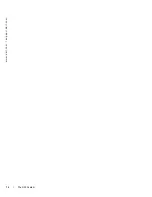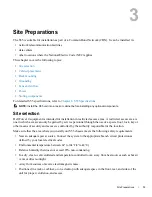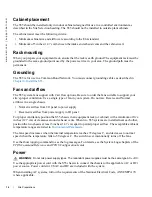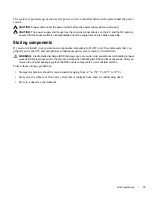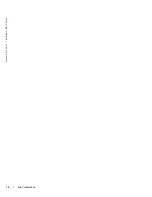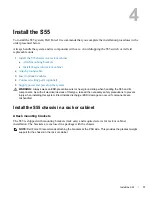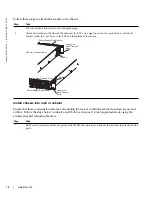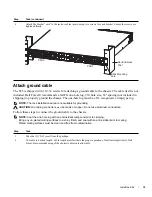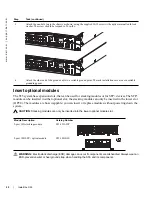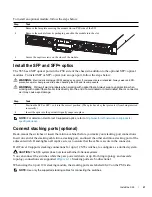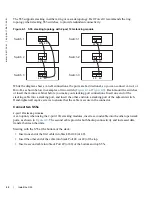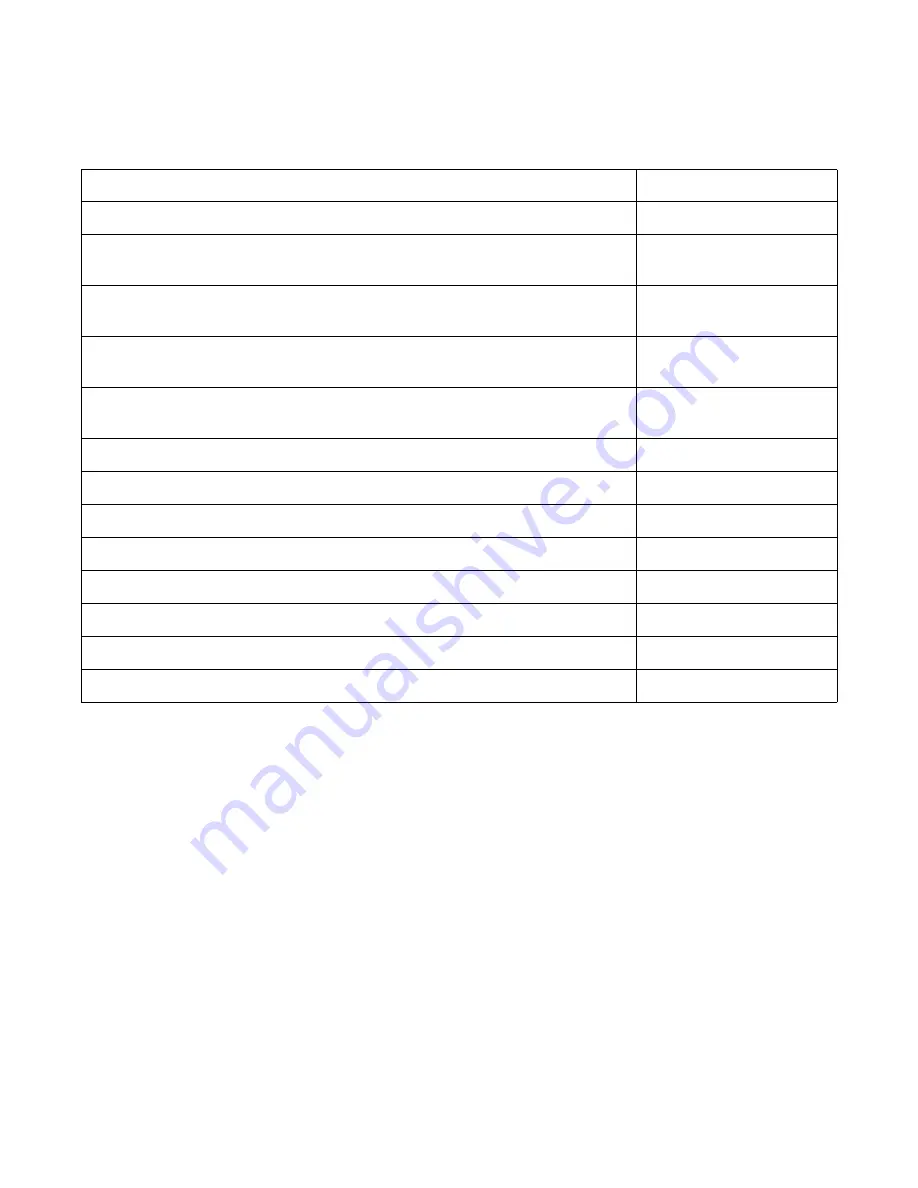
8
|
The S55 System
www.dell.com | support.dell.com
Orderable S55 systems
The S55 can be ordered in several different configurations. Optional modules are ordered separately.
To successfully install the S55, ensure that you have the following:
•
S55 chassis (or multiple chassis, if stacking)
•
At least one grounded AC or DC power source per chassis
•
Cable to connect the AC or DC power source to the chassis (US power cables included)
•
Mounting brackets for rack installation (included)
•
Screws for rack installation and #1#2 Phillips screwdrivers (not supplied)
•
Ground cable (not supplied)
•
Ground cable screws (included)
•
Copper/fiber cables
Other optional components are:
•
Additional Power Supply Unit
Hardware
Catalog Number
44 port 10/100/1000 Base-T with 4 SFP ports and 2 expansion module slots
S55T
44 port 10/100/1000 Base-T with 4 SFP ports and 2 expansion module slots, 1 AC power
supply and 2 fan units with airflow from I/O panel to utility panel
S55T-AC
44 port 10/100/1000 Base-T with 4 SFP ports and 2 expansion module slots, 1 DC power
supply and 2 fan units with airflow from I/O panel to utility panel
S55T-DC
44 port 10/100/1000 Base-T with 4 SFP ports and 2 expansion module slots, 1 AC power
supply and 2 fan units with airflow from utility panel to I/O panel
S55T-AC-R
44 port 10/100/1000 Base-T with 4 SFP ports and 2 expansion module slots, 1 DC power
supply and 2 fan units with airflow from utility panel to I/O panel
S55T-DC-R
S55 Series - Fan with airflow from I/O panel to utility panel
S55-FAN
S55 Series - Fan with airflow from utility panel to I/O panel
S55-FAN-R
S55 Series - AC Power supply with airflow from I/O panel to utility panel
S55-PWR-AC
S55 Series - AC Power supply with airflow from utility panel to I/O panel
S55-PWR-AC-R
S55 Series - DC Power supply with airflow from I/O panel to utility panel
S55-PWR-DC
S55 Series - DC Power supply with airflow from utility panel to I/O panel
S55-PWR-DC-R
S55 Series - 2 port 12 Gigabit stacking module
S55-12G-2ST
S55 Series - 2 port 10 GE SFP+ module - SFP+ optics not included
S55-10GE-2S
Summary of Contents for Force10 S55
Page 1: ...Installing the S55 System ...
Page 12: ...12 The S55 System w w w d e l l c o m s u p p o r t d e l l c o m ...
Page 16: ...16 Site Preparations w w w d e l l c o m s u p p o r t d e l l c o m ...
Page 30: ...30 Power Supplies w w w d e l l c o m s u p p o r t d e l l c o m ...
Page 36: ...36 Access the console ports w w w d e l l c o m s u p p o r t d e l l c o m ...
Page 48: ...48 Technical Support w w w d e l l c o m s u p p o r t d e l l c o m ...
Page 49: ......
Page 50: ...w w w d ell com support dell com Printed in the U S A ...