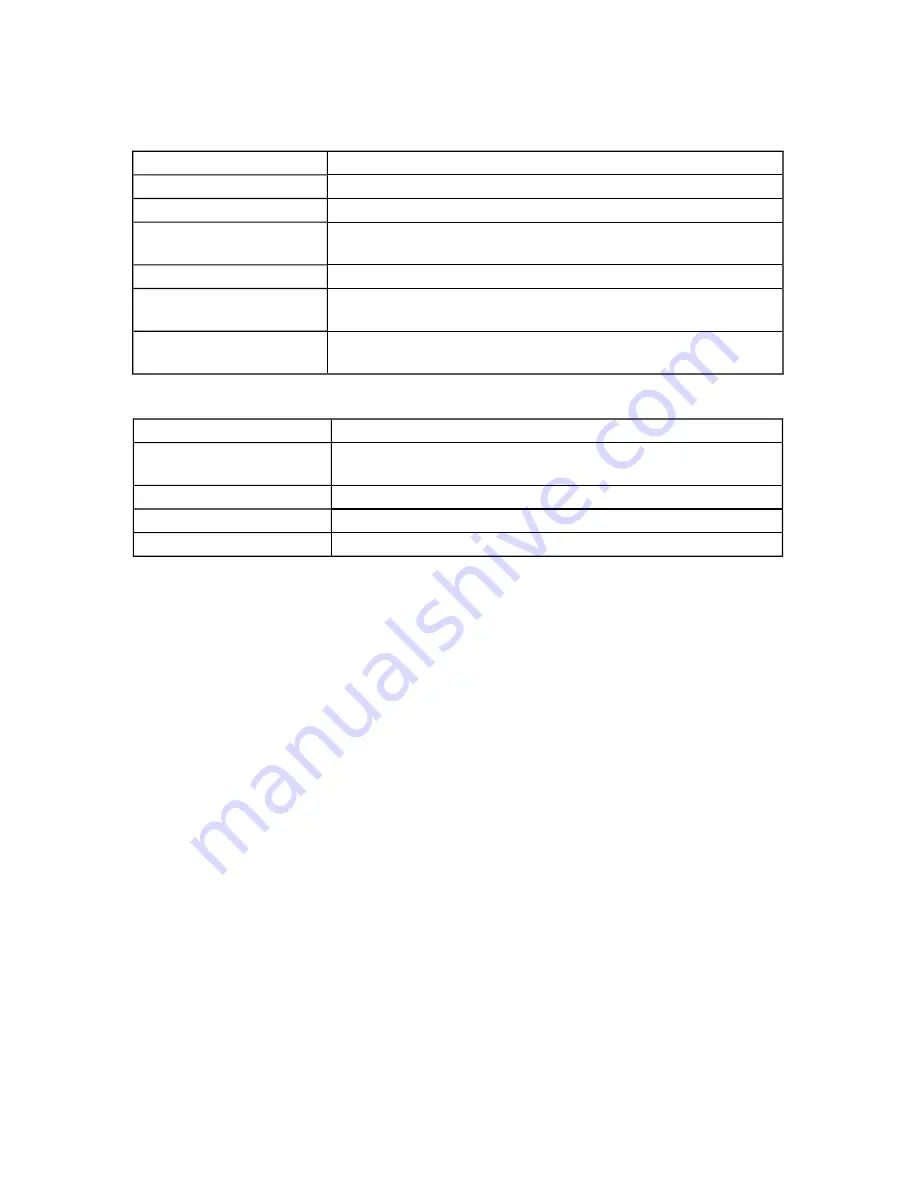
EqualLogic FS7500 Installation and Setup
3 Power Connections
Table 9: FS7500 BPS Troubleshooting - LEDs
LED Color and Patterns
Description
None
BPS power module is off. BPS is in standby mode.
Solid green, not blinking
Operational. Utility power is on and BPS power module is on.
Blinking amber
No utility power; unit can support the load on the battery (before
battery low condition).
Solid amber
Active alarm due to BPS error condition, or utility power is off.
Alternating green and
amber (slow blinking)
Flash upgrade is in progress.
Alternating green and
amber (fast blinking)
BPS is in boot loader mode.
Table 10: FS7500 BPS Troubleshooting - Sounds
Sound
Description
None
No active alarms or active notices, the BPS is not turned on, or an
active alarm has been muted.
Continuous buzzer
Shutdown is imminent or a hardware failure occurred.
Continuous fast beeping
Active alarm due to BPS error condition.
Slow beeping
Active notice.
Attaching the BPS Bezel
See
Attaching the BPS Bezel on page 22
Steps for Connecting a Controller to a BPS and Power
You must connect each FS7500 Controller to a different BPS power module and a different source of power.
You can then verify that each controller is operational.
Follow these steps for each controller:
1. Obtain the following cables:
–
Power cable with a C13 connector and a connector that fits the receptacle of your power source.
–
Power cable with a C13 connector and a C14 connector.
–
USB cable provided in the FS7500 BPS shipping box.
If power cables are not in the shipping box, see your PS Series support provider or reseller for power
cable information.
2. Using the cables obtained in Step 1, connect the controller to a power source, connect the controller to the
power output receptacle on a BPS power module, and connect the controller to the USB port on the same
BPS power module. See
Connecting a Controller to a Power Source and a BPS Power Module on page 34
3. Remove the bezel from the controller. See
Removing the Controller Bezel on page 35
.
33
















































