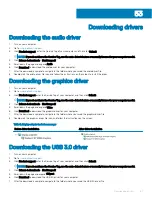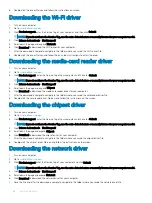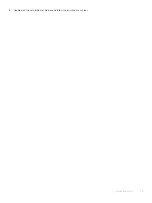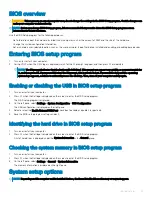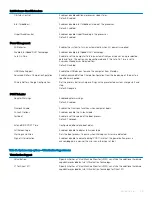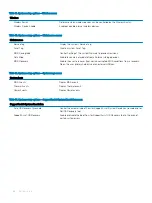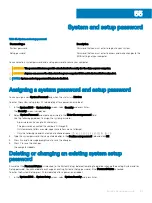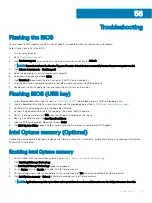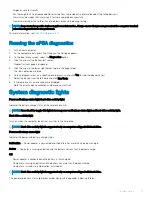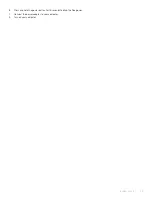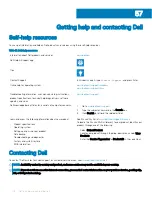•
Display or save test results
•
Run thorough tests to introduce additional test options to provide extra information about the failed device(s)
•
View status messages that inform you if tests are completed successfully
•
View error messages that inform you of problems encountered during testing
NOTE:
Some tests for specific devices require user interaction. Always ensure that you are present at the computer terminal
when the diagnostic tests are performed.
For more information, see
.
Running the ePSA diagnostics
1
Turn on your computer.
2
As the computer boots, press the F12 key as the Dell logo appears.
3
On the boot menu screen, select the
Diagnostics
option.
4
Click the arrow at the bottom left corner.
Diagnostics front page is displayed.
5
Click the arrow in the lower-right corner to go to the page listing.
The items detected are listed.
6
To run a diagnostic test on a specific device, press Esc and click
Yes
to stop the diagnostic test.
7
Select the device from the left pane and click
Run Tests
.
8
If there are any issues, error codes are displayed.
Note the error code and validation number and contact Dell.
System diagnostic lights
Power and battery-status light/hard-drive activity light
Indicates the battery-charge status or the hard-drive activity.
NOTE:
Press Fn+H to toggle this light between power and battery-status light and hard-drive activity light.
Hard-drive activity light
Turns on when the computer reads from or writes to the hard drive.
NOTE:
Hard-drive activity light is supported only on computers shipped with hard drive.
Power and battery-status light
Indicates the power and battery-charge status
Solid white
— Power adapter is connected and the battery has more than 5 percent charge.
Amber
— Computer is running on battery and the battery has less than 5 percent charge.
Off
•
Power adapter is connected and the battery is fully charged.
•
Computer is running on battery and the battery has more than 5 percent charge.
•
Computer is in sleep state, hibernation, or turned off
NOTE:
Hard-drive activity light is supported only on computers shipped with hard drive.
The power and battery-status light blinks amber along with beep codes indicating failures.
Troubleshooting
101
Summary of Contents for G3 15
Page 18: ...18 Replacing the base cover ...
Page 24: ...24 Removing the wireless card ...
Page 29: ...Removing the fan 29 ...
Page 31: ...Post requisites Replace the base cover Replacing the fan 31 ...
Page 39: ...Post requisites 1 Replace the battery 2 Replace the base cover Replacing the hard drive 39 ...
Page 50: ...50 Removing the display assembly ...
Page 57: ...Removing the power button board 57 ...
Page 59: ...Post requisites Replace the base cover Replacing the power button board 59 ...
Page 62: ...62 Removing the system board ...
Page 67: ...Removing the power button with fingerprint reader 67 ...
Page 71: ...Removing the palm rest and keyboard assembly 71 ...
Page 78: ...78 Removing the display panel ...