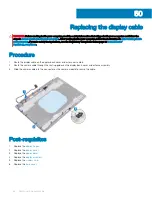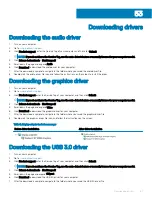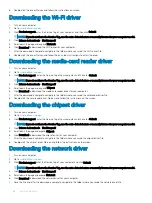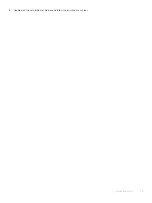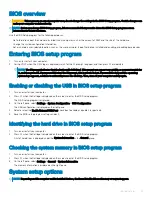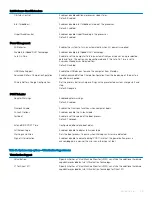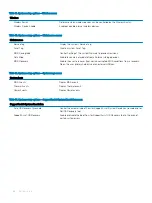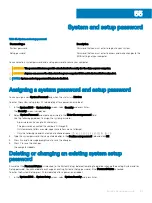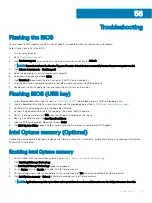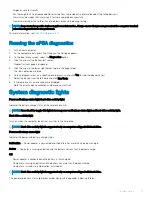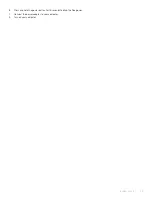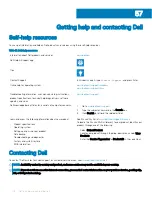System and setup password
Table 15. System and setup password
Password type
Description
System password
Password that you must enter to log on to your system.
Setup password
Password that you must enter to access and make changes to the
BIOS settings of your computer.
You can create a system password and a setup password to secure your computer.
CAUTION:
The password features provide a basic level of security for the data on your computer.
CAUTION:
Anyone can access the data stored on your computer if it is not locked and left unattended.
NOTE:
System and setup password feature is disabled.
Assigning a system password and setup password
You can assign a new
System Password
only when the status is in
Not Set
.
To enter the system setup, press F2 immediately after a power-on or re-boot.
1
In the
System BIOS
or
System Setup
screen, select
Security
and press Enter.
The
Security
screen is displayed.
2
Select
System Password
and create a password in the
Enter the new password
field.
Use the following guidelines to assign the system password:
•
A password can have up to 32 characters.
•
The password can contain the numbers 0 through 9.
•
Only lower case letters are valid, upper case letters are not allowed.
•
Only the following special characters are allowed: space, (”), (+), (,), (-), (.), (/), (;), ([), (\), (]), (`).
3
Type the system password that you entered earlier in the
Confirm new password
field and click
OK
.
4
Press Esc and a message prompts you to save the changes.
5
Press Y to save the changes.
The computer reboots.
Deleting or changing an existing system setup
password
Ensure that the
Password Status
is Unlocked (in the System Setup) before attempting to delete or change the existing System and/or
Setup password. You cannot delete or change an existing System or Setup password, if the
Password Status
is Locked.
To enter the System Setup, press F2 immediately after a power-on or reboot.
1
In the
System BIOS
or
System Setup
screen, select
System Security
and press Enter.
55
System and setup password
97
Summary of Contents for G3 15
Page 18: ...18 Replacing the base cover ...
Page 24: ...24 Removing the wireless card ...
Page 29: ...Removing the fan 29 ...
Page 31: ...Post requisites Replace the base cover Replacing the fan 31 ...
Page 39: ...Post requisites 1 Replace the battery 2 Replace the base cover Replacing the hard drive 39 ...
Page 50: ...50 Removing the display assembly ...
Page 57: ...Removing the power button board 57 ...
Page 59: ...Post requisites Replace the base cover Replacing the power button board 59 ...
Page 62: ...62 Removing the system board ...
Page 67: ...Removing the power button with fingerprint reader 67 ...
Page 71: ...Removing the palm rest and keyboard assembly 71 ...
Page 78: ...78 Removing the display panel ...