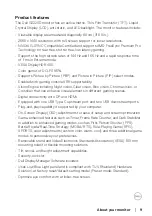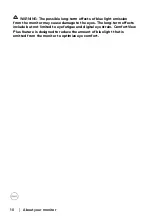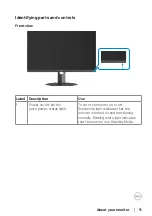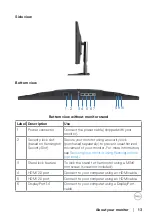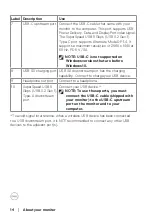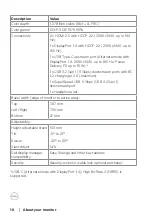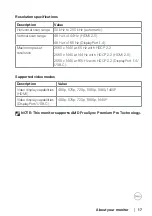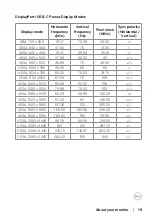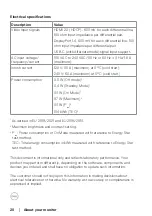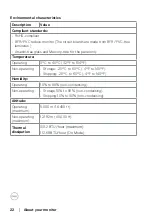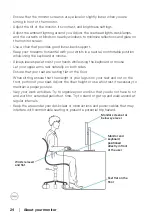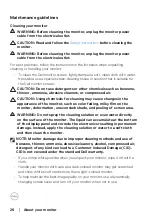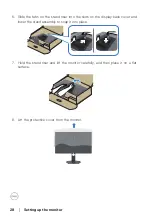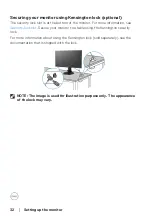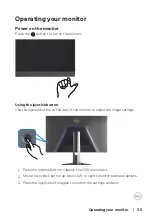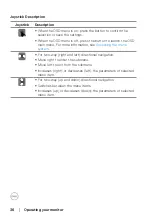About your monitor
│
23
Plug-and-Play capability
You can connect the monitor to any Plug-and-Play compatible system. The monitor
automatically provides the computer with its Extended Display Identification Data
(EDID) using Display Data Channel (DOC) protocols so that the computer can
configure itself and optimize the monitor settings. Most monitor installations are
automatic; you can select different settings as required. For more information
about changing the monitor settings, see
LCD monitor quality and pixel policy
During the LCD Monitor manufacturing process, it is not uncommon for one or
more pixels to become fixed in an unchanging state, which are hard to see and do
not affect the display quality or usability. For more information about Dell Monitor
Quality and Pixel Policy, see Dell Support site at
Ergonomics
CAUTION: Improper or prolonged usage of keyboard may result in
injury.
CAUTION: Viewing the monitor screen for extended periods of time
may result in eye strain.
For comfort and efficiency, observe the following guidelines when setting up and
using your computer workstation:
• Position your computer so that the monitor and keyboard are directly in front of
you as you work. Special shelves are commercially available to help you correctly
position your keyboard.
• To reduce the risk of eye strain and neck, arm, back, or shoulder pain from using
the monitor for long period, it is recommend that you:
1. Set the distance of the screen between 20 in. to 28 in. (50 cm - 70 cm) from
your eyes.
2. Blink frequently to moisten your eyes or wet your eyes with water after
prolonged usage of the monitor.
3. Take regular and frequent breaks for 20 minutes every two hours.
4. Look away from your monitor and gaze at a distant object at 20 ft away for at
least 20 seconds during the breaks.
5. Perform stretches to relieve tension in the neck, arm, back, and shoulders
during the breaks.