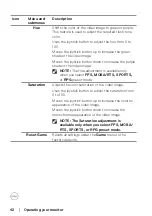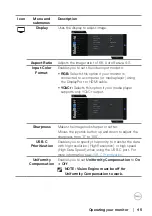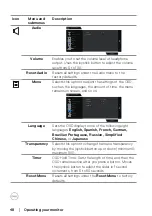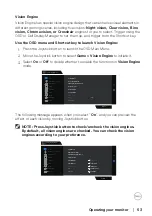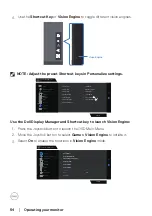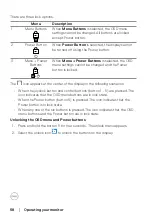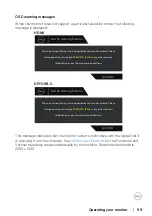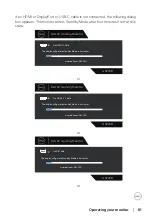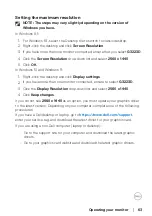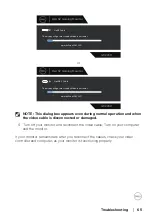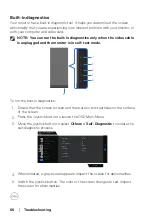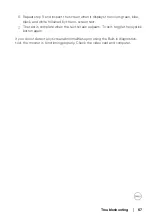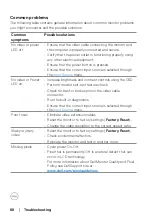Operating your monitor
│
53
Vision Engine
Vision Engine has special vision engine design that can enhance visual elements in
different gaming scenes, including five visions:
Night vision, Clear vision, Bino
vision, Chroma vision, or Crosshair
engines for you to select. Trigger using the
OSD or Dell Display Manager to set them up, and trigger from the Shortcut key.
Use the OSD menu and Shortcut key to launch Vision Engine:
1. Press the Joystick button to launch the OSD Main Menu.
2. Move the Joystick button to select
Game > Vision Engine
to initiate it.
3. Select
On
or
Off
to decide whether to enable the functions in
Vision Engine
mode.
Dell 32 Gaming Monitor
G3223D
Personalize
Audio
Game
Preset Modes
Game Enhance Mode
AMD FreeSyne Premium Pro
Response Time
Dark Stabilizer
Console Mode
On
Hue
Saturation
off
Input Source
Display
Others
Menu
Brightness / Contrast
PIP/PBP
Vision Engine
The following message appears when you select “
On
”, and you can preview the
effect of each vision by moving Joystick button.
NOTE: Press Joystick button to check/uncheck the vision engines.
By default, all vision engines are checked. You can check the vision
engines according to your preference.
Dell 32 Gaming Monitor
G3223D
Personalize
Audio
Game
Preset Modes
Game Enhance Mode
AMD FreeSyne Premium Pro
Response Time
Dark Stabilizer
Console Mode
Night Vision
Hue
Saturation
Clear Vision
Bino Vision
Chroma Vision
Crosshair
Input Source
Display
Others
Menu
Brightness / Contrast
PIP/PBP
Vision Engine