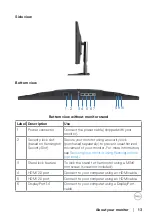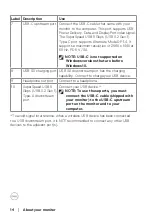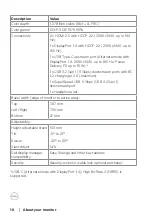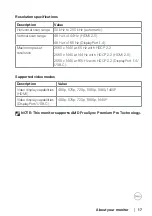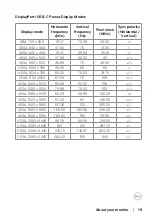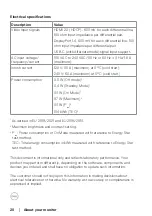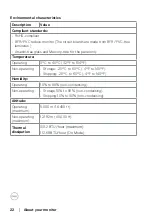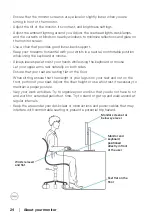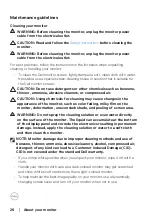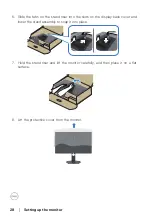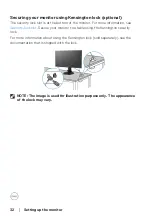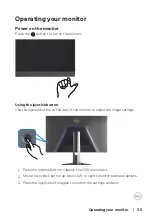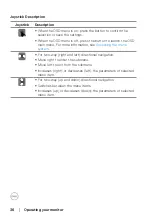26
│
About your monitor
Maintenance guidelines
Cleaning your monitor
WARNING: Before cleaning the monitor, unplug the monitor power
cable from the electrical outlet.
CAUTION: Read and follow the
monitor.
WARNING: Before cleaning the monitor, unplug the monitor power
cable from the electrical outlet.
For best practices, follow the instructions in the list below when unpacking,
cleaning, or handling your monitor:
• To clean the Dell monitor screen, lightly dampen a soft, clean cloth with water.
If possible, use a special screen-cleaning tissue or solution that is suitable for
the Dell monitor screen.
CAUTION: Do not use detergents or other chemicals such as benzene,
thinner, ammonia, abrasive cleaners, or compressed air.
CAUTION: Using chemicals for cleaning may cause changes in the
appearance of the monitor, such as color fading, milky film on the
monitor, deformation, uneven dark shade, and peeling of screen area.
WARNING: Do not spray the cleaning solution or even water directly
on the surface of the monitor. The liquid can accumulate at the bottom
of the display panel and corrode the electronics resulting in permanent
damage. Instead, apply the cleaning solution or water to a soft cloth
and then clean the monitor.
NOTE: Monitor damage due to improper cleaning methods and use of
benzene, thinner, ammonia, abrasive cleaners, alcohol, compressed air,
detergent of any kind can lead to a Customer Induced Damage (CID).
CID is not covered under the standard Dell warranty.
• If you notice white powder when you unpack your monitor, wipe it off with a
cloth.
• Handle your monitor with care as a dark-colored monitor may get scratched
and show white scuff marks more than a light-colored monitor.
• To help maintain the best image quality on your monitor, use a dynamically
changing screen saver and turn off your monitor when not in use.