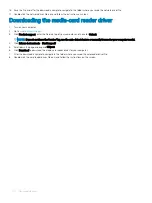Keys
Navigation
NOTE:
For the standard graphics browser only.
Esc
Moves to the previous page until you view the main screen. Pressing Esc in the main screen displays a message
that prompts you to save any unsaved changes and restarts the system.
BIOS overview
CAUTION:
Unless you are an expert computer user, do not change the settings in the BIOS Setup program. Certain changes can
make your computer work incorrectly.
NOTE:
Before you change BIOS Setup program, it is recommended that you write down the BIOS Setup program screen
information for future reference.
Use the BIOS Setup program for the following purposes:
•
Get information about the hardware installed in your computer, such as the amount of RAM and the size of the hard drive.
•
Change the system configuration information.
•
Set or change a user-selectable option, such as the user password, type of hard drive installed, and enabling or disabling base devices.
Entering BIOS setup program
1
Turn on (or restart) your computer.
2
During POST, when the DELL logo is displayed, watch for the F2 prompt to appear, and then press F2 immediately.
NOTE:
The F2 prompt indicates that the keyboard is initialized. This prompt can appear very quickly, so you must watch for
it, and then press F2. If you press F2 before the F2 prompt, this keystroke is lost. If you wait too long and the operating
system logo appears, continue to wait until you see the desktop. Then, turn off your computer and try again.
Enabling or disabling the USB in BIOS setup program
1
Turn on or restart your computer.
2
Press F2 when the Dell logo is displayed on the screen to enter the BIOS setup program.
The BIOS setup program is displayed.
3
On the left pane, select
Settings
>
System Configuration
>
USB Configuration
.
The USB configuration is displayed on the right pane.
4
Select or clear the
Enable External USB Port
check box to enable or disable it respectively.
5
Save the BIOS setup program settings and exit.
Identifying the hard drive in BIOS setup program
1
Turn on or restart your computer.
2
Press F2 when the Dell logo is displayed on the screen to enter the BIOS setup program.
A list of hard drives is displayed under the
System Information
in the
General
group.
Checking the system memory in BIOS setup program
1
Turn on or restart your computer.
2
Press F2 when the Dell logo is displayed on the screen to enter the BIOS setup program.
3
On the left pane, select
Settings
>
General
>
System Information
.
102
System setup
Summary of Contents for G5 15
Page 14: ...14 Removing the base cover ...
Page 16: ...16 Replacing the base cover ...
Page 20: ...20 Removing the memory modules ...
Page 27: ...Removing the wireless card 27 ...
Page 29: ...Post requisites Replace the base cover Replacing the wireless card 29 ...
Page 39: ...Removing the computer base 39 ...
Page 49: ...15 Turn the system board over 16 Remove the heat sink assembly Removing the system board 49 ...
Page 59: ...Removing the power button board 59 ...
Page 71: ...6 Lift the keyboard along with the cables off the palm rest assembly Removing the keyboard 71 ...
Page 78: ...78 Removing the display bezel ...
Page 81: ...Removing the display hinges 81 ...
Page 85: ...Removing the display panel 85 ...