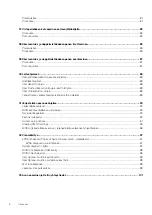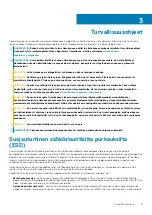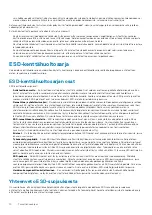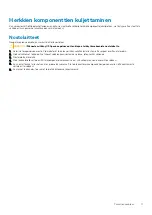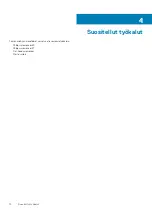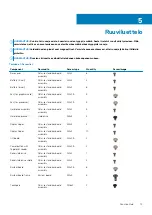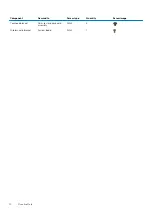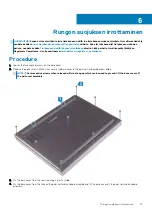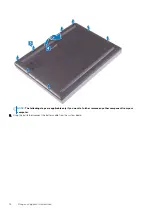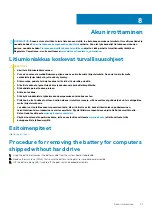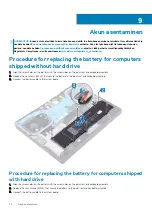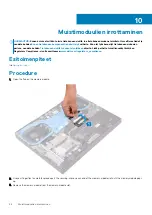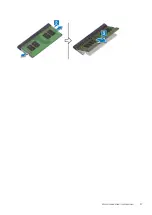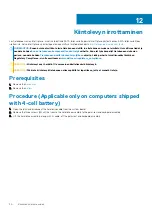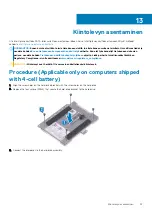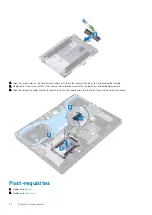Summary of Contents for G7 7790
Page 1: ...Dell G7 7790 Service Manual Regulatory Model P40E Regulatory Type P40E001 ...
Page 20: ...20 Rungon suojuksen asentaminen ...
Page 23: ...Akun irrottaminen 23 ...
Page 25: ...Jälkivaatimukset Asenna rungon suojus Akun asentaminen 25 ...
Page 27: ...Muistimoduulien irrottaminen 27 ...
Page 29: ...Jälkivaatimukset Asenna rungon suojus Muistimoduulien asentaminen 29 ...
Page 32: ...32 Kiintolevyn irrottaminen ...
Page 40: ...40 Kosketuslevyn irrottaminen ...
Page 42: ...Jälkivaatimukset 1 Asenna akku 2 Asenna rungon suojus 42 Kosketuslevyn asentaminen ...
Page 44: ...44 SSD aseman Intel Optane muistin irrottaminen ...
Page 49: ...Jälkivaatimukset Asenna rungon suojus SSD aseman Intel Optane muistin asentaminen 49 ...
Page 51: ...Langattoman kortin irrottaminen 51 ...
Page 53: ...Jälkivaatimukset Asenna rungon suojus Langattoman kortin asentaminen 53 ...
Page 55: ...Removing the graphics card fan 55 ...
Page 57: ...Jälkivaatimukset Asenna rungon suojus Replacing the graphics card fan 57 ...
Page 68: ...68 Näyttökokoonpanon irrottaminen ...
Page 82: ...82 Sormenjälkilukijalla varustetun virtapainikkeen irrottaminen ...
Page 86: ...86 Kämmentuki ja näppäimistökokoonpanon irrottaminen ...
Page 88: ...16 Replace the base cover 88 Kämmentuki ja näppäimistökokoonpanon asentaminen ...