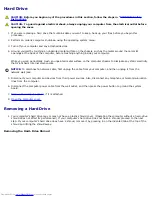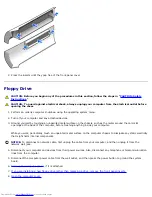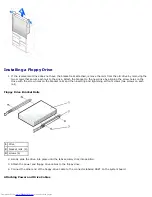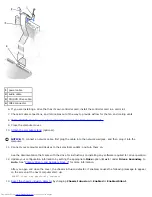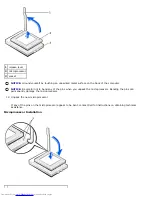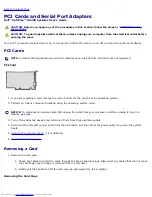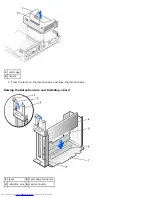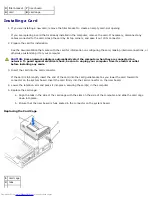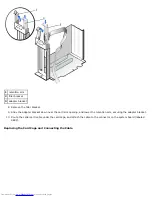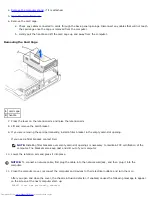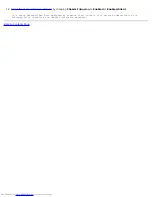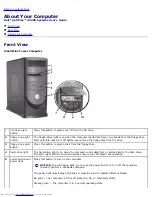Back to Contents Page
Microprocessor
Dell™ OptiPlex™ GX260 Systems User's Guide
CAUTION:
Before you begin any of the procedures in this section, follow the steps in "
CAUTION: Safety
Instructions
."
CAUTION:
To guard against electrical shock, always unplug your computer from the electrical outlet before
opening the cover.
1. Perform an orderly computer shutdown using the operating system menu.
NOTICE:
To disconnect a network cable, first unplug the cable from your computer, and then unplug it from the
network wall jack.
2. Turn off any attached devices and disconnect them from their electrical outlets.
3. Disconnect the computer power cable from the wall outlet, and then press the power button to ground the system
board.
4. Remove the computer stand, if it is attached.
5. Open the computer cover.
6. Disconnect the cooling fan power cable from the
FAN connector
on the system board.
7. Disconnect the 12-volt power cable from the
12VPOWER connector
on the system board.
NOTICE:
Before you remove the heat sink, gently rock the heat sink and then slightly twist it as you lift it from the
system board.
8. Remove the heat sink/blower assembly.
a. The heat sink is attached to the blower. Press and lower the green lever on the retention mechanism until it is
parallel to the system board.
b. Gently rock the heat sink and then slightly twist it as you lift it from the microprocessor.
NOTICE:
Lay the heat sink down with the thermal solution facing upward.
Heat Sink/Blower Assembly Removal
Summary of Contents for GX260 - Optiplex Pentium 4 2.0GHz 512MB 40GB CD
Page 6: ......
Page 29: ......
Page 37: ...Back to Contents Page ...
Page 40: ...information on resetting the chassis intrusion detector Back to Contents Page ...
Page 73: ......
Page 76: ......
Page 86: ...2 padlock ring 3 two release buttons one on each side Back to Contents Page ...
Page 111: ......
Page 128: ...1 release buttons 2 security cable slot 3 padlock ring Back to Contents Page ...
Page 155: ...Back to Contents Page ...
Page 186: ...Back to Contents Page ...
Page 210: ...Back to Contents Page ...
Page 232: ...BSMI Notice Taiwan Only ...