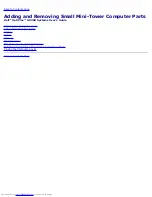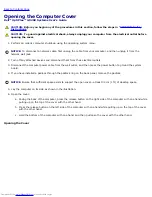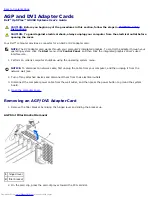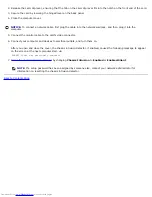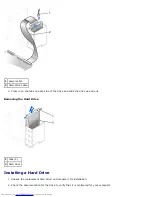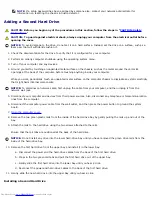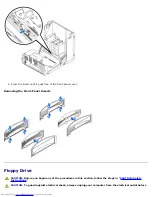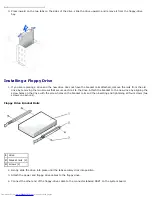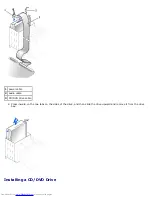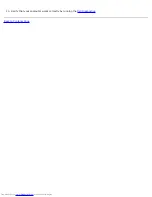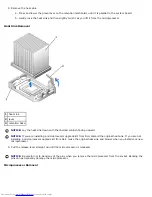NOTE:
If a setup password has been assigned by someone else, contact your network administrator for
information on resetting the chassis intrusion detector.
Adding a Second Hard Drive
CAUTION:
Before you begin any of the procedures in this section, follow the steps in "
CAUTION: Safety
Instructions
."
CAUTION:
To guard against electrical shock, always unplug your computer from the electrical outlet before
opening the cover.
NOTICE:
To avoid damage to the drive, do not set it on a hard surface. Instead, set the drive on a surface, such as a
foam pad, that will sufficiently cushion it.
1. Check the documentation for the drive to verify that it is configured for your computer.
2. Perform an orderly computer shutdown using the operating system menu.
3. Turn off your computer and any devices.
4. Ground yourself by touching an unpainted metal surface on the chassis, such as the metal around the card-slot
openings at the back of the computer, before touching anything inside your computer.
While you work, periodically touch an unpainted metal surface on the computer chassis to dissipate any static electricity
that might harm internal components.
NOTICE:
To disconnect a network cable, first unplug the cable from your computer, and then unplug it from the
network wall jack.
5. Disconnect your computer and devices from their power sources. Also, disconnect any telephone or telecommunication
lines from the computer.
6. Disconnect the computer power cable from the wall outlet, and then press the power button to ground the system
board.
7.
Open the computer cover.
8. Remove the two green plastic rails from the inside of the hard-drive bay by gently pulling the rails up and out of the
bay.
9. Attach the rails to the hard drive using the two screws attached to the rails.
Ensure that the rail tabs are positioned at the back of the hard drive.
NOTICE:
Do not install any drive into the lower hard-drive bay until you have removed the green drive rails from the
inside of the hard-drive bay.
10. Remove the first hard drive from the upper bay and install it in the lower bay:
a. Disconnect the power and the hard-drive cables from the back of the first hard drive.
b. Press in the two green rail tabs and pull the first hard drive out of the upper bay.
c. Gently slide the first hard drive into the lower bay until you hear a click.
d. Reconnect the power and hard-drive cables to the back of the first hard drive.
11. Gently slide the new hard drive into the upper bay until you hear a click.
Installing a Second Hard Drive
Summary of Contents for GX260 - Optiplex Pentium 4 2.0GHz 512MB 40GB CD
Page 6: ......
Page 29: ......
Page 37: ...Back to Contents Page ...
Page 40: ...information on resetting the chassis intrusion detector Back to Contents Page ...
Page 73: ......
Page 76: ......
Page 86: ...2 padlock ring 3 two release buttons one on each side Back to Contents Page ...
Page 111: ......
Page 128: ...1 release buttons 2 security cable slot 3 padlock ring Back to Contents Page ...
Page 155: ...Back to Contents Page ...
Page 186: ...Back to Contents Page ...
Page 210: ...Back to Contents Page ...
Page 232: ...BSMI Notice Taiwan Only ...