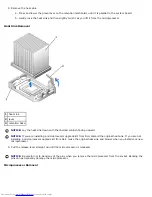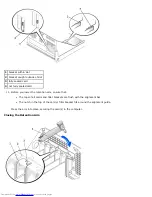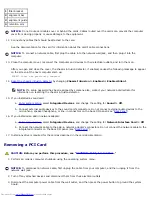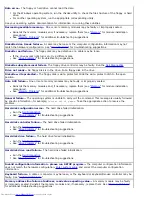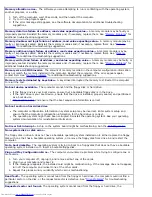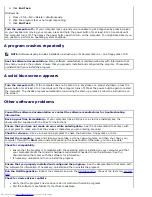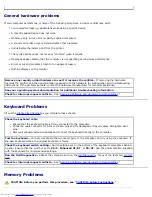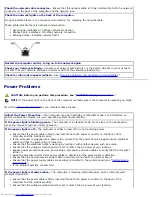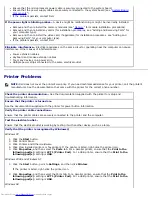4. Run the
Dell Diagnostics
.
If any of the tests fail, contact Dell.
Test the cards
1. Turn off the computer and devices, disconnect them from their electrical outlets, wait 10 to 20 seconds,
and open the computer cover.
2. Reinstall one of the cards that you removed previously.
3. Close the computer cover, reconnect the computer and devices to electrical outlets, and turn them on.
4. Run the
Dell Diagnostics
.
If any of the diagnostics tests fail, the card you just reinstalled is faulty and needs to be replaced.
5. Repeat this process until you have reinstalled all cards.
If you have reinstalled all of the cards and the problem is not resolved, contact Dell.
Diagnostic Lights
To help you troubleshoot a problem, your computer is equipped with four lights on the back panel labeled "A," "B," "C," and
"D". These lights can be yellow or green. When the computer starts up normally, the lights flash. After the computer starts,
the lights remain green. If the computer malfunctions, the color and sequence of the lights identify the problem.
CAUTION:
Before you begin any of the procedures in this section, follow the "
CAUTION: Safety
Instructions
."
Back Panel Diagnostic Light Codes
Light
pattern
Problem Description Suggested Resolution
off
off
off
off
Normal off condition or
possible pre-BIOS
failure
Verify that the computer is plugged into a working outlet and that you have
pressed the power button.
green
yellow
yellow
yellow
Possible BIOS failure;
the computer is in the
recovery mode
Run the BIOS Recovery Utility, wait for recovery completion, and restart the
computer to retest.
yellow
green
yellow
yellow
Possible processor
failure
Reseat the processor, and restart the computer to retest.
green
green
yellow
yellow
Possible memory
failure
Reseat all memory modules and restart the computer to retest.
yellow
yellow
green
yellow
Possible expansion
card failure
Remove each expansion card individually, and restart the computer to retest.
Reinstall the expansion card(s) one at a time, and restart the computer to
retest.
Move each expansion card one at a time to another PCI slot, and restart the
computer to retest.
Summary of Contents for GX260 - Optiplex Pentium 4 2.0GHz 512MB 40GB CD
Page 6: ......
Page 29: ......
Page 37: ...Back to Contents Page ...
Page 40: ...information on resetting the chassis intrusion detector Back to Contents Page ...
Page 73: ......
Page 76: ......
Page 86: ...2 padlock ring 3 two release buttons one on each side Back to Contents Page ...
Page 111: ......
Page 128: ...1 release buttons 2 security cable slot 3 padlock ring Back to Contents Page ...
Page 155: ...Back to Contents Page ...
Page 186: ...Back to Contents Page ...
Page 210: ...Back to Contents Page ...
Page 232: ...BSMI Notice Taiwan Only ...