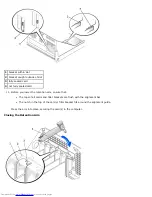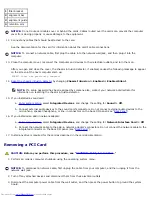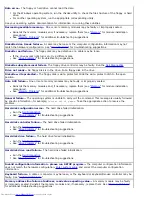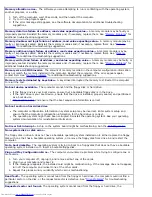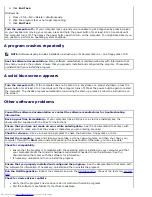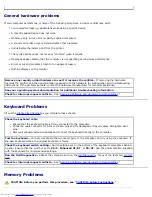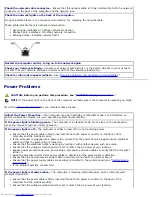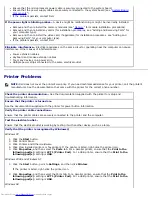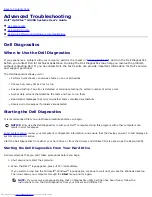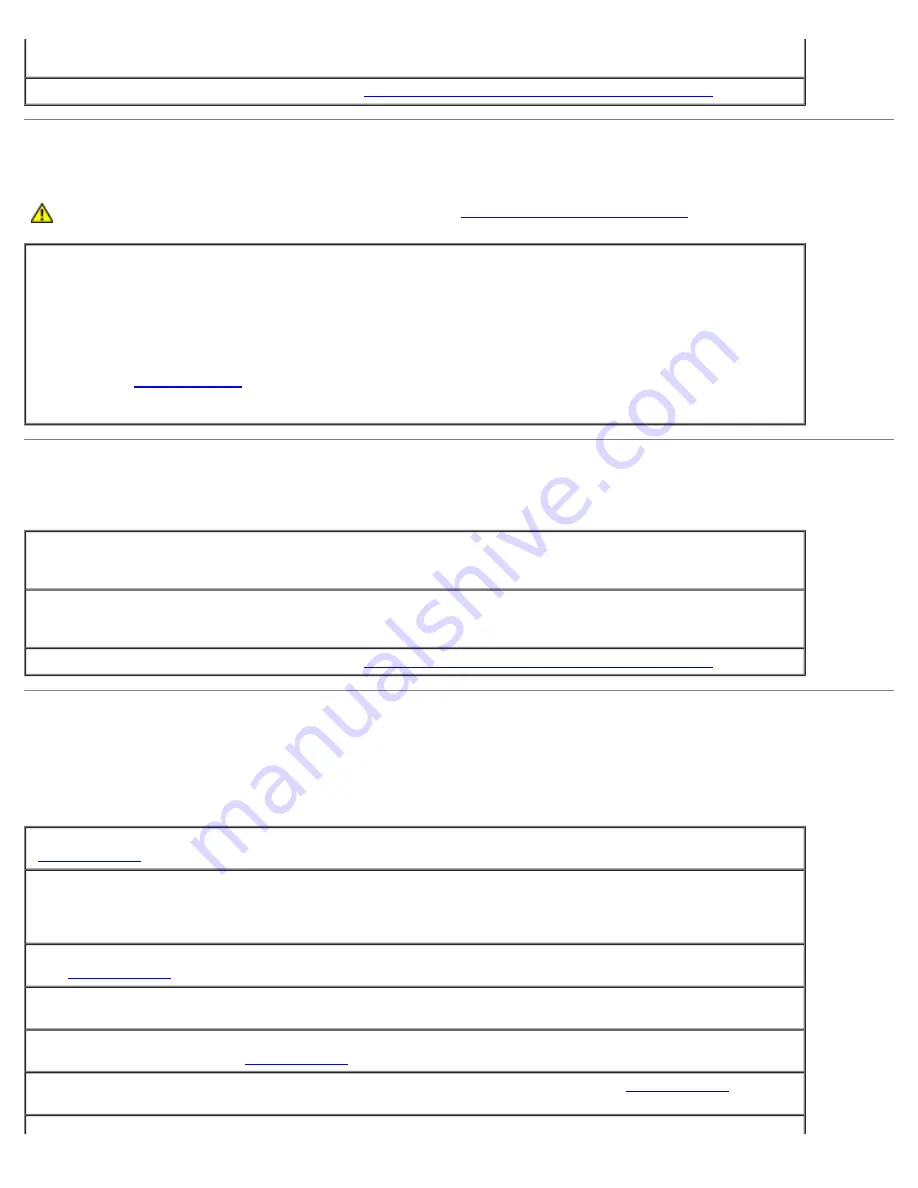
If the primary hard drive that contains the operating system does not boot, files in the operating system might
be corrupt. For more information, see your operating system documentation.
Check for interrupt request conflicts—
See "
Resolving Software and Hardware Incompatibilities
."
Dropped or Damaged Computer
CAUTION:
Before you perform this procedure, see "
CAUTION: Safety Instructions
."
Check the card and cable connections
1. Turn off the computer and devices, disconnect them from their electrical outlets, wait 10 to 20 seconds,
and then open the computer cover.
2. Check all card connections in the computer, and reseat any loose cards.
3. Ensure that all cables are properly connected and that all components are properly seated in their
connectors and sockets.
4. Close the computer cover, reconnect the computer and devices to electrical outlets, and turn them on.
5. Run the
Dell Diagnostics
.
If any of the diagnostics tests fail, contact Dell.
E-Mail, Modem, and Internet Problems
Run the Modem Helper diagnostics—
Click the
Start
button, point to
Programs
, and then click
Modem
Helper
. Follow the instructions on the screen to identify and resolve modem problems. (Modem Helper is not
available on all computers.)
Ensure that you are connected to the Internet—
With the Outlook Express e-mail program open, click
File
. If
Work Offline
has a checkmark next to it, click the checkmark to remove it and connect to the
Internet.
Check for interrupt request conflicts—
See "
Resolving Software and Hardware Incompatibilities
."
Error Messages
If the message is not listed, see the documentation for the operating system or the program that was running when the
message appeared.
Address mark not found—
The BIOS found a faulty disk sector or could not find a particular disk sector. See
"
Drive Problems
" for troubleshooting suggestions.
Alert! Previous attempts at booting this system have failed at checkpoint [
nnnn
]. For help in
resolving this problem, please note this checkpoint and contact Dell Technical Support—
The
computer failed to complete the boot routine three consecutive times for the same error. Contact Dell and
report the checkpoint code (
nnnn
) to the support technician.
Attachment failed to respond—
The floppy or hard drive controller cannot send data to the associated drive.
See "
Drive Problems
" for troubleshooting suggestions.
Bad command or file name—
Ensure that you have spelled the command correctly, have put spaces in the
proper place, and have used the correct pathname.
Bad error-correction code (ECC) on disk read—
The floppy or hard drive controller detected an
uncorrectable read error. See "
Drive Problems
" for troubleshooting suggestions.
Controller has failed—
The hard drive or the associated controller is defective. See "
Drive Problems
" for
troubleshooting suggestions.
Summary of Contents for GX260 - Optiplex Pentium 4 2.0GHz 512MB 40GB CD
Page 6: ......
Page 29: ......
Page 37: ...Back to Contents Page ...
Page 40: ...information on resetting the chassis intrusion detector Back to Contents Page ...
Page 73: ......
Page 76: ......
Page 86: ...2 padlock ring 3 two release buttons one on each side Back to Contents Page ...
Page 111: ......
Page 128: ...1 release buttons 2 security cable slot 3 padlock ring Back to Contents Page ...
Page 155: ...Back to Contents Page ...
Page 186: ...Back to Contents Page ...
Page 210: ...Back to Contents Page ...
Page 232: ...BSMI Notice Taiwan Only ...