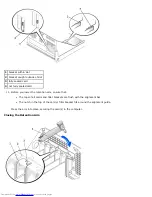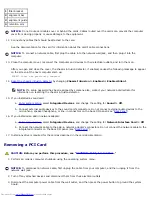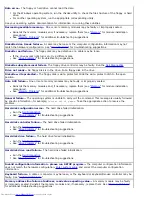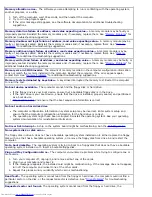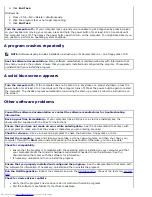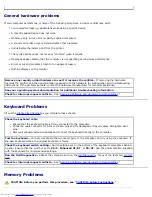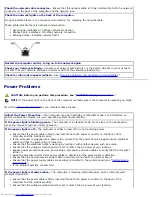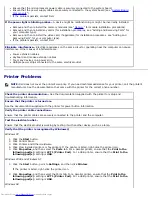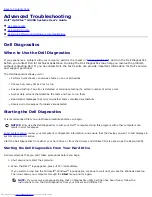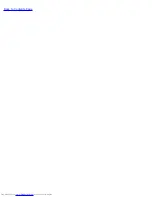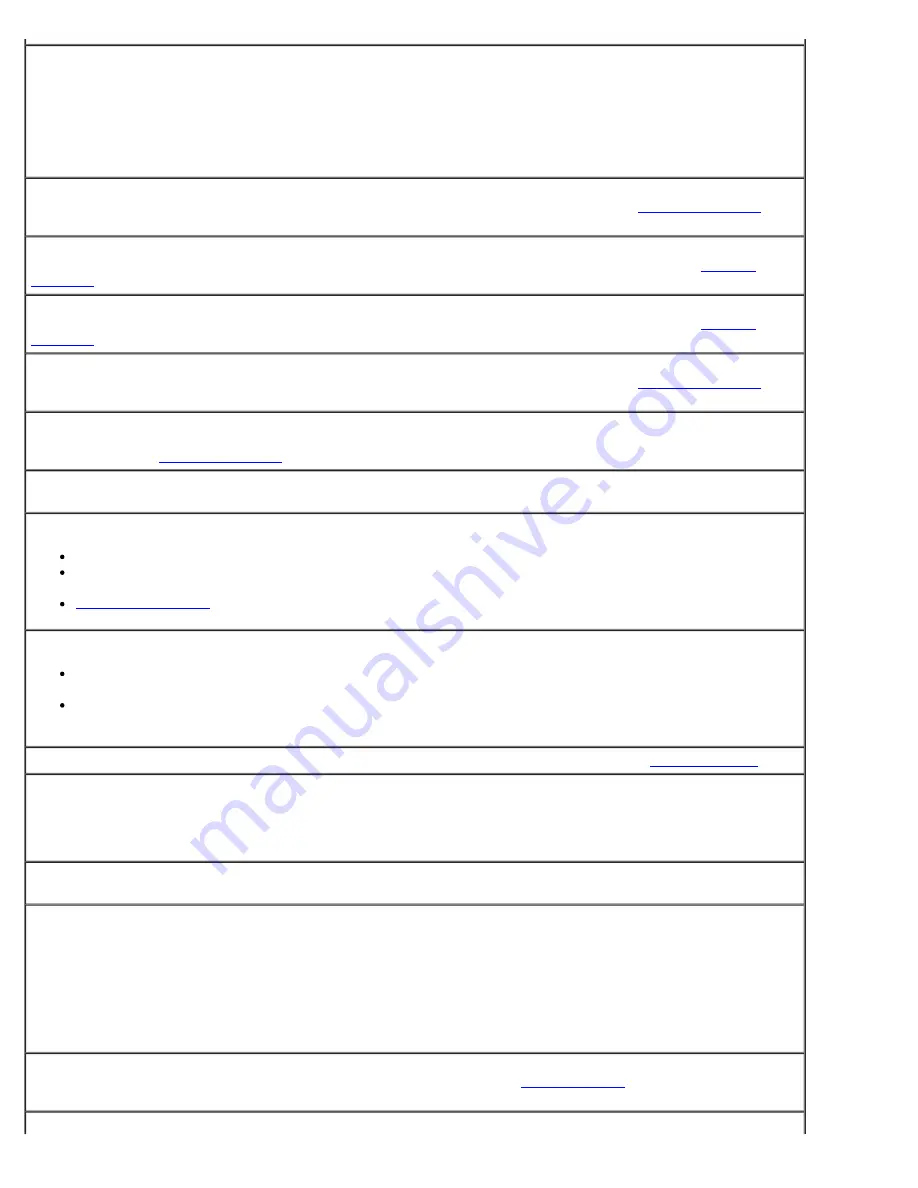
Memory allocation error—
The software you are attempting to run is conflicting with the operating system,
another program, or a utility.
1. Turn off the computer, wait 30 seconds, and then restart the computer.
2. Try to run the program again.
3. If the error message still appears, see the software documentation for additional troubleshooting
suggestions.
Memory data line failure at
address
, read
value
expecting
value
—
A memory module may be faulty or
improperly seated. Reinstall the memory modules and, if necessary, replace them. See "
Memory Problems
" for
additional troubleshooting suggestions.
Memory double word logic failure at
address
, read
value
expecting
value
—
A memory module may be
faulty or improperly seated. Reinstall the memory modules and, if necessary, replace them. See "
Memory
Problems
" for additional troubleshooting suggestions.
Memory odd/even logic failure at
address
, read
value
expecting
value
—
A memory module may be
faulty or improperly seated. Reinstall the memory modules and, if necessary, replace them. See "
Memory
Problems
" for additional troubleshooting suggestions.
Memory write/read failure at
address
, read
value
expecting
value
—
A memory module may be faulty or
improperly seated. Reinstall the memory modules and, if necessary, replace them. See "
Memory Problems
" for
additional troubleshooting suggestions.
Memory size in CMOS invalid—
The amount of memory recorded in the computer configuration information
does not match the memory installed in the computer. Restart the computer. If the error appears again,
contact Dell. See "
Memory Problems
" for additional troubleshooting suggestions.
Memory tests terminated by keystroke—
A keystroke interrupted the memory test. Restart the computer
to rerun the test.
No boot device available—
The computer cannot find the floppy disk or hard drive.
If the floppy drive is your boot device, ensure that a bootable floppy disk is in the drive.
If the hard drive is your boot device, ensure that the drive is installed, properly seated, and partitioned
as a boot device.
Enter system setup
and ensure that the boot sequence information is correct.
No boot sector on hard-disk drive
The computer configuration information in system setup may be incorrect. Enter system setup and
ensure that the computer configuration information for the hard drive is correct.
The operating system might have been corrupted. Reinstall the operating system. See your operating
system documentation for reinstallation information.
No timer tick interrupt—
A chip on the system board might be malfunctioning. Run the
Dell Diagnostics
.
Non-system disk or disk error—
The floppy disk in drive A does not have a bootable operating system installed on it. Either replace the floppy
disk with one that has a bootable operating system, or remove the floppy disk from drive A and restart the
computer.
Not a boot diskette—
The operating system is trying to boot to a floppy disk that does not have a bootable
operating system installed on it. Insert a bootable floppy disk.
Plug and Play Configuration Error—
The computer encountered a problem while trying to configure one or
more cards.
1. Turn your computer off, unplug it, and remove all but one of the cards.
2. Plug in your computer and reboot it.
3. If the message reappears, the installed card might be malfunctioning. If the message does not reappear,
turn off the computer and reinsert one of the other cards.
4. Repeat this process until you identify which card is malfunctioning.
Read fault—
The operating system cannot read from the floppy or hard drive, the computer could not find a
particular sector on the disk, or the requested sector is defective. See "
Drive Problems
" for troubleshooting
suggestions.
Requested sector not found—
The operating system cannot read from the floppy or hard drive, the
Summary of Contents for GX260 - Optiplex Pentium 4 2.0GHz 512MB 40GB CD
Page 6: ......
Page 29: ......
Page 37: ...Back to Contents Page ...
Page 40: ...information on resetting the chassis intrusion detector Back to Contents Page ...
Page 73: ......
Page 76: ......
Page 86: ...2 padlock ring 3 two release buttons one on each side Back to Contents Page ...
Page 111: ......
Page 128: ...1 release buttons 2 security cable slot 3 padlock ring Back to Contents Page ...
Page 155: ...Back to Contents Page ...
Page 186: ...Back to Contents Page ...
Page 210: ...Back to Contents Page ...
Page 232: ...BSMI Notice Taiwan Only ...