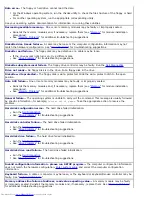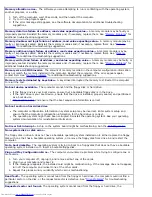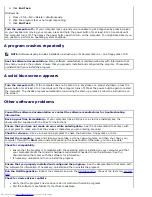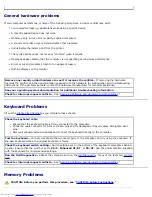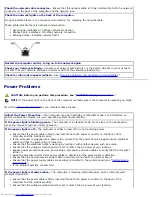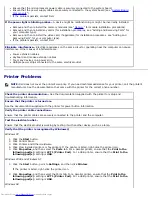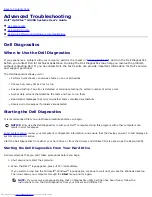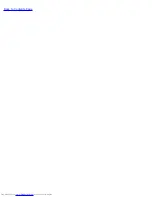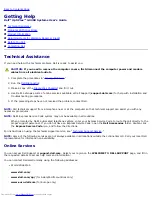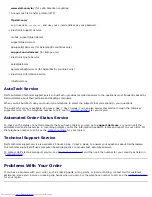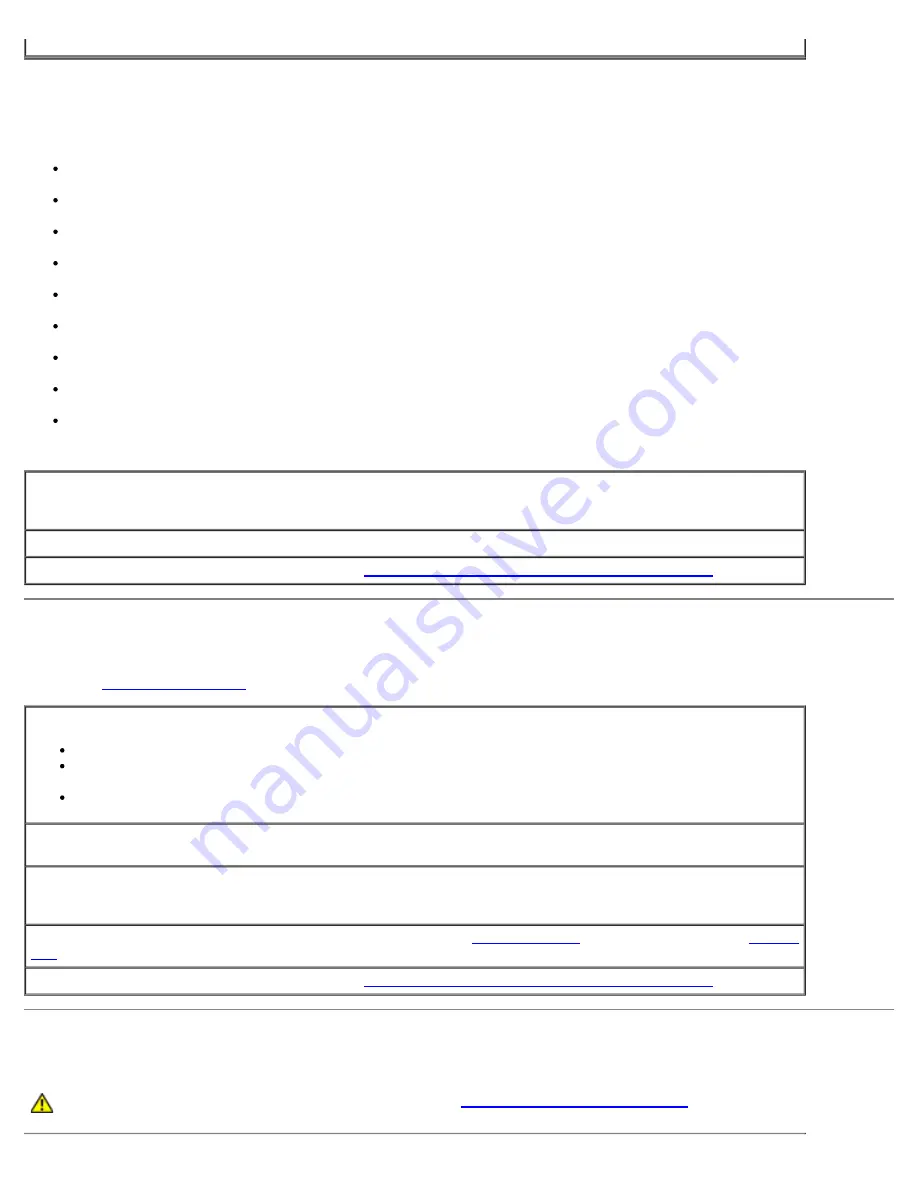
General hardware problems
If your computer exhibits one or more of the following symptoms, a device conflict may exist:
Your computer locks up, particularly while using a specific device.
A recently added device does not work.
Memory parity errors occur on parity-enabled computers.
A sound card emits noise or demonstrates other problems.
Unintelligible characters print from the printer.
The mouse pointer does not move or "stutters" when it moves.
Messages appear stating that the computer is not operating at maximum performance.
Errors occur and programs crash for no apparent reason.
Nothing displays on the monitor.
Remove any recently added hardware to see if it resolves the conflict—
If removing the hardware
resolves the conflict, see the documentation supplied with the hardware for configuration and troubleshooting
instructions. If the problem persists, contact the hardware manufacturer for technical assistance.
See your operating system documentation for additional troubleshooting information
Check for interrupt request conflicts—
See "
Resolving Software and Hardware Incompatibilities
."
Keyboard Problems
Fill out the
Diagnostics Checklist
as you complete these checks.
Check the keyboard cable
Ensure that the keyboard cable is firmly connected to the computer.
Check the cable connector for bent or broken pins and for damaged or frayed cables. Straighten bent
pins.
Remove keyboard extension cables and connect the keyboard directly to the computer.
Test the keyboard—
Connect a keyboard that works properly to the computer, and try using the keyboard. If
the new keyboard works, the original keyboard is faulty.
Check the keyboard switch setting—
Switch settings are on the bottom of the keyboard, sometimes behind
a panel. Ensure that the switch is set to
PS/2
,
Enhanced XT/AT
, or
PC/AT
. See the documentation supplied
with the keyboard for recommended settings.
Run the Dell Diagnostics—
Reboot the computer and run the
Dell Diagnostics
. If any of the tests fail,
contact
Dell
.
Check for interrupt request conflicts—
See "
Resolving Software and Hardware Incompatibilities
."
Memory Problems
CAUTION:
Before you perform this procedure, see "
CAUTION: Safety Instructions
."
Summary of Contents for GX260 - Optiplex Pentium 4 2.0GHz 512MB 40GB CD
Page 6: ......
Page 29: ......
Page 37: ...Back to Contents Page ...
Page 40: ...information on resetting the chassis intrusion detector Back to Contents Page ...
Page 73: ......
Page 76: ......
Page 86: ...2 padlock ring 3 two release buttons one on each side Back to Contents Page ...
Page 111: ......
Page 128: ...1 release buttons 2 security cable slot 3 padlock ring Back to Contents Page ...
Page 155: ...Back to Contents Page ...
Page 186: ...Back to Contents Page ...
Page 210: ...Back to Contents Page ...
Page 232: ...BSMI Notice Taiwan Only ...