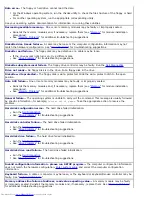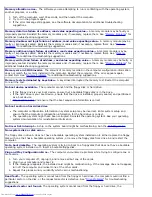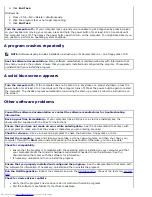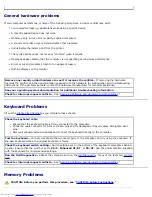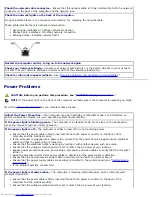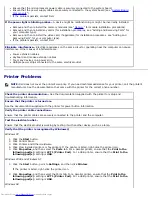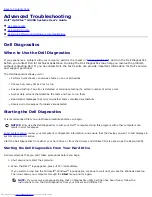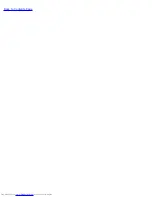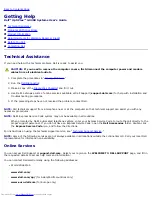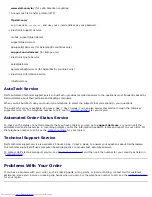If you receive an insufficient memory message
Save and close any open files and exit any open programs you are not using to see if that resolves the
problem.
Confirm that the computer has sufficient memory to run your programs. See the documentation that
came with the software for minimum memory requirements. If necessary, install additional memory (see
"
Memory
" for module installation procedures).
Reseat the memory modules to ensure that your computer is successfully communicating with the
memory.
Restart the computer.
Run the
Dell Diagnostics
. If any of the diagnostics tests fail, contact Dell.
If you experience other memory problems
Reseat the memory modules to ensure that your computer is successfully communicating with the
memory.
Restart the computer.
Run the
Dell Diagnostics
. If any of the diagnostics tests fail, contact Dell.
Mouse Problems
Fill out the
Diagnostics Checklist
as you complete these checks.
Check the mouse cable
Check the cable connector for bent or broken pins and for damaged or frayed cables. Straighten bent
pins.
Ensure that the cable is firmly connected to the computer.
Test the mouse—
Connect a mouse that works properly to the computer, and try using the mouse. If the new
mouse works, the original mouse was faulty.
Check the mouse settings
Windows XP
1. Click the
Start
button, click
Control Panel
, and then click
Printers and Other Hardware
.
2. Click
Mouse
.
3. Try adjusting the settings.
Windows 2000, Windows NT, and Windows 98
1. Click the
Start
button, point to
Settings
, and then click
Control Panel
.
2. Double-click the
Mouse
icon.
3. Try adjusting the settings.
If you are using a PS/2 mouse
1.
Enter system setup
and ensure that
Mouse Port
under the
Integrated Devices
option is set to
On
.
2. Exit system setup and restart the computer.
Reinstall the mouse driver—
See "
Reinstalling Drivers
."
Run the Dell Diagnostics—
Reboot the computer and run the
Dell Diagnostics
. If any of the tests fail,
contact
Dell
.
Check for interrupt request conflicts—
See "
Resolving Software and Hardware Incompatibilities
."
Network Problems
Summary of Contents for GX260 - Optiplex Pentium 4 2.0GHz 512MB 40GB CD
Page 6: ......
Page 29: ......
Page 37: ...Back to Contents Page ...
Page 40: ...information on resetting the chassis intrusion detector Back to Contents Page ...
Page 73: ......
Page 76: ......
Page 86: ...2 padlock ring 3 two release buttons one on each side Back to Contents Page ...
Page 111: ......
Page 128: ...1 release buttons 2 security cable slot 3 padlock ring Back to Contents Page ...
Page 155: ...Back to Contents Page ...
Page 186: ...Back to Contents Page ...
Page 210: ...Back to Contents Page ...
Page 232: ...BSMI Notice Taiwan Only ...