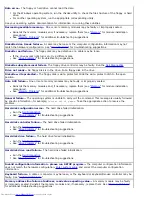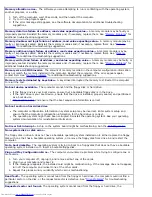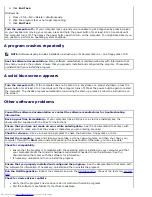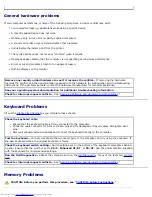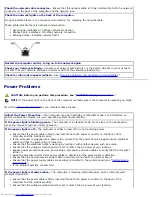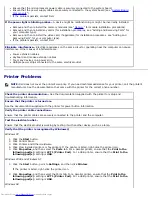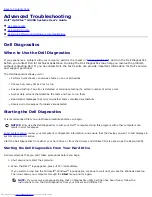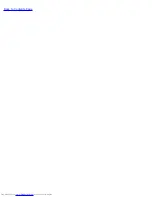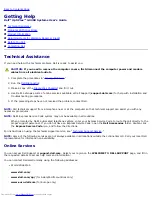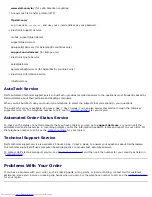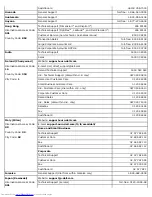Check the speaker cable connections—
Ensure that the speakers are connected as shown on the setup
diagram supplied with the speakers.
Ensure that the subwoofer and the speakers are turned on—
See the setup diagram supplied with the
speakers. If your speakers have volume controls, adjust the volume, bass, or treble to eliminate distortion.
Adjust the Windows volume control—
Click or double-click the speaker icon in the lower-right corner of
your screen. Ensure that the volume is turned up and that the sound is not muted.
Disconnect headphones from the headphone connector—
Sound from the speakers is automatically
disabled when headphones are connected to the computer's front-panel headphone connector.
Test the electrical outlet—
Ensure that the electrical outlet is working by testing it with another device, such
as a lamp.
Eliminate possible interference—
Turn off nearby fans, fluorescent lights, or halogen lamps to check for
interference.
Run the speaker diagnostics—
Some speaker systems have self- diagnostics. See the speaker
documentation for diagnostics instructions.
Reinstall the audio (sound) driver—
See "
Reinstalling Drivers
."
Check the device option setting—
Enter system setup
and ensure that
Sound
under the
Integrated
Devices
option is set to
On
. Exit system setup and reboot the computer.
Run the Dell Diagnostics—
Reboot the computer and run the
Dell Diagnostics
. If any of the tests fail,
contact
Dell
.
Check for interrupt request conflicts—
See "
Resolving Software and Hardware Incompatibilities
."
System Board Problems
Fill out the
Diagnostics Checklist
as you complete the following checks.
Run the Dell Diagnostics—
Reboot the computer and run the
Dell Diagnostics
. If any of the tests fail,
contact
Dell
.
CAUTION:
Before you perform this procedure, see "
CAUTION: Safety Instructions
."
Check the power supply cable connections
1. Turn off the computer and devices, disconnect them from their electrical outlets, wait 10 to 20 seconds,
and open the computer cover.
2. Ensure that the power cables from the power supply are firmly connected to the connectors on the
system board.
3. Close the computer cover, reconnect the computer and devices to electrical outlets, and turn them on.
Perform all checks in "
Card Problems
"
Perform all checks in "
Keyboard Problems
"
CAUTION:
Before you perform this procedure, see "
CAUTION: Safety Instructions
."
Reinstall the battery
1. Turn off the computer and devices, disconnect them from their electrical outlets, wait 10 to 20 seconds,
and open the computer.
2. Remove the battery, wait 5 minutes, and reinstall the battery.
3. Close the computer cover, reconnect the computer and devices to electrical outlets, and turn them on.
If the problem still exists, contact Dell.
Summary of Contents for GX260 - Optiplex Pentium 4 2.0GHz 512MB 40GB CD
Page 6: ......
Page 29: ......
Page 37: ...Back to Contents Page ...
Page 40: ...information on resetting the chassis intrusion detector Back to Contents Page ...
Page 73: ......
Page 76: ......
Page 86: ...2 padlock ring 3 two release buttons one on each side Back to Contents Page ...
Page 111: ......
Page 128: ...1 release buttons 2 security cable slot 3 padlock ring Back to Contents Page ...
Page 155: ...Back to Contents Page ...
Page 186: ...Back to Contents Page ...
Page 210: ...Back to Contents Page ...
Page 232: ...BSMI Notice Taiwan Only ...