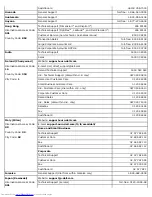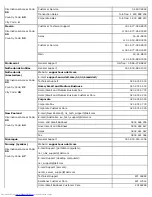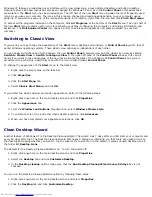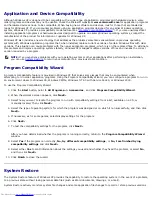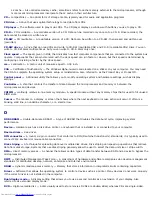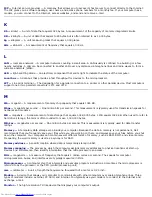Application and Device Compatibility
Although Windows XP is designed to be compatible with a wide range of application programs and hardware devices, some
older programs and devices may not be usable. Check the Microsoft website at
www.microsoft.com
for application programs
and hardware devices known to be compatible. When buying new software and devices, look for those that are labeled as
ready for Windows XP. If you encounter problems using an application program designed for an earlier Windows operating
system, Windows XP provides a compatibility mode feature (see "
Program Compatibility Wizard
"). If you are unsuccessful at
installing application programs or hardware devices designed to operate on earlier Windows operating systems, contact the
manufacturer of the product for information or updates for Windows XP.
Windows XP also includes a new technology that addresses the problems sometimes encountered on previous operating
systems with Windows application programs that, when installed, replace current versions of certain Windows files with older
versions. This situation can cause problems with the newer application programs, which rely on the replaced files. To eliminate
this problem and improve operating system stability, Windows XP manages multiple versions of files and invokes the correct
version required by a program.
NOTE:
If you experience problems with your operating system or other applications after performing an installation,
you can use
System Restore
to return your computer to a previous stable condition.
Program Compatibility Wizard
A program compatibility feature is provided in Windows XP that solves some issues that may be encountered when
attempting to run older application programs. Using the Program Compatibility Wizard, you can configure a program to run in
an environment closer to Windows 95, Windows 98/Me, Windows NT 4.0 with Service Pack 5, or Windows 2000.
To use the Program Compatibility Wizard:
1. Click the
Start
button, point to
All Programs—> Accessories
, and click
Program Compatibility Wizard
.
2. When the welcome screen appears, click
Next>
.
3. Select how you want to locate the program to run with compatibility settings: from a list, available on a CD, or
manually located. Then click
Next>
.
4. Select the type of operating system for which the program was designed or on which it ran successfully, and then click
Next>
.
5. If necessary, as for some games, select display settings for the program.
6. Click
Next>
.
7. To test the compatibility settings for the program, click
Next>
.
After you have determined whether the program is running correctly, return to the
Program Compatibility Wizard
window.
8. Select
Yes
if the program ran correctly,
No, try different compatibility settings
, or
No, I am finished trying
compatibility settings
and click
Next>
.
9. Select either
Yes
to send information about the settings you used and whether they fixed the problem, or select
No
,
and then click
Next>
.
10. Click
Finish
to close the wizard.
System Restore
The System Restore feature of Windows XP provides the capability to restore the operating system, in the event of a problem,
to a previous state without losing personal data files (such as Word documents, drawings, or e-mail).
System Restore actively monitors system file changes and some application file changes to record or store previous versions
Summary of Contents for GX260 - Optiplex Pentium 4 2.0GHz 512MB 40GB CD
Page 6: ......
Page 29: ......
Page 37: ...Back to Contents Page ...
Page 40: ...information on resetting the chassis intrusion detector Back to Contents Page ...
Page 73: ......
Page 76: ......
Page 86: ...2 padlock ring 3 two release buttons one on each side Back to Contents Page ...
Page 111: ......
Page 128: ...1 release buttons 2 security cable slot 3 padlock ring Back to Contents Page ...
Page 155: ...Back to Contents Page ...
Page 186: ...Back to Contents Page ...
Page 210: ...Back to Contents Page ...
Page 232: ...BSMI Notice Taiwan Only ...