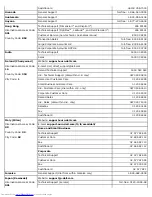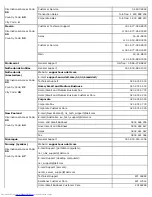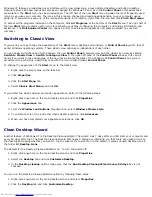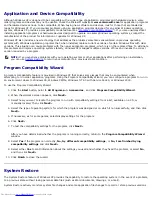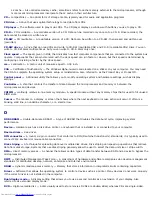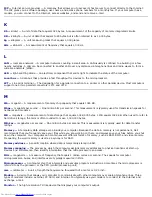3. Click the
Hardware
tab, and then click
Device Manager
.
4. In the
Device Manager
window, right-click the device for which the new driver was installed, and then click
Properties
.
5. Click the
Drivers
tab, and then click
Roll Back Driver
.
User Accounts and Fast User Switching
NOTE:
Fast User Switching is the default user screen for both Home and Professional editions, but it is disabled in
Windows XP Professional when the computer is a member of a computer domain.
Microsoft Windows XP includes a new feature that provides multiuser access to a single computer. Fast User Switching, which
is available in both the Home and Professional editions, allows users to access the computer with their specific settings,
including the desktop and various applications, without requiring the previous user to log off. New users log on and switch
from the original user's session to their own. New users can run their desktop and applications without interfering with the
original user. When the original user returns, that user can switch back to the desktop and applications with the original
settings. All of this is accomplished without the delay of each individual user logging off the computer.
During setup, the computer administrator creates all the accounts that will be used on the computer. (For information on
types of accounts and adding new accounts, see "
How to Add Users
.") When the computer starts, the main user
Welcome
screen appears with all of the user names. From this screen you select an account and log into that session.
How to Use Fast User Switching
To access Fast User Switching:
1. Click the
Start
button and click
Log Off
.
2. When the
Log Off Windows
screen appears, click either
Switch User
or
Log Off
.
3. When you select
Switch User
, the main user
Welcome
screen appears. You can then select your account name and
log in.
Your personal desktop appears.
What Happens When a Fast User Switch Occurs?
When a fast user switch occurs, the original user is not logged off the computer as previously happened on other Microsoft
operating systems. On Windows XP, the user's logon remains active, but is replaced by the new user. Users can switch
between login IDs as often as they want.
However, user applications active during a user switch remain active and running in the background while the new user is
working; this can result in a slower computer until the process finishes. For example, if one user is downloading a large file
from the Internet and another user logs on to the computer, the file download continues in the background until it is
complete.
While most applications continue to run in the background during a fast user switch, multimedia applications do not. Because
multimedia applications use resources that cannot easily be shared between different users on a single computer, those
applications terminate during the user switch, allowing the new user to take full advantage of the multimedia capabilities.
Special Considerations With Fast User Switching
Considerations when using Fast User Switching include:
Some older Windows games may not operate with a fast user switch.
Multimedia games may shut down on a fast user switch.
Summary of Contents for GX260 - Optiplex Pentium 4 2.0GHz 512MB 40GB CD
Page 6: ......
Page 29: ......
Page 37: ...Back to Contents Page ...
Page 40: ...information on resetting the chassis intrusion detector Back to Contents Page ...
Page 73: ......
Page 76: ......
Page 86: ...2 padlock ring 3 two release buttons one on each side Back to Contents Page ...
Page 111: ......
Page 128: ...1 release buttons 2 security cable slot 3 padlock ring Back to Contents Page ...
Page 155: ...Back to Contents Page ...
Page 186: ...Back to Contents Page ...
Page 210: ...Back to Contents Page ...
Page 232: ...BSMI Notice Taiwan Only ...