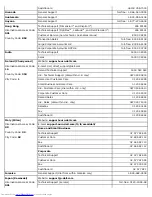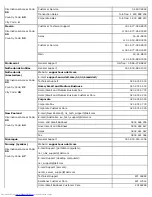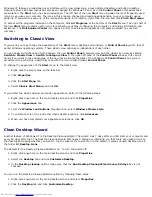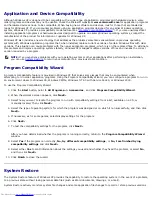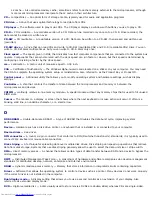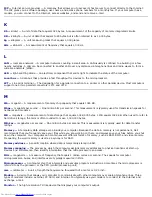DVD software shuts down and requires a restart when the user comes back.
Computers with low memory configurations can experience problems. The computer uses memory to keep the first
user's programs running in the background while the second user is logged on. On computers with limited memory,
this can cause the entire computer to run slowly. Fast User Switching is off by default on computers with less than
128 megabytes (MB) of random-access memory (RAM).
Fast User Switching is unavailable if the computer has Windows XP Professional installed and is a member of a computer
domain.
How to Turn Off Fast User Switching
You must have a computer administrator account on the computer to turn off Fast User Switching. (For information on types
of accounts, see "
How to Add Users
.")
To disable Fast User Switching:
1. Click the
Start
button, and click
Control Panel
.
2. In the
Control Panel
window, click
User Accounts
.
3. Under
Pick a task
, click
Change the way users log on or off
and do one of the following:
Select the
Use Fast User Switching to log off
check box to enable Fast User Switching.
Deselect the
Use Fast User Switching to log off
check box to disable Fast User Switching.
4. Click
Apply Options
.
How to Add Users
Only a computer administrator or a user with administrator rights can create multiple user accounts. The individual who
performs the initial operating system setup creates a computer administrator account and can add any number of users
during the initial setup. All user accounts created during setup have administrator rights.
After initial operating system setup, the computer administrator or a user with administrator rights can create additional user
accounts.
To add users, perform the following steps:
1. Click the
Start
button, and click
Control Panel
.
2. In the
Control Panel
window, click
User Accounts
.
3. In the
User Accounts
window under
Pick a Task
, click
Create a new account
.
4. In the box under
Name the new account
, type the name of the new user. Click
Next>
.
5. Under
Pick an account type
, click the bullet next to the type of account you are going to create —
Computer
administrator
,
Standard
, or
Limited
.
Computer administrators can change all computer settings.
Standard account users (Windows XP Professional only) can install some programs and hardware.
Limited account users can change only a few settings such as their own passwords.
6. Click
Create Account
.
After the accounts are created, each shows up on the Fast User Switching
Welcome
screen.
Summary of Contents for GX260 - Optiplex Pentium 4 2.0GHz 512MB 40GB CD
Page 6: ......
Page 29: ......
Page 37: ...Back to Contents Page ...
Page 40: ...information on resetting the chassis intrusion detector Back to Contents Page ...
Page 73: ......
Page 76: ......
Page 86: ...2 padlock ring 3 two release buttons one on each side Back to Contents Page ...
Page 111: ......
Page 128: ...1 release buttons 2 security cable slot 3 padlock ring Back to Contents Page ...
Page 155: ...Back to Contents Page ...
Page 186: ...Back to Contents Page ...
Page 210: ...Back to Contents Page ...
Page 232: ...BSMI Notice Taiwan Only ...