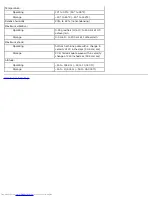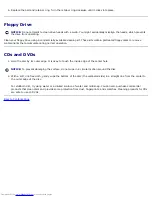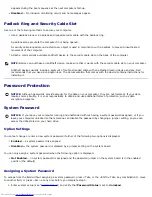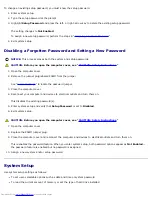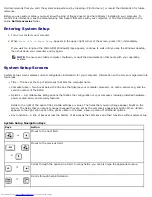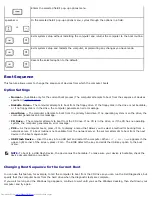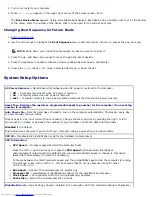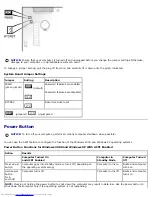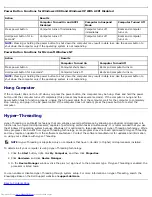To change an existing setup password, you must know the setup password.
1. Enter system setup.
2. Type the setup password at the prompt.
3. Highlight
Setup Password
and press the left- or right-arrow key to delete the existing setup password.
The setting changes to
Not Enabled
.
To assign a new setup password, perform the steps in "
Assigning a System Password
."
4. Exit system setup.
Disabling a Forgotten Password and Setting a New Password
NOTICE:
This process erases both the system and setup passwords.
CAUTION:
Before you open the computer cover, see "
CAUTION: Safety Instructions
."
1. Open the computer cover.
2. Remove the jumper plug labeled PSWD from the jumper.
See "
Jumper Settings
" to locate the password jumper.
3. Close the computer cover.
4. Reconnect your computer and devices to electrical outlets and turn them on.
This disables the existing password(s).
5. Enter system setup and verify that
Setup Password
is set to
Disabled
.
6. Exit system setup.
CAUTION:
Before you open the computer cover, see "
CAUTION: Safety Instructions
."
7. Open the computer cover.
8. Replace the PSWD jumper plug.
9. Close the computer cover and reconnect the computer and devices to electrical outlets and turn them on.
This reenables the password feature. When you enter system setup, both password options appear as
Not Enabled
—
the password feature is enabled but no password is assigned.
10. Assign a new system and/or setup password.
System Setup
Use system setup settings as follows:
To set user-selectable options such as date and time or system password
To read the current amount of memory or set the type of hard drive installed
Summary of Contents for GX260 - Optiplex Pentium 4 2.0GHz 512MB 40GB CD
Page 6: ......
Page 29: ......
Page 37: ...Back to Contents Page ...
Page 40: ...information on resetting the chassis intrusion detector Back to Contents Page ...
Page 73: ......
Page 76: ......
Page 86: ...2 padlock ring 3 two release buttons one on each side Back to Contents Page ...
Page 111: ......
Page 128: ...1 release buttons 2 security cable slot 3 padlock ring Back to Contents Page ...
Page 155: ...Back to Contents Page ...
Page 186: ...Back to Contents Page ...
Page 210: ...Back to Contents Page ...
Page 232: ...BSMI Notice Taiwan Only ...