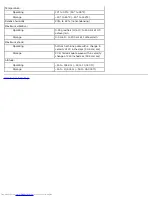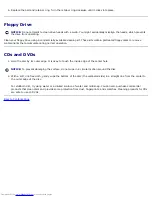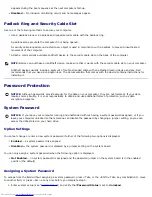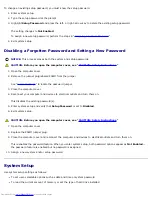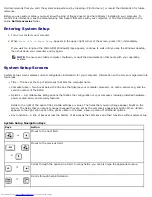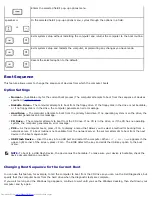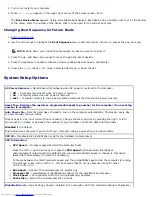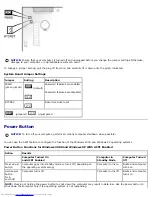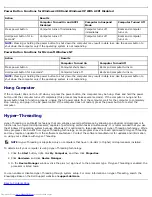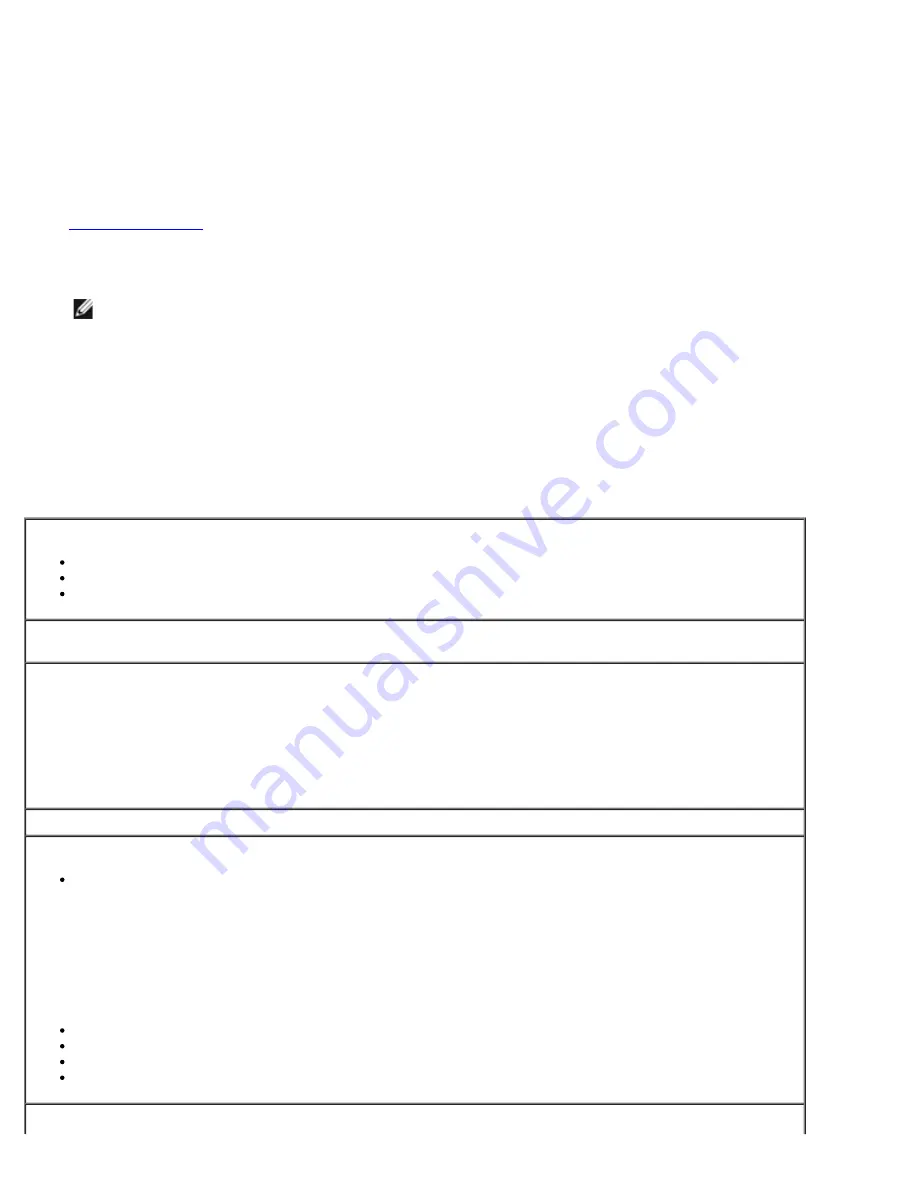
1. Turn on or restart your computer.
2. When
F2 = Setup
appears in the upper-right corner of the screen, press <F12>.
The
Boot Device Menu
appears, listing all available boot devices. Each device has a number next to it. At the bottom
of the menu, enter the number of the device that is to be used for the current boot only.
Changing Boot Sequence for Future Boots
1.
Enter system setup
.
2. Use the arrow keys to highlight the
Boot Sequence
menu option and press <Enter> to access the pop-up menu.
NOTE:
Write down your current boot sequence in case you want to restore it.
3. Press the up- and down-arrow keys to move through the list of devices.
4. Press the spacebar to enable or disable a device (enabled devices have a checkmark).
5. Press plus (+) or minus (–) to move a selected device up or down the list.
System Setup Options
AC Power Recovery—
Determines what happens when AC power is restored to the computer
Off
— Computer remains off when AC power is restored
On
— Computer starts when AC power is restored
Last
— Computer returns to the AC power state existing at the time that AC power was lost
Asset Tag—
Displays the customer-programmable asset tag number for the computer if an asset tag
number is assigned—
Auto Power On—
Sets time and days of week to turn on the computer automatically. Choices are every day
or every Monday through Friday.
Time is kept in a 24-hour format (
hours:minutes
). Change the start-up time by pressing the right- or left-
arrow keys to increase or decrease the numbers or type numbers in both the date and time fields.
Disabled
is the default.
This feature does not work if you turn off your computer using a power strip or surge protector.
CPU ID—
Manufacturer's identification code for the installed microprocessor
CPU Information
CPU Speed
— Processor speed at which the computer boots
Press the left- or right-arrow key to toggle the
CPU Speed
option between the resident
microprocessor's rated speed (the default) and a lower compatibility speed. A change to this option
takes effect immediately (no restart is necessary).
To toggle between the rated processor speed and the compatibility speed while the computer is running
in real mode, press <Ctrl><Alt><\>. (For keyboards that do not use American English, press
<Ctrl><Alt><#>.)
Bus Speed
— Speed of the microprocessor's system bus
Processor ID
— Manufacturer's identification code(s) for the installed microprocessor
Clock Speed
— Core speed at which the microprocessor(s) operates
Cache Size
— Size of the microprocessor's L2 cache
Diskette Drive A—
Type of floppy drive(s) installed in the computer. With the standard cabling configuration,
Summary of Contents for GX260 - Optiplex Pentium 4 2.0GHz 512MB 40GB CD
Page 6: ......
Page 29: ......
Page 37: ...Back to Contents Page ...
Page 40: ...information on resetting the chassis intrusion detector Back to Contents Page ...
Page 73: ......
Page 76: ......
Page 86: ...2 padlock ring 3 two release buttons one on each side Back to Contents Page ...
Page 111: ......
Page 128: ...1 release buttons 2 security cable slot 3 padlock ring Back to Contents Page ...
Page 155: ...Back to Contents Page ...
Page 186: ...Back to Contents Page ...
Page 210: ...Back to Contents Page ...
Page 232: ...BSMI Notice Taiwan Only ...