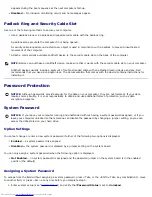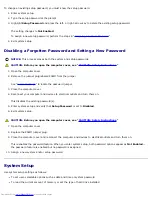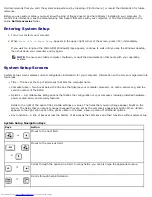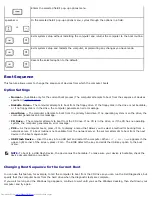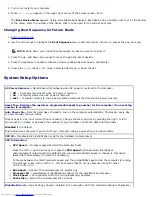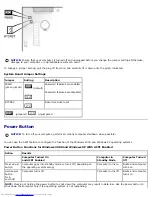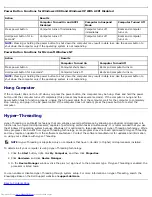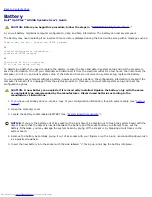Back to Contents Page
About Your Computer
Dell™ OptiPlex™ GX260 Systems User's Guide
Front View
Back View
Inside Your Computer
Attaching and Removing the Computer Stand
Front View
Small Form-Factor Computer
1
USB
connectors
Connect USB devices such as a mouse, keyboard, printer, joystick, and computer speakers into any of the
USB connectors.
2
headphone
connector
Attach headphones.
3
hard-drive
access light
The hard-drive access light is on when the computer reads data from or writes data to the hard drive. The
light might also be on when devices such as your CD player are operating.
4
power
button
Press this button to turn on the computer.
NOTICE:
To avoid losing data, do not use the power button to turn off the computer. Instead,
perform a Microsoft® Windows® shutdown.
5
power light
The power light illuminates and blinks or remains solid to indicate different states:
No light — The computer is in the off state (S4, S5, or mechanical OFF)
Steady green — The computer is in a normal operating state
Blinking green — The computer is in a power-saving state (S1 or S3)
To exit from a power-saving state, press the power button or click or move the mouse.
See "
Diagnostic Lights
" for a description of light codes that can help you troubleshoot problems with your
computer.
Back View
Small Form-Factor Computer
Summary of Contents for GX260 - Optiplex Pentium 4 2.0GHz 512MB 40GB CD
Page 6: ......
Page 29: ......
Page 37: ...Back to Contents Page ...
Page 40: ...information on resetting the chassis intrusion detector Back to Contents Page ...
Page 73: ......
Page 76: ......
Page 86: ...2 padlock ring 3 two release buttons one on each side Back to Contents Page ...
Page 111: ......
Page 128: ...1 release buttons 2 security cable slot 3 padlock ring Back to Contents Page ...
Page 155: ...Back to Contents Page ...
Page 186: ...Back to Contents Page ...
Page 210: ...Back to Contents Page ...
Page 232: ...BSMI Notice Taiwan Only ...