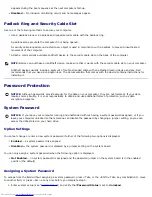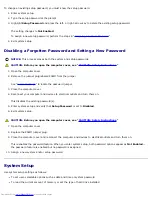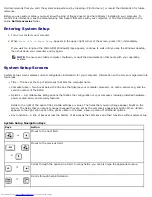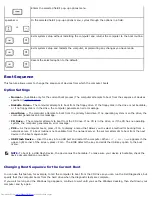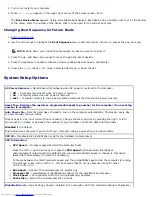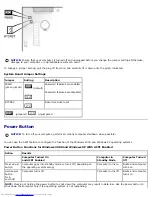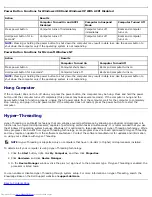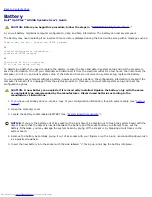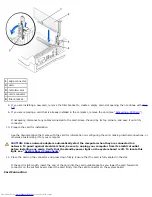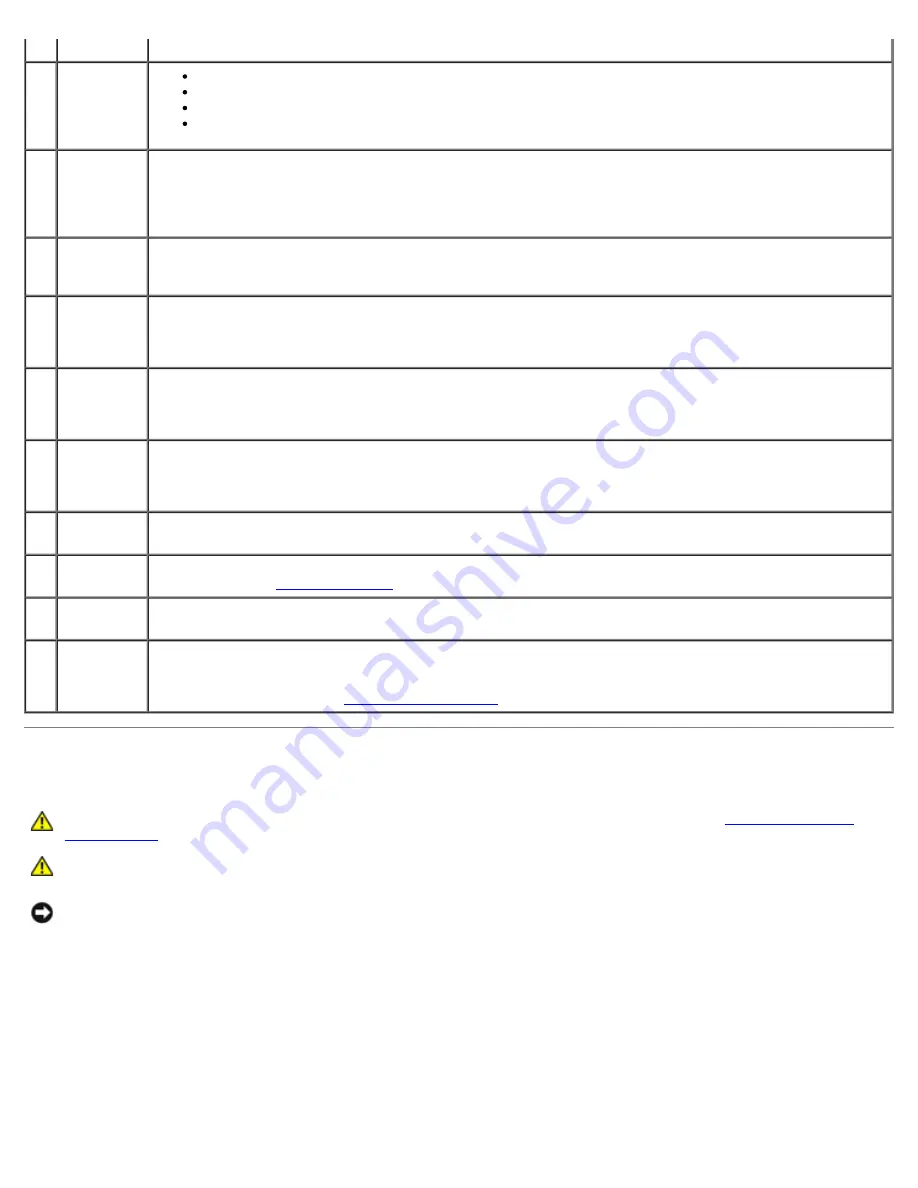
your hard drive.
4
link
integrity
light
Green — A good connection exists between a 10-Mbps network and the computer.
Orange — A good connection exists between a 100-Mbps network and the computer.
Yellow — A good connection exists between a 1,000-Mbps (1-Gbps) network and the computer.
Off — The computer is not detecting a physical connection to the network.
5
network
adapter
Attach the UTP cable to an RJ45 jack wall plate or to an RJ45 port on a UTP concentrator or hub and press
the other end of the UTP cable into the network adapter connector until the cable snaps securely into
place.
Dell recommends the use of Category 5 wiring and connectors for our customers' networks.
6
network
activity
light
The yellow light flashes when the computer is transmitting or receiving network data. A high volume of
network traffic may make this light appear to be in a steady "on" state.
7
line-in
connector
Use the green line-out connector (available on computers with integrated sound) to attach headphones
and most speakers with integrated amplifiers.
On computers with a sound card, the line-out connector is on the card.
8
line-out
connector
Use the blue line-in connector (available on computers with integrated sound) to attach a record/playback
device such as a cassette player, CD player, or VCR.
On computers with a sound card, the line-in connector is on the card.
9
microphone
connector
Use the pink microphone connector (available on computers with integrated sound) to attach a personal
computer microphone for voice or musical input into a sound or telephony program.
On computers with a sound card, the microphone connector is on the card.
10
USB
connectors
Connect USB devices such as a mouse, keyboard, printer, joystick, and computer speakers into any of the
USB connectors.
11
diagnostic
lights
Use the lights to help you troubleshoot a computer problem based on the diagnostic code. For more
information, see "
Diagnostic Lights
."
12
video
connector
Plug the cable from your VGA-compatible monitor into the blue connector.
13
serial
connector
Connect a serial device, such as a handheld device, to the serial connector. If you have a second serial
connector card installed, you can connect a second device to that connector.
For more information, see "
System Setup Options
."
Inside Your Computer
CAUTION:
Before you begin any of the procedures in this section, follow the steps in "
CAUTION: Safety
Instructions
."
CAUTION:
To avoid electrical shock, always unplug your computer from the electrical outlet before opening
the cover.
NOTICE:
Be careful when opening the computer cover to ensure that you do not accidently disconnect cables from the
system board.
Small Form-Factor Computer
Summary of Contents for GX260 - Optiplex Pentium 4 2.0GHz 512MB 40GB CD
Page 6: ......
Page 29: ......
Page 37: ...Back to Contents Page ...
Page 40: ...information on resetting the chassis intrusion detector Back to Contents Page ...
Page 73: ......
Page 76: ......
Page 86: ...2 padlock ring 3 two release buttons one on each side Back to Contents Page ...
Page 111: ......
Page 128: ...1 release buttons 2 security cable slot 3 padlock ring Back to Contents Page ...
Page 155: ...Back to Contents Page ...
Page 186: ...Back to Contents Page ...
Page 210: ...Back to Contents Page ...
Page 232: ...BSMI Notice Taiwan Only ...