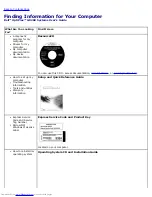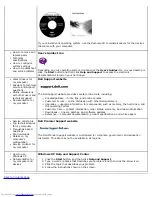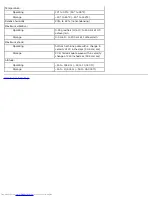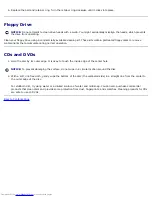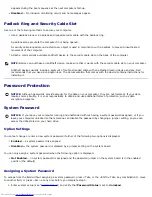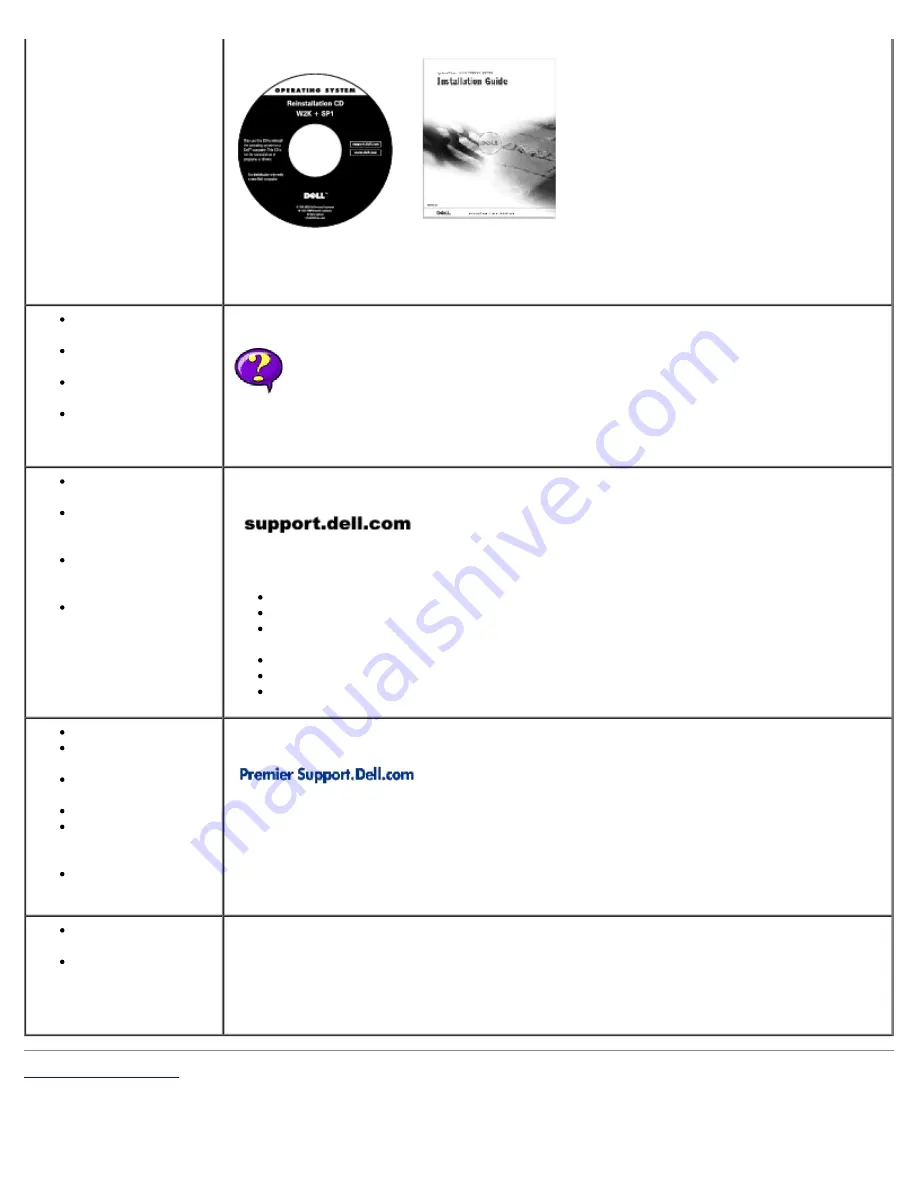
If you reinstall your operating system, use the
ResourceCD
to reinstall drivers for the devices
that came with your computer.
How to remove and
replace parts
Technical
specifications
How to configure
system settings
How to troubleshoot
and solve problems
User's Guides Icon
Depending on your operating system, double-click the
User's Guides
icon on your desktop or
click the
Start
button and then click
Help and Support
to access the electronic
documentation stored on your hard drive.
Latest drivers for
my computer
Answers to technical
service and support
questions
Online discussions
with other users and
technical support
Documentation for
my computer
Dell Support website
The Dell Support website provides several online tools, including:
Knowledge Base — hints, tips, and online courses
Customer Forum — online discussion with other Dell customers
Upgrades — upgrade information for components, such as memory, the hard drive, and
the operating system
Customer Care — contact information, order status, warranty, and repair information
Downloads — drivers, patches, and software updates
Reference — computer documentation, product specifications, and white papers
Service call status
Top technical issues
for my computer
Frequently asked
questions
File downloads
Details on my
computer's
configuration
Service contract for
my computer
Dell Premier Support website
The Dell Premier Support website is customized for corporate, government, and education
customers. This site may not be available in all regions.
How to use
Windows XP
Documentation for
my computer and
devices
Windows XP Help and Support Center
1. Click the
Start
button, and then click
Help and Support
.
2. Type a word or phrase that describes your problem, and then click the arrow icon.
3. Click the topic that describes your problem.
4. Follow the instructions shown on the screen.
Back to Contents Page
Summary of Contents for GX260 - Optiplex Pentium 4 2.0GHz 512MB 40GB CD
Page 6: ......
Page 29: ......
Page 37: ...Back to Contents Page ...
Page 40: ...information on resetting the chassis intrusion detector Back to Contents Page ...
Page 73: ......
Page 76: ......
Page 86: ...2 padlock ring 3 two release buttons one on each side Back to Contents Page ...
Page 111: ......
Page 128: ...1 release buttons 2 security cable slot 3 padlock ring Back to Contents Page ...
Page 155: ...Back to Contents Page ...
Page 186: ...Back to Contents Page ...
Page 210: ...Back to Contents Page ...
Page 232: ...BSMI Notice Taiwan Only ...