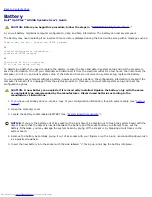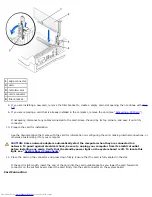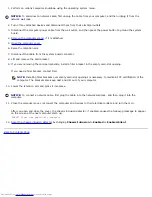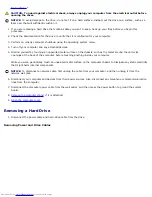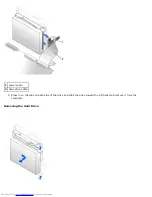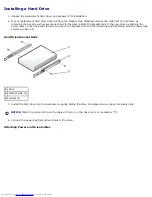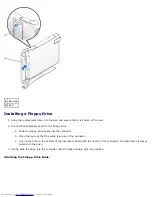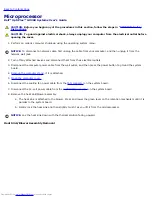Instructions
."
CAUTION:
To guard against electrical shock, always unplug your computer from the electrical outlet before
opening the cover.
NOTICE:
To avoid damage to the drive, do not set it on a hard surface. Instead, set the drive on a surface, such as a
foam pad, that will sufficiently cushion it.
1. If you are replacing a hard drive that contains data you want to keep, back up your files before you begin this
procedure.
2. Check the documentation for the drive to verify that it is configured for your computer.
3. Perform an orderly computer shutdown using the operating system menu.
4. Turn off your computer and any attached devices.
5. Ground yourself by touching an unpainted metal surface on the chassis, such as the metal around the card-slot
openings at the back of the computer, before touching anything inside your computer.
While you work, periodically touch an unpainted metal surface on the computer chassis to dissipate any static electricity
that might harm internal components.
NOTICE:
To disconnect a network cable, first unplug the cable from your computer, and then unplug it from the
network wall jack.
6. Disconnect your computer and devices from their power sources. Also, disconnect any telephone or telecommunication
lines from the computer.
7. Disconnect the computer power cable from the wall outlet, and then press the power button to ground the system
board.
8.
Remove the computer stand
, if it is attached.
9.
Open the computer cover.
Removing a Hard Drive
1. Disconnect the power cable and hard-drive cable from the drive.
Removing Power and Drive Cables
Summary of Contents for GX260 - Optiplex Pentium 4 2.0GHz 512MB 40GB CD
Page 6: ......
Page 29: ......
Page 37: ...Back to Contents Page ...
Page 40: ...information on resetting the chassis intrusion detector Back to Contents Page ...
Page 73: ......
Page 76: ......
Page 86: ...2 padlock ring 3 two release buttons one on each side Back to Contents Page ...
Page 111: ......
Page 128: ...1 release buttons 2 security cable slot 3 padlock ring Back to Contents Page ...
Page 155: ...Back to Contents Page ...
Page 186: ...Back to Contents Page ...
Page 210: ...Back to Contents Page ...
Page 232: ...BSMI Notice Taiwan Only ...