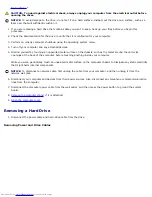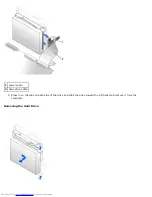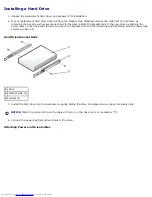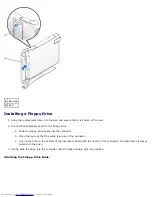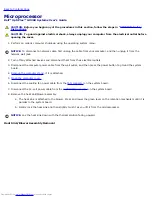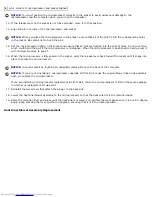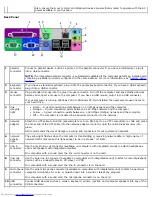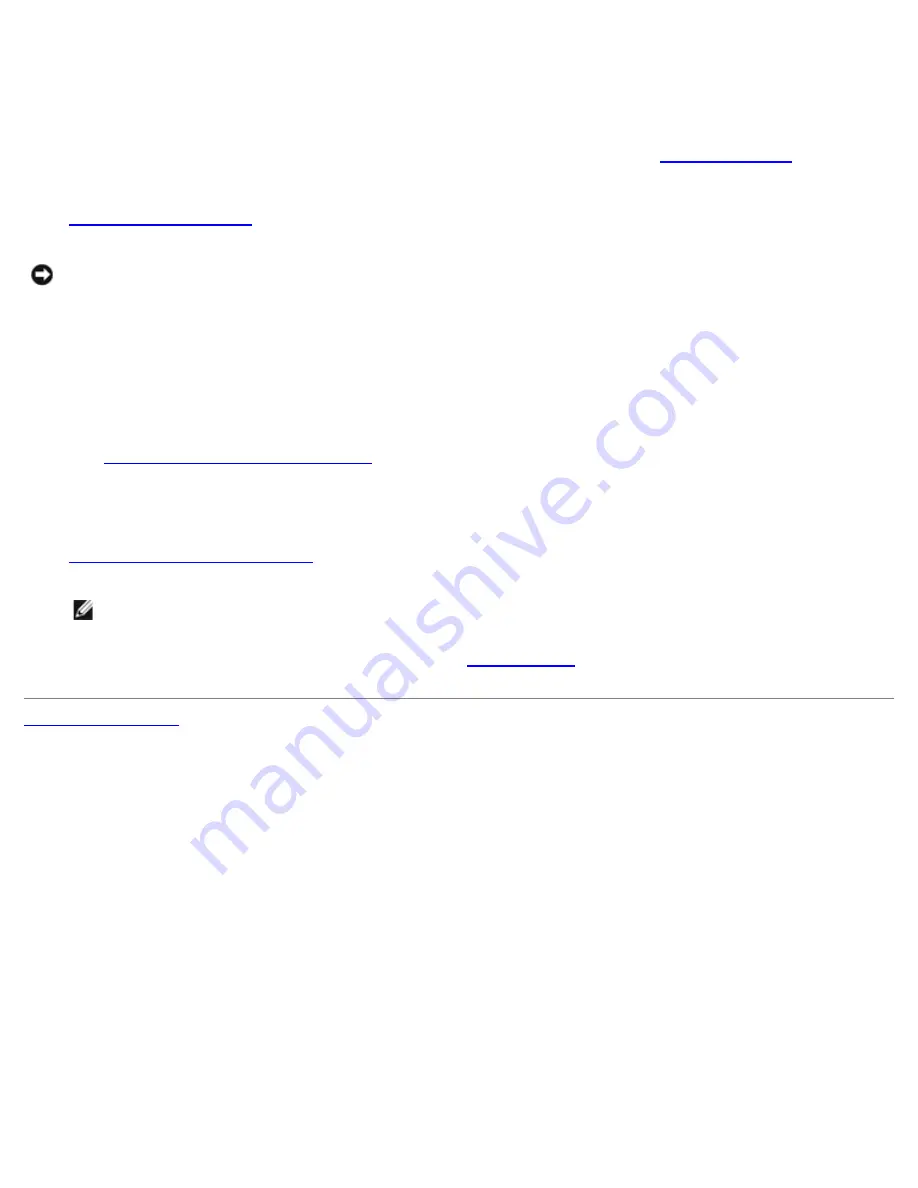
If your computer came with an IDE CD drive, use the spare connector on the existing interface cable. Otherwise, use
the IDE interface cable provided in the drive kit.
4. If you are installing a drive that has its own controller card, install the controller card in an expansion slot.
5. Check all cable connections, and fold cables out of the way to provide airflow for the fan and cooling vents.
6. If the CD/DVD drive bay was previously empty, remove the front- panel inserts (see "
Front-Panel Inserts
").
7. Close the computer cover.
8.
Attach the computer stand
(optional).
NOTICE:
To connect a network cable, first plug the cable into the network wall jack, and then plug it into the
computer.
9. Connect your computer and devices to their electrical outlets, and turn them on.
See the documentation that came with the drive for instructions on installing any software required for drive operation.
10. Update your configuration information by setting the appropriate
Drive
option (
0 or 1
) under
Drives
:
Secondary
to
Auto
.
See "
Primary Drive n and Secondary Drive n
" for more information.
After you open and close the cover, the chassis intrusion detector, if enabled, causes the following message to appear
on the screen at the next computer start-up:
ALERT! Cover was previously removed.
11.
Reset the chassis intrusion detector
by changing
Chassis Intrusion
to
Enabled
or
Enabled-Silent
.
NOTE:
If a setup password has been assigned by someone else, contact your network administrator for
information on resetting the chassis intrusion detector.
12. Verify that your computer works correctly by running the
Dell Diagnostics
.
Back to Contents Page
Summary of Contents for GX260 - Optiplex Pentium 4 2.0GHz 512MB 40GB CD
Page 6: ......
Page 29: ......
Page 37: ...Back to Contents Page ...
Page 40: ...information on resetting the chassis intrusion detector Back to Contents Page ...
Page 73: ......
Page 76: ......
Page 86: ...2 padlock ring 3 two release buttons one on each side Back to Contents Page ...
Page 111: ......
Page 128: ...1 release buttons 2 security cable slot 3 padlock ring Back to Contents Page ...
Page 155: ...Back to Contents Page ...
Page 186: ...Back to Contents Page ...
Page 210: ...Back to Contents Page ...
Page 232: ...BSMI Notice Taiwan Only ...