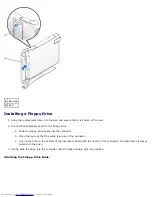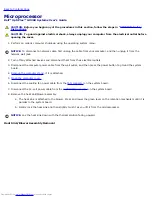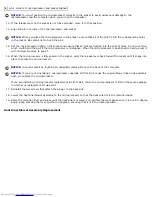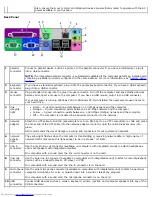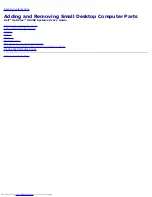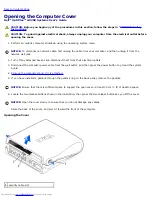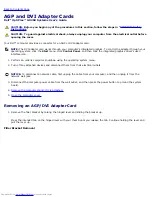Back to Contents Page
Telephony Applications Programming Interface (TAPI)
Dell™ OptiPlex™ GX260 Systems User's Guide
NOTE:
See the documentation that came with the TAPI-compliant card for more information on using TAPI devices and
to verify that the card works with your computer.
Your computer supports TAPI-compliant modem cards using the standard TAPI connector (the green connector labeled
MODEM or TELEPHONY). If your modem supports voice features, you can connect your modem to the TAPI connector and
then use your audio speakers and microphone as an answering machine or speakerphone. The microphone carries your voice
into the computer and then through the TAPI system board connector to your modem card. The caller's voice enters through
the modem card to the TAPI system board connector and then out to the speakers. You can also use this configuration to
record and play audio files over the telephone by using third-party software.
CAUTION:
Before you begin any of the procedures in this section, follow the steps in "
CAUTION: Safety
Instructions
."
CAUTION:
To guard against electrical shock, always unplug your computer from the electrical outlet before
opening the cover.
Installing a TAPI-Compliant Modem Card
1. Perform an orderly computer shutdown using the operating system menu.
NOTICE:
To disconnect a network cable, first unplug the cable from your computer, and then unplug it from the
network wall jack.
2. Turn off any attached devices and disconnect them from their electrical outlets.
3. Disconnect the computer power cable from the wall outlet, and then press the power button to ground the system
board.
4. If your computer has a stand and it is attached, remove the stand.
5. Open the computer cover.
6. Install the TAPI-compliant modem card.
a. Connect the 4-pin TAPI cable to the TAPI system board connector.
To locate the TAPI connector on the system board, see "
System Board Components
."
b. Connect the other end of the cable to the TAPI connector on the modem card.
To locate the TAPI connector on the card, see the manufacturer's documentation.
7. Close the computer cover.
8. Reconnect the computer and devices to electrical outlets, and turn them on.
If enabled, the chassis intrusion detector causes the following message to appear on the screen at the next computer
start-up:
ALERT! Cover was previously removed.
9.
Reset the chassis intrusion detector
by changing
Chassis Intrusion
to
Enabled
or
Enabled-Silent
.
NOTE:
If a setup password has been assigned by someone else, contact your network administrator for
information on resetting the chassis intrusion detector.
Summary of Contents for GX260 - Optiplex Pentium 4 2.0GHz 512MB 40GB CD
Page 6: ......
Page 29: ......
Page 37: ...Back to Contents Page ...
Page 40: ...information on resetting the chassis intrusion detector Back to Contents Page ...
Page 73: ......
Page 76: ......
Page 86: ...2 padlock ring 3 two release buttons one on each side Back to Contents Page ...
Page 111: ......
Page 128: ...1 release buttons 2 security cable slot 3 padlock ring Back to Contents Page ...
Page 155: ...Back to Contents Page ...
Page 186: ...Back to Contents Page ...
Page 210: ...Back to Contents Page ...
Page 232: ...BSMI Notice Taiwan Only ...