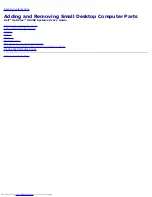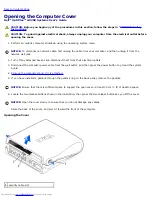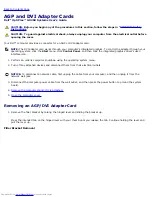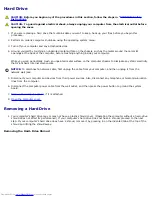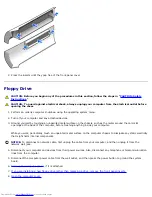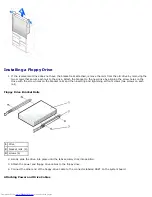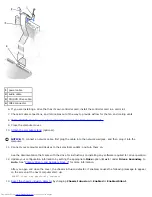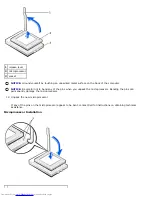1
drive
2
bracket rails (2)
3
screws (4)
4. Install the hard drive into the computer by gently sliding the drive into place until you hear it securely click.
NOTICE:
Match the colored strip on the cable with pin 1 on the drive (pin 1 is marked as "1").
5. Connect the power and hard-drive cables to the drive.
Attaching Power and Drive Cables
1
hard-drive cable
2
power cable
6. Check all connectors to be certain that they are properly cabled and firmly seated.
7. If your computer has a hard-drive shroud, replace the shroud by inserting the two tabs on the bottom into the holes in
the computer and snapping the top into place. (Operating the computer without a hard-drive shroud does not affect its
performance.)
8. Close the computer cover.
9.
Attach the computer stand
(optional).
NOTICE:
To connect a network cable, first plug the cable into the network wall jack, and then plug it into the
computer.
10. Connect your computer and devices to their electrical outlets, and turn them on.
See the documentation that came with the drive for instructions on installing any software required for drive operation.
11. If the drive you just installed is the primary drive, insert a bootable floppy disk into drive A.
Summary of Contents for GX260 - Optiplex Pentium 4 2.0GHz 512MB 40GB CD
Page 6: ......
Page 29: ......
Page 37: ...Back to Contents Page ...
Page 40: ...information on resetting the chassis intrusion detector Back to Contents Page ...
Page 73: ......
Page 76: ......
Page 86: ...2 padlock ring 3 two release buttons one on each side Back to Contents Page ...
Page 111: ......
Page 128: ...1 release buttons 2 security cable slot 3 padlock ring Back to Contents Page ...
Page 155: ...Back to Contents Page ...
Page 186: ...Back to Contents Page ...
Page 210: ...Back to Contents Page ...
Page 232: ...BSMI Notice Taiwan Only ...