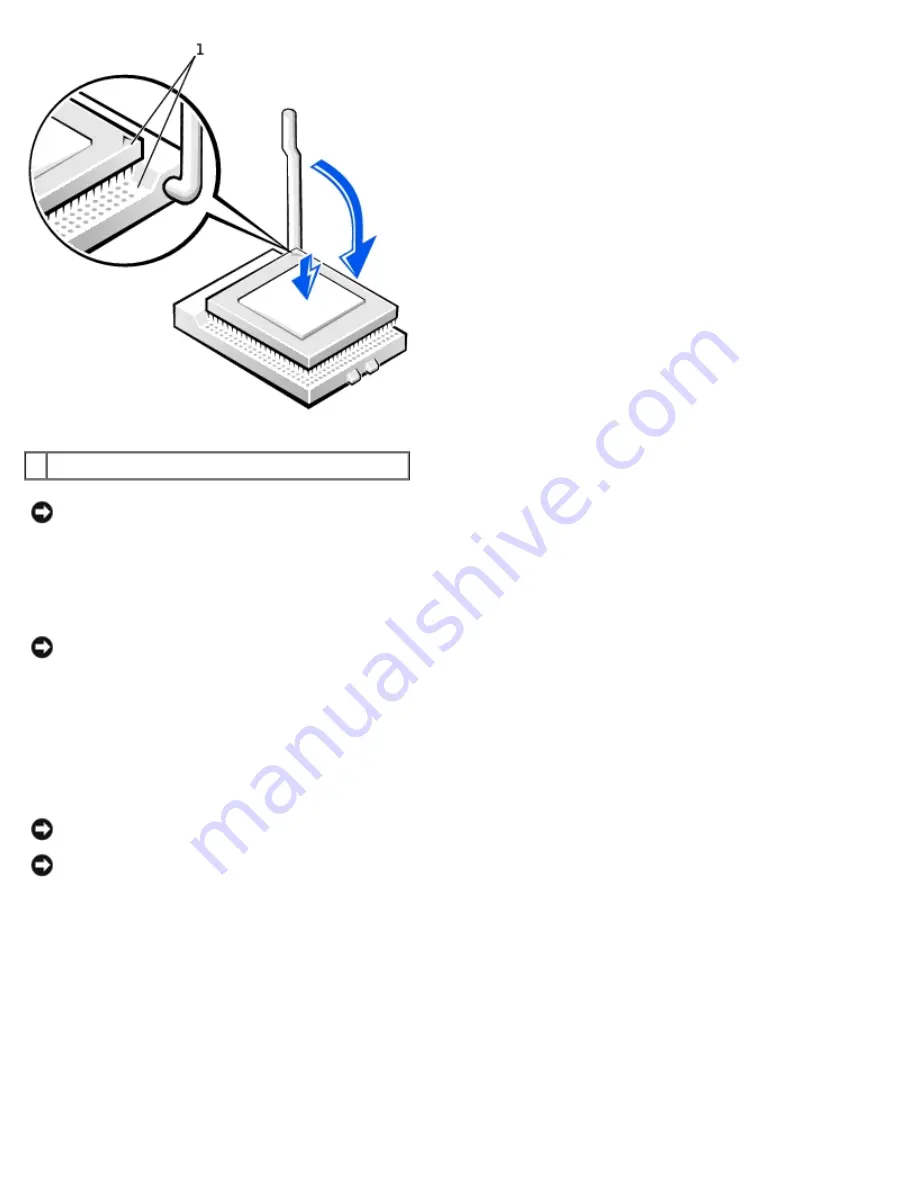
1
pin-1 corners of microprocessor and socket aligned
NOTICE:
You must position the microprocessor correctly in the socket to avoid permanent damage to the
microprocessor and the computer when you turn on the computer.
8. If the release lever on the socket is not fully extended, move it to that position.
9. Align the pin-1 corners of the microprocessor and socket.
NOTICE:
When you place the microprocessor in the socket, ensure that all of the pins fit into the corresponding holes
on the socket. Be careful not to bend the pins.
10. Set the microprocessor lightly in the socket and make sure that all pins are headed into the correct holes. Do not use
force, which could bend the pins if the microprocessor is misaligned. When the microprocessor is positioned correctly,
press it with minimal pressure to seat it.
11. When the microprocessor is fully seated in the socket, pivot the release lever back toward the socket until it snaps into
place to secure the microprocessor.
NOTICE:
Ground yourself by touching an unpainted metal surface on the back of the computer.
NOTICE:
If you are
not
installing a microprocessor upgrade kit from Dell, reuse the original blower/heat-sink assembly
when you replace the microprocessor.
If you are installing a microprocessor replacement kit from Dell, return the microprocessor to Dell in the same package
in which your replacement kit was sent.
12. Reinstall the two screws that attach the blower to the heat sink.
13. Lower the heat sink/blower assembly to the microprocessor so that the heat sink fits in the retention base.
14. Raise the retention lever and press until the heat sink is secured. You will feel the lever pause once it is at a 90-degree
angle. Keep pressing the lever another 30 degrees, ensuring that it is in the locked position.
Heat Sink/Blower Assembly Replacement
















































