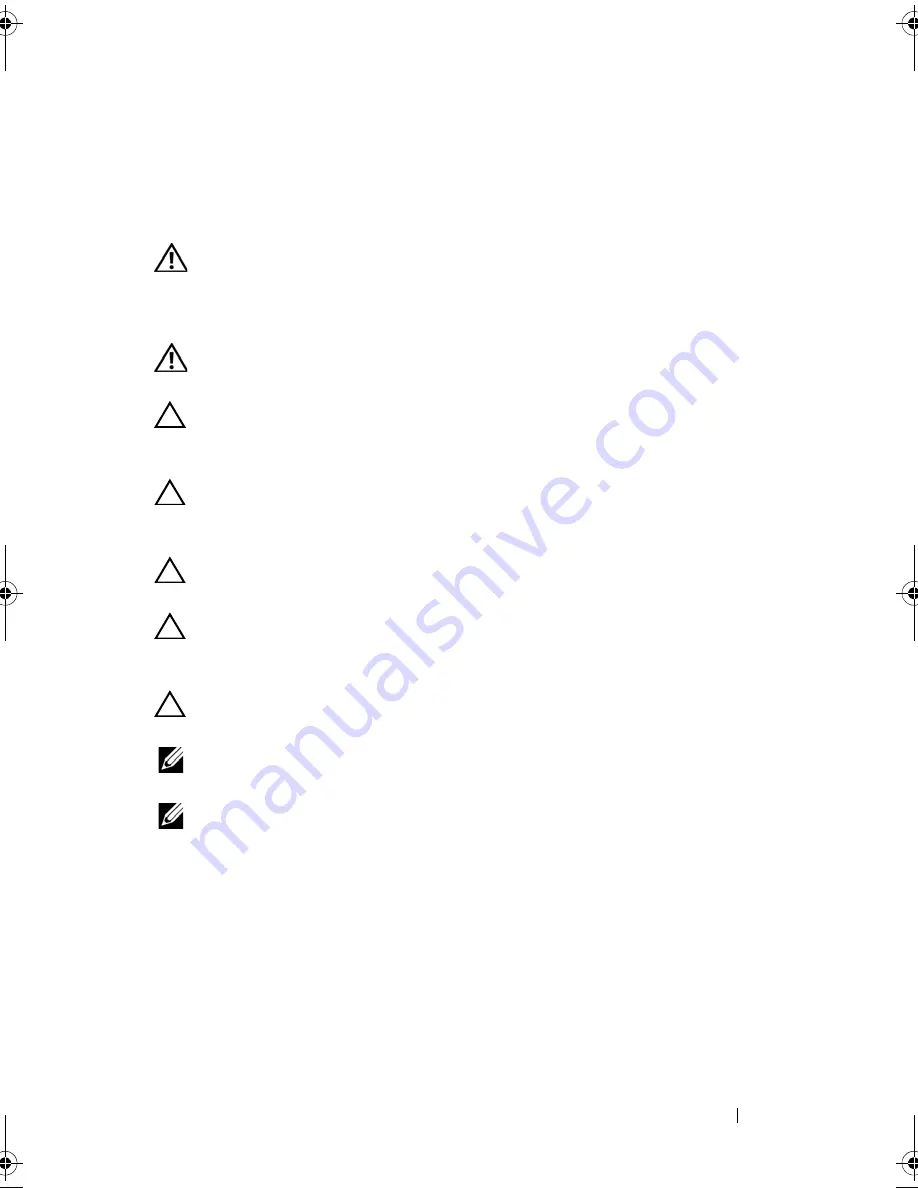
Hard Drive
25
6
Hard Drive
WARNING:
Before working inside your computer, read the safety information
that shipped with your computer. For additional safety best practices information,
see the Regulatory Compliance Homepage at
www.dell.com/regulatory_compliance.
WARNING:
If you remove the hard drive from the computer when the drive is hot,
do not touch
the metal housing of the hard drive.
CAUTION:
Only a certified service technician should perform repairs on your
computer. Damage due to servicing that is not authorized by Dell is not covered by
your warranty.
CAUTION:
To avoid electrostatic discharge, ground yourself by using a wrist
grounding strap or by periodically touching an unpainted metal surface (such as a
connector on your computer).
CAUTION:
To help prevent damage to the system board, remove the main battery
(see "Removing the Battery" on page 15) before working inside the computer.
CAUTION:
To prevent data loss, turn off your computer (see "Turning Off Your
Computer" on page 7) before removing the hard drive. Do not remove the hard drive
while the computer is On or in Sleep state.
CAUTION:
Hard drives are extremely fragile. Exercise care when handling the
hard drive.
NOTE:
Dell does not guarantee compatibility or provide support for hard drives
from sources other than Dell.
NOTE:
If you are installing a hard drive from a source other than Dell, you need to
install an operating system, drivers, and utilities on the new hard drive.
Removing the Hard Drive
1
Follow the instructions in "Before You Begin" on page 7.
2
Remove the base cover (see "Removing the Base Cover" on page 11).
3
Remove the battery (see "Removing the Battery" on page 15).
4
Remove the three screws that secure the hard-drive assembly to the
palm-rest assembly.
book.book Page 25 Thursday, May 3, 2012 3:09 PM
Summary of Contents for I14Z-2026DBK
Page 10: ...10 Before You Begin ...
Page 13: ...Base Cover 13 ...
Page 14: ...14 Base Cover ...
Page 34: ...34 Optical Drive ...
Page 38: ...38 Hall Sensor Board ...
Page 44: ...44 Heat Sink and Fan ...
Page 50: ...50 System Board ...
Page 56: ...56 Keyboard 6 Lift the keyboard bracket off the palm rest assembly 1 antenna cables 2 1 ...
Page 60: ...60 Keyboard ...
















































