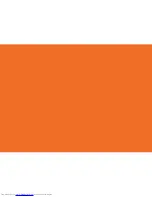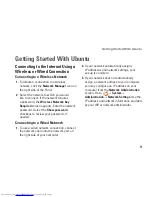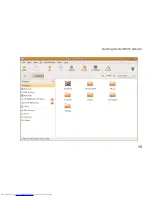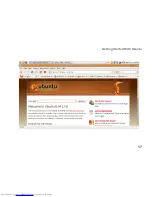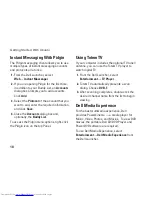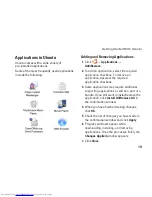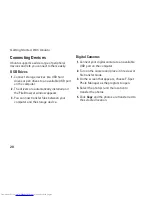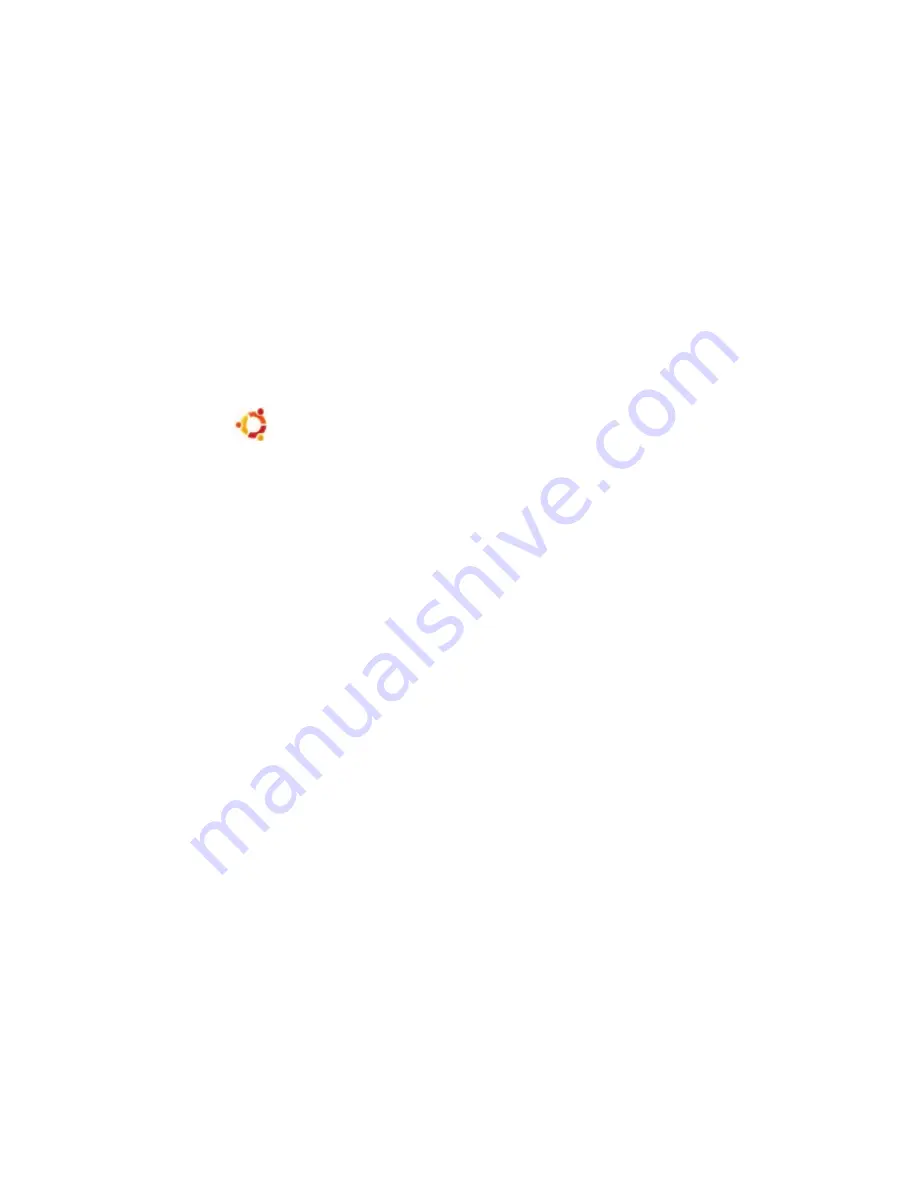
8
Getting Started With Your Classic Desktop
To switch from the Dell Desktop Launcher to the
Classic Desktop, click
→
Switch Desktop
Mode
→
Classic Desktop
.
Starting an Application
Click the
1.
Applications
menu.
Select the appropriate category and
2.
application.
Customizing Your Desktop
Personalizing the Panel
You can add frequently used utilities and
applications to the Panel by performing the
following procedures:
Right-click the Panel and select
1.
Add to
Panel
.
Select an application in the
2.
Add to Panel
dialog box and click
Add
.
Adding and Removing an
Application Icon on Your Desktop
You can add an icon on your Desktop to launch
a frequently used application.
Select an application in the
1.
Applications
menu.
Drag and drop the application on to the
2.
Desktop.
To remove an application icon from your
Desktop, drag it into the trash bin.
Getting Started With Your Classic Desktop
Summary of Contents for Inspiron 0F670RA00
Page 1: ...QUICK START GUIDE ...
Page 2: ......
Page 3: ...QUICK START GUIDE ...
Page 6: ...4 ...
Page 15: ...13 Getting Started With Ubuntu ...
Page 17: ...15 Getting Started With Ubuntu ...
Page 19: ...17 Getting Started With Ubuntu ...
Page 25: ......
Page 26: ...Printed in China Printed on recycled paper www dell com support dell com 0F670RA00 ...