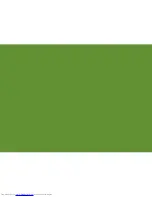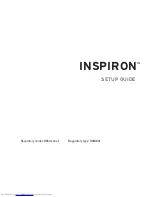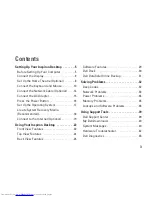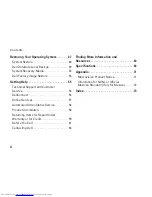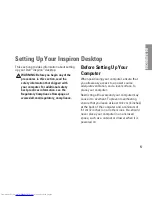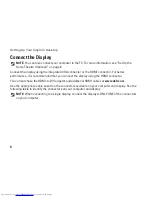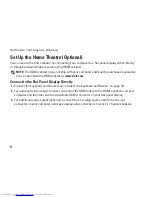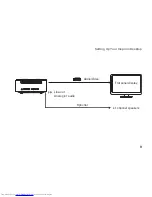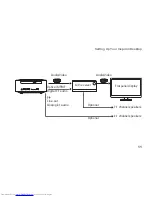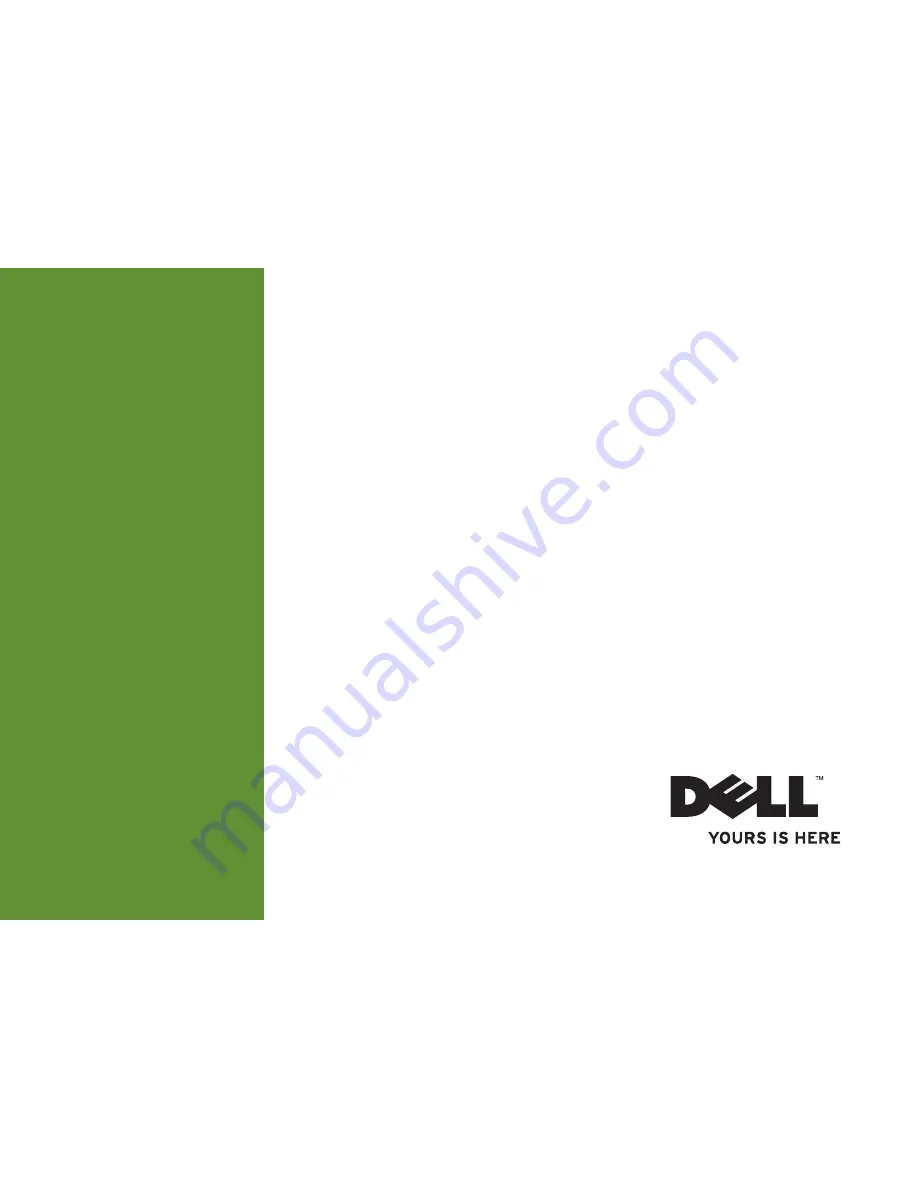Summary of Contents for Inspiron 0M41FVA00
Page 1: ...SETUP GUIDE INSPIRON ...
Page 2: ......
Page 3: ...SETUP GUIDE Regulatory model D03U series Regulatory type D03U001 INSPIRON ...
Page 17: ...15 Setting Up Your Inspiron Desktop Connect the AC Adapter ...
Page 18: ...16 Setting Up Your Inspiron Desktop Press the Power Button ...
Page 26: ...24 Using Your Inspiron Desktop Top View Features 1 ...
Page 28: ...26 Using Your Inspiron Desktop Back View Features 6 7 8 9 11 10 3 2 1 4 5 ...
Page 78: ......
Page 79: ......
Page 80: ...0M41FVA00 Printed in the U S A www dell com support dell com ...