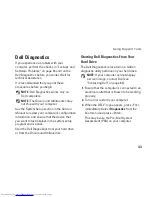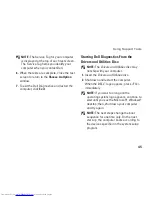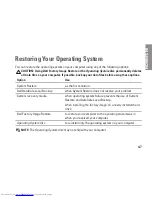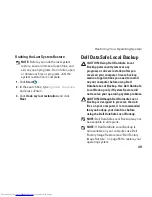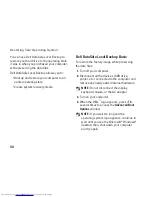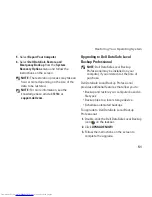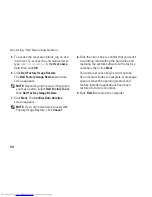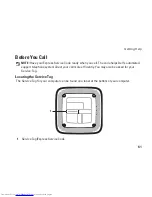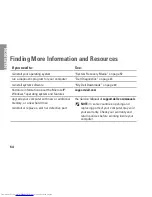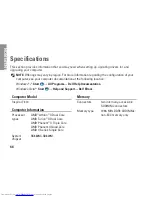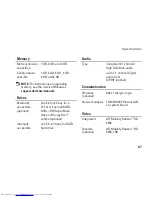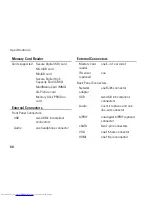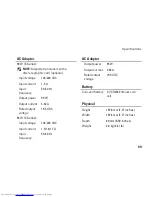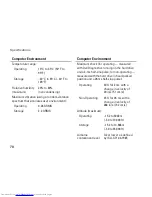57
Getting Help
Online Services
You can learn about Dell products and services
on the following websites:
www.dell.com
•
www.dell.com/ap
•
(Asian/Pacific countries
only)
www.dell.com/jp
•
(Japan only)
www.euro.dell.com
•
(Europe only)
www.dell.com/la
•
(Latin American and
Caribbean countries)
www.dell.ca
•
(Canada only)
You can access Dell Support through the
following websites and e‑mail addresses:
Dell Support websites
support.dell.com
•
support.jp.dell.com
•
(Japan only)
support.euro.dell.com
•
(Europe only)
Dell Support e-mail addresses
mobile_support@us.dell.com
•
support@us.dell.com
•
la-techsupport@dell.com
•
(Latin America and
Caribbean countries only)
apsupport@dell.com
•
(Asian/Pacific
countries only)
Dell Marketing and Sales e-mail
addresses
apmarketing@dell.com
•
(Asian/Pacific
countries only)
sales_canada@dell.com
•
(Canada only)
Anonymous file transfer protocol (FTP)
ftp.dell.com
•
Log in as user:
anonymous
, and use your
e‑mail address as your password.
Summary of Contents for Inspiron 0M41FVA00
Page 1: ...SETUP GUIDE INSPIRON ...
Page 2: ......
Page 3: ...SETUP GUIDE Regulatory model D03U series Regulatory type D03U001 INSPIRON ...
Page 17: ...15 Setting Up Your Inspiron Desktop Connect the AC Adapter ...
Page 18: ...16 Setting Up Your Inspiron Desktop Press the Power Button ...
Page 26: ...24 Using Your Inspiron Desktop Top View Features 1 ...
Page 28: ...26 Using Your Inspiron Desktop Back View Features 6 7 8 9 11 10 3 2 1 4 5 ...
Page 78: ......
Page 79: ......
Page 80: ...0M41FVA00 Printed in the U S A www dell com support dell com ...